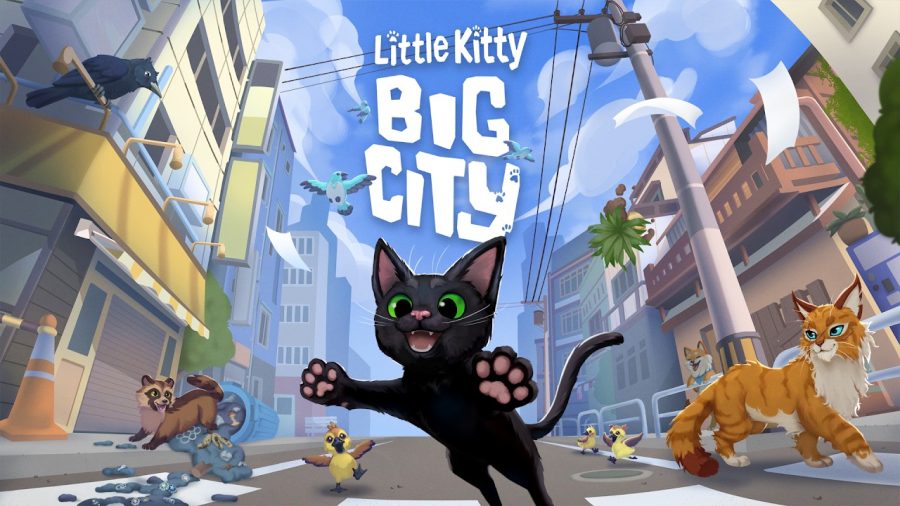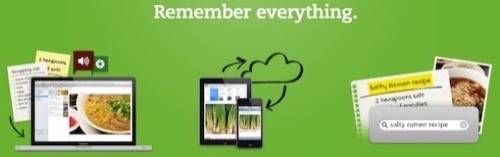
Evernote is many things to many people because it’s so powerful. But for the same reason, Evernote’s purpose is vague enough that it can be hard to get started with it. First, you have to figure out what it can do for you. Here’s a guide to how to think about Evernote, so you can get better at using it.
What Is Evernote?
Evernote is an application that lets you create notes that sync between all your devices. On your desktop, all your notes are files on your computer that can be easily found using the operating system’s file management features. On touchscreen devices, Evernote’s standalone app lets you view and edit all your notes as well as capture new ones using text, camera or microphone. It’s also in the browser, letting you clip things from the Web straight into your notebooks.
Evernote has amazing search powers. Not only can it find notes that contain text, it uses optical character recognition on images, so you can just take pictures of text (receipts, signs, papers, anything), and Evernote will be able to find it for you.
The free version is already pretty powerful, but for $45.00 per year, you can upload up to 1GB per month, attach up to 50MB of just about anything to an individual note, you can go back in time and view past versions of notes, search inside PDFs and more. My favorite premium feature is offline notebooks. You can access and edit notes without an Internet connection, and any changes you make will sync when you’re back online.
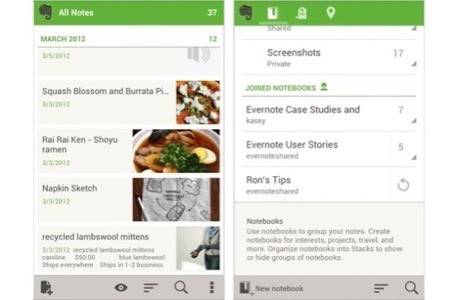
A “note” in Evernote can be text only, or it can include photos, audio or other attachments. Notes come with some metadata like date and time, and mobile notes also grab your precise location. You can also add metadata like the URL from which you grabbed some bit of Web content or the author of the stuff you’re saving.
Evernote allows for two levels of organization of individual notes. Notes can be grouped together inside notebooks, and notebooks can be combined into a stack.
There are also a couple of tricks. You can tag notes, which lets you create associations between notes within a notebook or in different notebooks. You can also save searches, which allows you to quickly find all notes containing multiple specific tags, or just the ones that contain a specific word or phrase.
And if the core capabilities of Evernote aren’t enough for you, there are all kinds of applications built on top of it to extend the service.
So Evernote is clearly powerful. But what can you do with it?
Evernote Is Your Digital Desk Drawer
I learned to organize a computer’s storage drive based on the metaphor of a “desktop.” The digital desktop might be a foreign concept to kids who are born today, but it still applies. If the stuff on my computer is on my desktop, then Evernote is my desk drawers. It’s the place I organize and stash stuff I need so it’s out of the way but accessible any time.
That’s still too vague. Here’s what I really do with it.
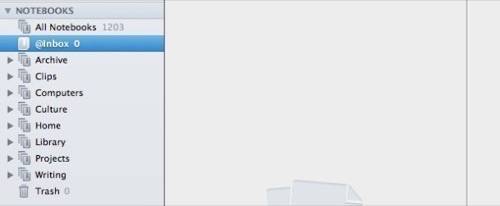
First, I created an “@Inbox” notebook. I came up with this on my own, but I vastly improved the idea with a trick I learned from Brett Kelly’s helpful e-book, Evernote Essentials: I added the @ glyph to the name. The @ symbol makes sure that the Inbox stays at the top of the notebooks in alphabetical order.
I set @Inbox as my default notebook, so when I send anything to Evernote and don’t have the time to file it, it ends up in @Inbox. This is especially crucial for quick, mobile tasks. That way, I can make a note quickly and put my phone away, and when I’m back on the desktop, I can do the organizing later.
I have created seven stacks for categories of digital stuff broad enough to cover just about everything. If I need a miscellaneous notebook for something that doesn’t fit, it goes in a stack called “Archive.” In my desk metaphor, stacks are the drawers. Here are a couple examples to give you a sense of what constitutes a whole stack and what makes for a specific notebook.
My Notebook Stacks
“Archive” is a catch-all place for notes that need no other category, but I also use it for pure storage, as opposed to notes I’m changing and editing constantly.
I decided to use Evernote to archive all my Instagram photos as well as those I like. I think it’s important to have this backup, because Instagram doesn’t let you scroll all the way back in your likes history, and moreover, who knows how long Instagram will be around. Evernote shows thumbnails of images attached to notes, so this is a nice way to browse.
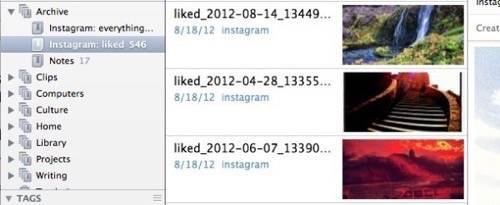
I recently set up IFTTT triggers to watch these two Instagram feeds and save my photos to Evernote automatically. There’s a bug on IFTTT’s side that causes these notes not to display thumbnails in Evernote, which is annoying, but IFTTT says it’s working on fixing it.
“Clips” is a stack I use for articles I’ve written that I want to save for posterity. The Evernote Web Clipper is pretty great about preserving the exact formatting of a Web page in an Evernote note, so I grab the posts I want to save with that. Inside the “Clips” stack, I have a notebook from every site I publish to, plus one for miscellaneous clips.
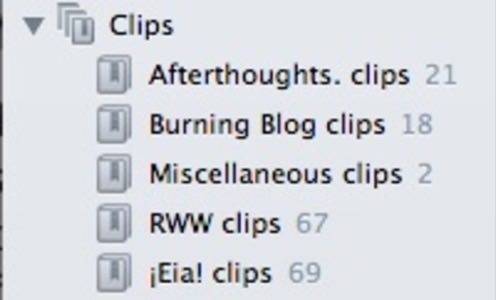
“Culture” is where I keep lists of books, images, movies and music I want to keep track of. I’m sure I’ll add more notebooks to this stack as I think of more types of media. For the most part, the notes in here are names of individual books, films, albums or whatever that I need to visit or revisit.
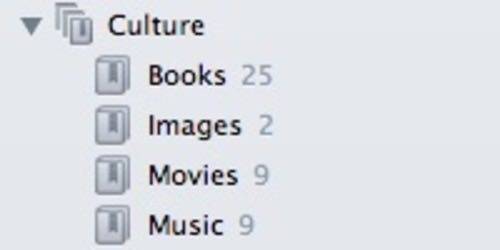
“Home” is a big one. I keep track of my work and finance documents here, as well as errands, recipes and manuals, people (and Evernote Hello contacts), and other various domestic things. Since some sensitive information is kept here, I take advantage of Evernote’s cool ability to encrypt highlighted text, so it asks for a password before anyone can view it. I passcode-lock sensitive PDFs before I put them in Evernote.
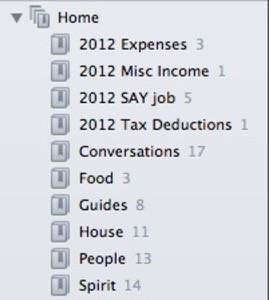
Finally, as I mentioned in my Uber-Geek’s Guide to Reading Online, I use Evernote to archive the Web articles I want to keep around forever. The “Library” stack contains notebooks named for the various genres of things I read. I clip articles to it in a variety of ways described in the guide. My hope is that this will let me read the digital writings I love long after their Web links break.
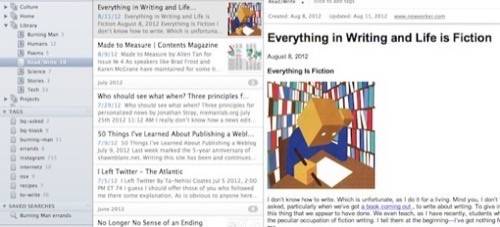
Tags & Saved Searches
I use tags sparingly. I don’t want to get too lost in them. I have a couple of projects that need greater organization than the two layers Evernote provides. Basically, within one notebook, I need to mark some notes as to-do and some notes as done, so I use tags for that. Another good example is “errands,” which I use for any note that contains a task I have to do, which can be in any category.
The rarest thing I need to do is save a search, but I do that sometimes. Right now, I’m preparing for Burning Man, so I saved the search for any note that is tagged Burning Man and errands, so I can quickly jump to only those tasks. When Burning Man is over, I’ll delete that search.
Extend Evernote With Other Apps
The Evernote app is good enough for most general tasks, but there are many things to capture with Evernote that are much improved by a tailor-made interface. The best example is Evernote’s own standalone moble app, Hello, which provides a quick and easy interface for remembering people you meet.
Hello guides you through entering some contact info and taking a quick picture, and then it creates a nicely formatted Evernote note in a notebook of your choice (I use one called “People” in my “Home” stack). These can even be linked to your phone’s address book through the standalone Hello app.
But third-party developers have also built some excellent Evernote integrations. Read-later apps Pocket and Instapaper let you send articles straight into Evernote. On my iPhone, I use Drafts to jot down text notes in the fastest possible way, then send them to Evernote. I also use EverClip, an iPhone app that can run in the background and pack up anything you copy to your clipboard on your phone for easy sending to Evernote.
Why Use Evernote?
The reasons to use Evernote instead of other solutions are numerous, but there are two big ones. Evernote makes a point of building client applications for every device and platform it can. So if you get used to storing things in Evernote, you don’t have to worry about switching hardware or operating systems.
But the most important reason I moved my stuff into Evernote is the company’s ambition. Evernote wants to last 100 years, and you can see that in its priorities.
It sometimes seems to work harder on its back-end service and infrastructure than on making its apps better, but that’s okay. In 20 years, I won’t care what the Evernote iPad app was like, but I will certainly care that my notes still work and look the way I intended them to. Evernote is building forward compatibility with future platforms we haven’t imagined.
Dropbox is great for cross-platform syncing, but you have to stack together your own collection of other applications for creating and editing documents in it. Google Drive has powerful Google Docs applications (on desktop and Android), and it has optical character recognition and image recognition in its search, but I don’t trust that Google will build all those capabilities for every platform, and I don’t want to be forced to use Android.
I think Evernote is the only service building exactly what I want: An outboard brain for digital information that’s built to last.