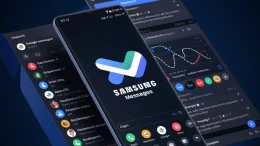Okay, so far we have used modern 3D print technology to create some amazing models for the best Games Room ever that we are building. Okay, well there’s nothing inherently difficult about doing that, all you need are 3D printers such as the Creality K1C or Uniformation GKTwo that
we used to craft some really cool stuff.
Melting plastic and curing resin is cool and all, but what’s cooler? Lasers that’s what. Laser-cutting devices have really come down in price, and while they may never get to be quite as popular as a 3D printer as they are a bit more niche, that also gives us the perfect opportunity to make some stuff that literally none of your gaming friends will ever have.
It also opens up the possibility of selling these objects as well, but that is a story for another day.
The TwoTrees TTS20 Pro
The TwoTrees TTS-20 Pro 20W Laser Engraver Machine is our laser weapon of choice for this feature as it packs a powerful punch, can cut just about any standard material you throw at it, and is super easy to set up and get going with – a fundamental part of everything we have used in this series so far.
It may be a laser and a little more difficult to just crack on with, but the results you can get from the TTS-20 are remarkably good.
Much like using a Slicer program to prepare your 3D printed designs, laser cutters require software that can take your designs and plot out the path of the laser and how much power you need to either cut, engrave, or simply decorate the material you want to use.
We aren’t talking about Death Star levels of laser here, just enough to cut a perfect representation in a piece of wood or acrylic. Speaking of cutting acrylic, we will be using this super little machine in a future upcoming feature where we will be making some very cool addons for our sim cockpit – watch out for that one.
Here we will be using a program called LightBurn. While the majority of 3D Printer slicer software packages are free, LightBurn has a cost of £59. It does come with a 30-day free trial however to allow you to check it does everything you need it to – it will. There are free options out there, but none have the ease of use or as many features of LightBurn so we are sticking with that – just remember to factor in that potential cost when you decide to try this out.
Setting up the TTS20 Pro
In many ways, there are a lot of similarities between laser-cutters and 3D printers. They use a similar kind of code, a lot of the same parts such as stepper motors and extrusion railes and they have that same DIY feel about them that 3D printers had until recently when Bambu Labs, QidiTech, and Creality started to produce more consumer-facing products.
Laser cutters are in that position at the moment where they are great for hobbyists and designers, but if your parents bought one you know you would be getting regular phone calls for help.
Thankfully, taking the machine out of the box it becomes apparent that you won’t need to perform much construction work here. The frame comes ready assembled and you just need to mount the control box and laser head. Having made sure your cabling is all neat and tidy you are then ready to connect the USB to your PC and add it as a new laser in LightBurn.
One of the great things about the Pro is that it comes with both Air Assist (a small compressor that blows away laser debris) and a Honeycomb, both of which normally cost extra. The Honeycomb is the workbed where you place your material and secure it on your table, saving your furniture from the laser.
It is a decent size of 419mm x 419mm (we set it a mm or two shorter in LightBurn just to be on the safe side) – this is a larger work area than many 3D printers to give you an example of size here.
The TTS-20 Pro connects immediately to LightBurn and after running some strength tests on to balsa wood it felt like time to get cutting some of the things we wanted to make. What was apparent from the off is that the 20W laser provided here is both quick and powerful and was likely to make short work of our upcoming jobs. Let’s get cracking.
Making games room objects with the TTS-20 Pro
First up we wanted to put our drinks on so we could stop worrying about sloshing coffee over our desk mat.
We wanted to go for a suitable retro feel and found these laser-cut floppy disk coasters on Thingiverse which look great. We imported the SVG into LightBurn and sent the job to the TTS-20 and set it to work in earnest for the first time.
The result was amazing, far better than we expected with minimum tweaking and we soon had a set of six brand-new gaming coasters that would be the envy of all our retro-gaming friends.
The TTS-20 Pro effortlessly etched the design on the wood we used and cut it out perfectly. We could also have used acrylic here for a more realistic look.
The other thing we tried is definitely on trend but we wanted to see how the machine would deal with acrylic, plus we wanted a Fallout keyring!
We uploaded this Vaultboy design to LightBurn and minutes later he was in our hands.
You could of course scale this up and backlight it for a cool LED project for your games room wall.
Laser cutting with the TTS-20 Pro
Be under no illusions, this is a good machine for doing what we want it to do. It is not too big to be cumbersome and takes remarkably little setting up to get good results in a way that you simply cannot with a 3D printer.
We will be using it again as mentioned to help up make a sim cockpit in the future and etching flight panels once we get a bit more used to it.
You always need to be mindful that lasers can be dangerous and you should never look at them while they work. While there is a guard in place, just use common sense. The other thing to note is that like any laser cutter, smoke and fumes will ber produced, none of which you want in your lungs so great ventilation and and a mask are required at all times.
Yes, LightBurn is another piece of software to learn, but it works hand in hand with this great little laser cutter and you will soon be crafting game room items you never thought possible.
If you are interested in picking up a TTS-20 Pro you can check out Two Trees website where, at the time of writing, they are currently on sale.