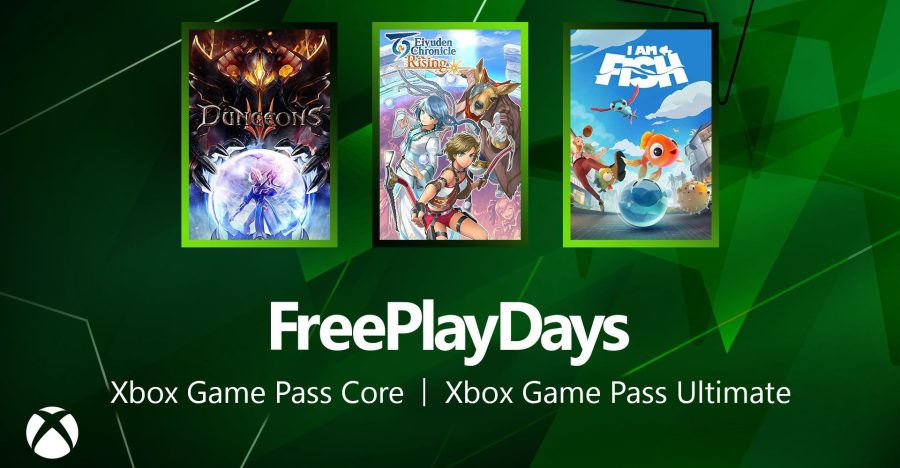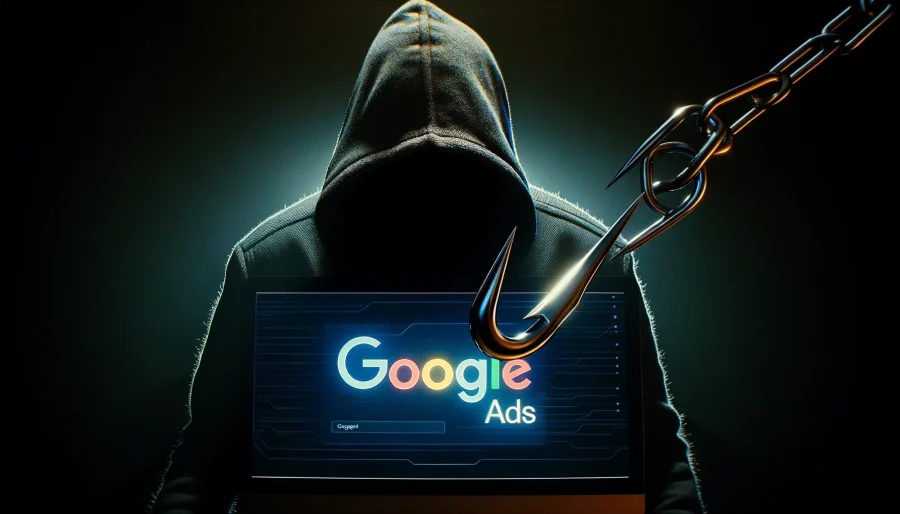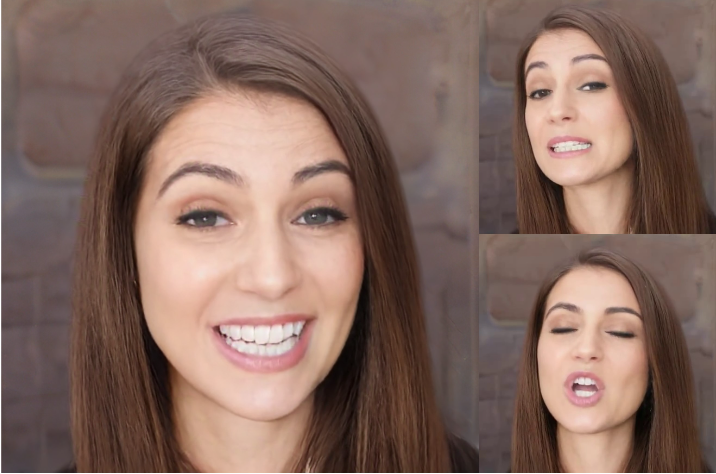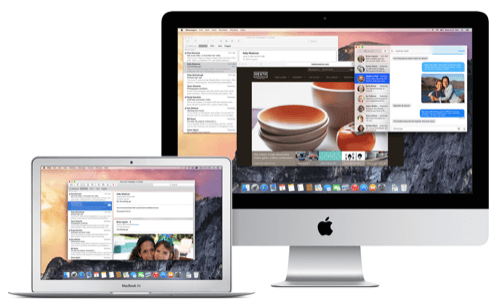
Apple has released the first public beta of OS X 10.10.3 featuring multicultural emojis, easier logins for Google users that take advantage of two-step verification, and a new Photos app which is set to replace iPhoto and Aperture.
See also: You Can Now Run Beta Versions Of Apple’s OS X—For Free
The first beta build is available to OS X Yosemite users that have signed up for Apple’s OS X Beta Program. Because this is a public beta, you don’t need a developer account or special access. Just sign up, download and install the beta utility, and receive the update via Apple’s App Store.
Photos App
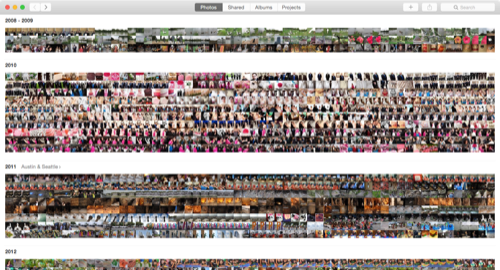
When Apple announced the discontinuation of iPhoto and Aperture, its old photo applications, the Photos app was set to be its replacement. Both iPhoto and Aperture have long been go-to solutions for photo organizing and quick touch-ups for photographers from a range of experience levels from amateurs to professionals.
Aperture, which has long been considered an important step up from iPhoto for professionals and enthusiast photographers is now being replaced by another free app. For this to work, Photos would have to sit firmly in that space between iPhoto and Aperture—user-friendly enough for beginners and powerful enough for enthusiasts and professionals alike.
Design
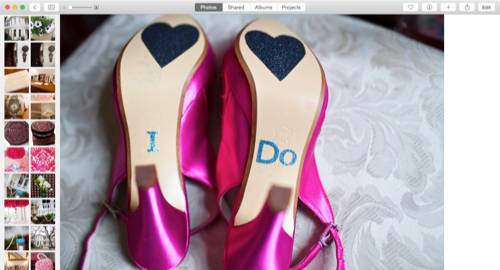
Upon installation, the first thing of note is just how similar the Photos app was in appearance to the iOS app of the same name. Apple’s ongoing strategy to blend the user experience of its mobile operating system (iOS) with its desktop system (OS X) is evident in the app design.
The liberal use of whitespace and simple interface is a notable step up from the dated appearance of iPhoto. The sidebar is noticeably absent, and has been replaced with a photo navigation tool.
The app itself has a noticeable speed advantage over iPhoto. Navigating between events is quick and peppy. Even when sorting through years of photos at a time, there is little to no noticeable sluggishness. Being able to see your photos all at once is also an interesting experience on a larger screen. What was a novelty on the iPhone and iPad has become a useful feature on the desktop.
Features
Editing tools included with Photos are sparse by comparison to Aperture, but incredibly intuitive and easy to use. There is a lot here to love for iPhoto users, but Aperture’s more experienced user base will find it to be a step down.

At first, it would appear there are really just a few adjustments you can do to a photograph, beyond cropping and rotating. Upon selecting the Add option in the editor, you are given access to the following editing tools.
- Histogram
- Light
- Exposure
- Highlights
- Shadows
- Brightness
- Contrast
- Black Point
- Color
- Saturation
- Contrast
- Cast
- Black and White
- Intensity
- Naturals
- Tone
- Grain
- Sharpen
- Intensity
- Edges
- Falloff
- Definition
- Noise Reduction
- Vignette
- White Balance
- Levels
Photos also includes a set of filters you can apply to photos to change their looks quickly and easily. These nine filters are very basic, and are standard for what you might expect in a modern photo app.
Organization is the heart of the Photos app. Photos are automatically organized by location and date/time. This feature is a direct reflection of the iOS app, and should be a natural fit to users already accustomed to the mobile experience.
If you have pre-existing iPhoto events set up, you don’t lose them when you migrate to Photos. Instead, these events are stored in the Albums area of the app under the title iPhoto Events.
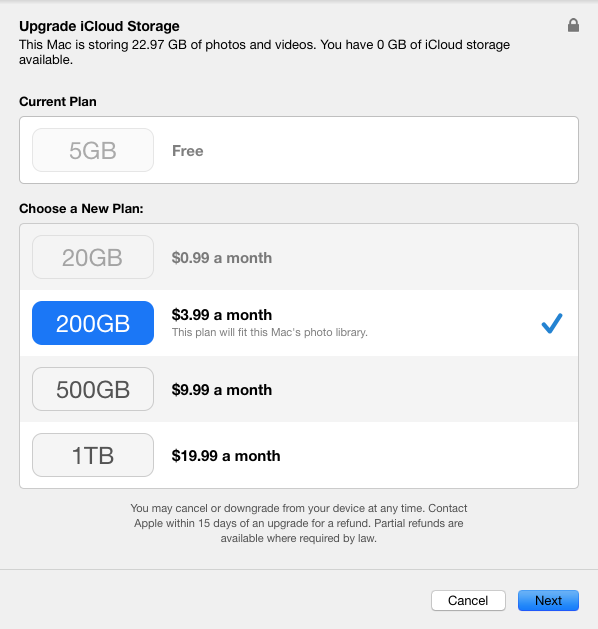
iCloud Photo Library is another big part of the 10.10.3 update. When you first launch the Photos app, you are given the option to activate the iCloud Photo Library (beta) which keeps your photos (and edits) synced and accessible across all of your Apple devices. You can even access photos via the Web on iCloud.com.
The downside here is that if you take many photos at all, you’ll probably have to cough up some extra money to store them if you want to take advantage of this service.
Where Photo Stream came across as a bit clunky, given the way it would only make photos accessible for a short time, the iCloud Photo Library seems to be a much better solution. Your entire library is accessible at any time.
Like iPhoto, Photos has plenty of options for users to share photos via iCloud, Flickr, Twitter, Messages, Vimeo, LinkedIn, and more. You also have access to Projects, which give you the ability to create calendars, cards, books and more and have them professionally printed.
Overall, the new Photos offers a modern design that fits well within OS X Yosemite. It marks a great step forward for iPhoto hobbyists and amateurs, who will likely consider it a decent replacement. Advanced Aperture users, however, may find it lacking.
Multicultural Emojis
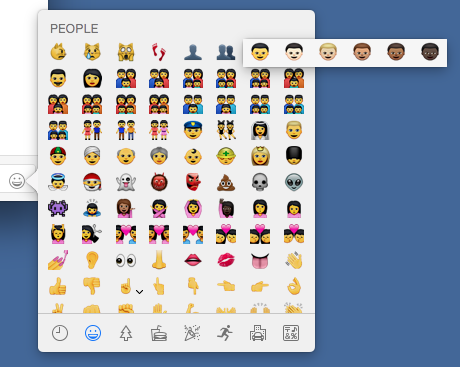
Another new feature introduced in the public beta of 10.10.3 is a new set of emoji which include a more diverse set of human characters, flags, and more.
See also: Apple’s Emoji Characters Will Soon Look More Like The World
These new emoji come with a new picker, making it easy to scroll through categories of emoji, select the one you want, and apply it to your text.
For users that have long been hoping for an emoji set that lets them use characters of varying skin tones, diverse families including same-sex couples with children, as well as an expanded set of flags representing 32 more countries, this will be a welcome update.
Google Two-Step Verification
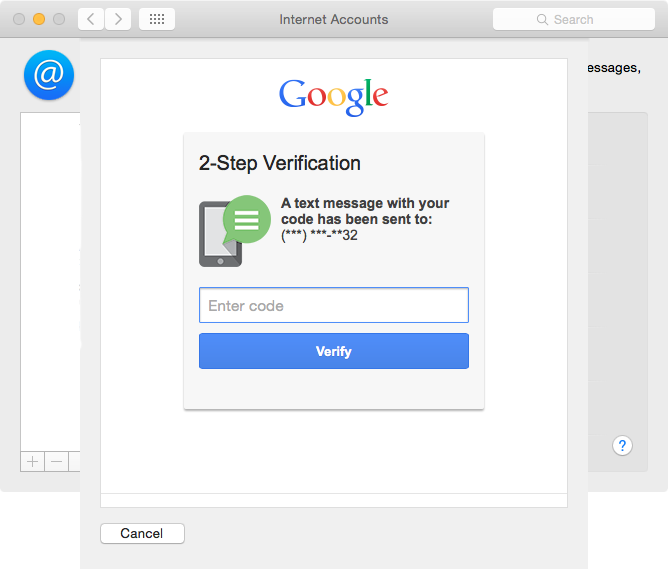
Also included in the 10.10.3 update is support for Google two-factor authentication—the security measure that requires you to input a texted passcode as well as your password to get into your Google account. When you add your Google accounts to OS X’s Internet Accounts panel in System Preferences, you gain the ability to use Google’s services with apps like Calendar and Mail.
Until now, if you’ve enabled two-factor authentication, adding your Google account to OS X has been troublesome. Your Mac would give you an error message letting you know that you need to get something else from Google, but there was no clear way to enter the verification code.
Version 10.10.3 gives you an extra dialogue box with a field you can enter the code you receive from Google in to continue. The process is quick and easy.
Images courtesy of Apple