
When it comes to planning get-togethers, the logistical details can pile up. Thankfully, we have fancy new digital tools to which we can outsource some of the planning. For curating the music, a number of options exist. Spotify, as it turns out, is a pretty good one.

The idea of crowd-sourcing playlists is not new. iTunes DJ has been around for a few years, and a handful of third-party Spotify apps have been hacked up to help make party playlists more collaborative.
Over Memorial Day weekend, I hosted a somewhat last-minute party at my house and decided to use Spotify to build out the playlist, which I later opened up to attendees. It worked well.
My friends have a pretty wide range of musical tastes. Finding those sweet spots – the songs that a decent-sized cross-section of guests will appreciate – isn’t always easy. Some intuition about those preferences is required to build out the initial list, but from there you can let the crowd choose what they want to hear.
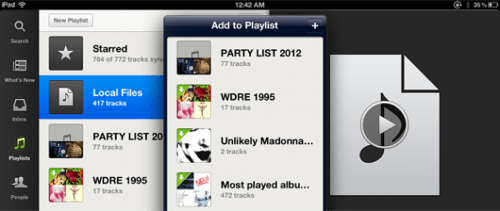
Needed: A Premium Spotify Account and Multiple Devices
The easiest approach is to use Spotify across multiple devices. That way, one of them can be used to stream the music, while the other is used to queue songs. A premium Spotify account will be necessary to stream music from a mobile device, and will have the added benefit of being devoid of any ads.
In this case, I docked my iPhone on a small but decent-sounding stereo, which was placed in a central location within earshot of most guests. Using a portable stereo worked nicely, but an iPod, iPhone or iPad can easily be hooked up to just about any stereo system, whether via a dock, a quarter-inch cable or another common connector. Have AirPlay-compatible speakers? Even better.
After the initial playlist cycled through a few songs, I walked around with a laptop open and asked people for requests. By that point, most people had already developed a feel for the types of music being played and thus made requests that weren’t wildly inappropriate. Of course, results here may vary, depending on the tastes of attendees and the number of beer bottles in the recycling bin.
Being the host of the party and all, I eventually asked a music-savvy friend to take over the requests.
In some cases, you may be able to leave the laptop out for participants to use themselves, but this should be done at your own discretion and probably with simple, written directions to avoid confusion.
Queueing Tracks from a Secondary Device
The process of adding songs is pretty straightforward, but may not be obvious to people who don’t regularly use Spotify. Once a track is displayed in search results (or anywhere else within the app), it can be dragged over onto the title of the playlist, iTunes-style. From there, the song will be queued up to play automatically. The playlist is synced in the cloud, so there’s no need to mess with the device that’s streaming the music itself.

One word of warning: Whoever is queing up the tracks should be advised to not actually play the track they’re selecting. This will cause Spotify to stop playing on the other device. Not the end of the world, but it’s worth being diligent about.
I used a laptop to take requests while my iPhone streamed the music via the stereo. An even better scenario would have been to use an iPad to take requests, since it’s a little more portable. The iPhone worked out well, but an iPod might be better if you’re the host of the party, since you’re likely to have some phone calls and text messages with which to deal.
Some Drawbacks and Things to Consider
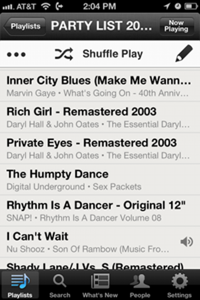
For as simple as it is, this solution is surprisingly effective. It’s not without its drawbacks, though.
A big one is that Spotify doesn’t have everything. The service has 18 million tracks, which covers a healthy chunk of major and indie label releases. Inevitably, there will be a more obscure song or two that doesn’t turn up in search results. Sites such as YouTube and SoundCloud are better at surfacing stuff like that. Meanwhile, there will always be bigger-name acts that aren’t available on streaming services. The Beatles are one of the more obvious examples.
The limited library issue can be balanced out somewhat using one’s local MP3 collection, with which Spotify integrates. Just be sure that those tracks are synced to the device that’s playing the tunes.
Other potential issues include wildly unpopular songs being chosen by renegade partygoers, spotty Wi-Fi connections and the risks that naturally come with letting people handle your devices around food and drink.
If other, trusted attendees have premium Spotify accounts, you can make the playlist collaborative (right-click and choose “Collaborative Playlist”), and then send them the link.
Lead image by NinaZed.

















