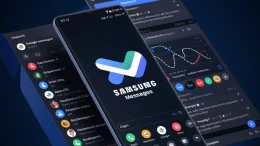Following the launch of the Galaxy S10, Samsung had announced that users can now remap the Bixby button on their Galaxy devices. The company promised to bring the functionality to a wider range of Galaxy smartphones, including the Galaxy S8, S8+, S9, S9+, Note 8 and Note 9.
As of now, Samsung is rolling out a software update that enables the functionality on these devices. Once you install the update, you’ll find new options in the Bixby Key settings on your device. These new settings allow you to choose what a single press or a double press of the Bixby button does. You can, for instance, turn on the flashlight or enable Do Not Disturb with the Bixby button.
Samsung, however, is limiting the apps you can launch with the button. For obvious reasons, the company blocks you from remapping the Bixby button to launch any other voice assistant, such as Google Assistant, Amazon Alexa, or Microsoft Cortana. However, folks over at XDA have come up with a workaround. They have developed an app that lets you remap the Bixby button on Samsung Galaxy smartphones to open any app “that supports answering voice commands”, including Google Assistant.
How to remap Bixby button to open Google Assistant
To enable the functionality, XDA has created a Tasker script and then turned it into an app, which is named Bixby Button Assistant Remapper. All you have to do is install the app (download link below) on your Samsung Galaxy smartphone, and select it as the app you want to open with a single press of the Bixby button. Now when you press the button for the first time, you’ll get the option to have it always open Google Assistant. You can also choose to open Microsoft Cortana. XDA says it doesn’t work with Amazon Alexa.
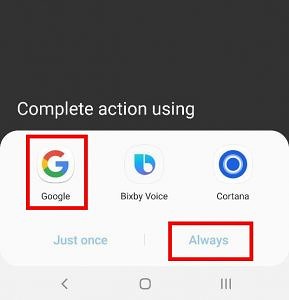
Remap Bixby to open Google Assistant with Quick Commands
XDA is also reporting another way of remapping the Bixby button to open Google Assistant, with quick commands. This method doesn’t require you to install any third-party app, but may not be as reliable either.
- Open Bixby Voice.
- Go to Quick Commands.
- Create a new Quick Command and call it “Assistant”.
- Set Quick command word or phrase to “assistant”.
- Now select “Type a command” and type “open assistant”. Save the quick command.
- Now go to Bixby Voice Settings and select Bixby Key.
- Select Double press to open Bixby and then select the quick command you just created. You’re done.
Did this method work for you? Tell us in the comments below. For those who own one of the compatible Galaxy smartphone but are yet to get this functionality, you will receive a software update soon.
Download Bixby Button Assistant Remapper APK.