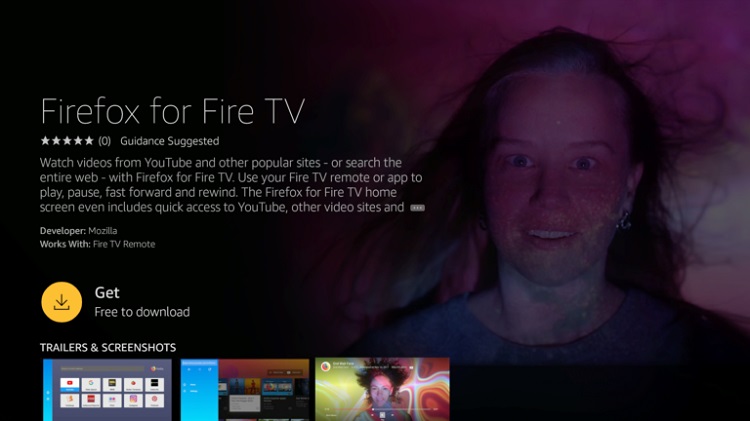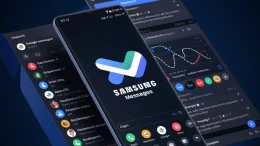Firefox browser is now available on the Amazon Fire TV and Fire TV Stick, Mozilla has announced. Firefox for Fire TV can be used to load any website address, search the web and watch full-screen videos from popular websites like YouTube on the Amazon Fire TV and Fire TV Stick.
The announcement from Mozilla comes amid Amazon and Google’s self-destructing feud over a silly reason. Yes, Amazon and Google are fighting over the right to stream videos from YouTube. It all started when Amazon stopped selling Chromecast devices on its web store more than two years ago. Google responded rather furiously by hosting YouTube access on the Amazon Echo Show, the Alexa-enabled smart speaker with a screen. Recently, Amazon tried reconciliation and listed Google Chromecast devices on its website once again. However, the damage has already been done as Google announced it would be pulling YouTube from the Echo Show and Fire TV on January 1st.
“We’ve been trying to reach an agreement with Amazon to give consumers access to each other’s products and services. But Amazon doesn’t carry Google products like Chromecast and Google Home, doesn’t make Prime Video available for Google Cast users, and last month stopped selling some of Nest’s latest products. Given this lack of reciprocity, we are no longer supporting YouTube on Echo Show and FireTV. We hope we can reach an agreement to resolve these issues soon,” a statement from Google read.
Mozilla saw the opportunity and grab the perfect hold of it by releasing Firefox on Amazon Fire TV devices. With Firefox for Fire TV, users can watch YouTube videos via the web on their Fire TV. You can install the app, from the Amazon AppStore via Fire TV or via Amazon.com in the United States.
How to Install Mozilla FireFox on your Fire TV / Stick
Via your Fire TV / Stick
- Select the search icon in the upper left corner of your Fire TV home screen and search for “Firefox”. You can also search by voice if you have a voice-enabled remote.
- Select “Firefox for Fire TV” from the search results.
- Press the button to install.
Via Amazon.com
- Log in to www.amazon.com.
- Select Apps & Games next to the search bar, and then search for “Firefox”.
- Select “Firefox for Fire TV” from the search results.
- On the right side of the page, select you Deliver to device.
- Click the button.