Apple’s third generation tablet has only been available for a few days, but early reports suggest it’s been yet another successful launch. Three million iPads were sold on the first day of the new hardware’s availability, breaking records for both Apple and AT&T.
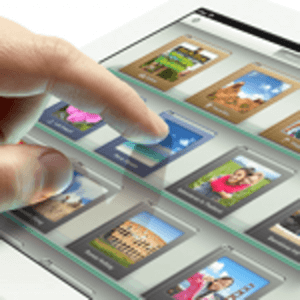
So should you buy one? That depends. If you’re in the market for your first tablet, Apple’s latest is pretty much as good as they get. For iPad 2 owners, this fairly incremental update will only be worth it to the most hardcore Apple fanboys. But if you are, like me, somebody who hung onto the first generation iPad for the last two years, the new device is unquestionably worth it.
If you’re making the move from an iPad 1 to the newest generation, there are going to be a few major enhancements right off the bat (most of which would have been true had you sprung for the iPad 2). Obviously, the newer iPads are thinner, slightly lighter, have cameras and include faster processors.
In addition to sporting the A5X chip for optimal graphics, recent tear-downs confirm that the new device has 1 GB of RAM. That’s twice the memory of its predecessor and four times what was found in the original iPad.
The extra processing power and memory are evident as you use the device, closing and opening apps and swiping your way through various UIs. The experience is much smoother and more responsive than on older generation models.
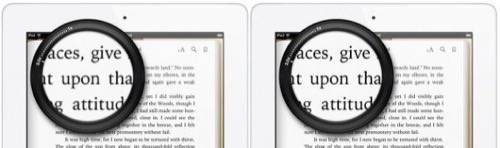
Why the Retina Display is a Big Deal
Other than the sleeker form factor, the most noticeable improvement is, of course, the display. From the moment you turn it on, the details on the new iPad’s screen are markedly more crisp. It feels brighter. Text is sharper. When an app has been optimized for the retina display, you can tell.
A higher resolution display might not seem like a big deal, but when you spend long periods of time staring at device’s screen, as many do with the iPad, it makes a huge difference. Studies have even shown that the new display may reduce eye strain among users.
Like most people, I use my iPad quite heavily for reading. Flipboard looks more stunning than ever, but even in an app that’s light on graphics like Instapaper or Kindle, the experience of reading simple text is now much more pleasant.
The retina display also makes other common tablet-bound tasks more attractive and immersive. Games have higher-resolution graphics and videos, assuming they’re encoded accordingly, can look great.
In a way, the enhanced display breathes new life into the device, encouraging those holding it to seek out and try new applications. There are brand new offerings like iPhoto, but apps that have existed on the device for some time are suddenly even more worth checking out.
After a few hours of looking at the new display, you can almost forget how much better it is. When I picked my old iPad back up and turned it back on again, the screen actually looked kind of crummy. In two years of using it, I never once thought the original iPad had a substandard screen resolution, but the retina display has a way of raising the visual bar.

The Economics of Upgrading: Can You Save Money?
If you’re moving from one model of iPad to another, you probably have very little reason to hang on to your old tablet. Apple dropped the price of the iPad 2 to $399, so reselling one in even top-notch condition would likely yield no more than $350 or so. The 16 GB WiFi model of the first generation iPad is available refurbished for $299 on Apple’s website, so you probably could get away with asking $250 or so for a used version of the same model. The price will obviously vary depending on what model you owned originally.
If you’ve kept your old iPad in great condition and aren’t making a huge leap in disk space or connectivity, you can quite possibly get away with purchasing a new iPad for only half of the list price, when all is said and done.
In my case, I managed to save about $150. I was able to sell my 16 GB WiFi iPad 1 to a friend for $250, but I ended up springing for the 32 GB model of the new device, which is obviously more expensive.
Things to Consider: Storage Space and Connectivity
When I first took the plunge and bought an iPad, I figured I didn’t need to get too fancy. In terms of connectivity, WiFI would suffice because I was already carrying around a 3G-connected iPhone at all times. As for disk space, I didn’t anticipate needing to store much media locally on the device, so I stuck with 16 GB.
When it came time to upgrade to the new iPad, my connectivity needs remained the same. While it would be nice to access the Internet from anywhere using my iPad, it wasn’t a necessity for me. The vast majority of time I spend on the device is at home or at a cafe with WiFi. I bought it primarily for reading and apps like Instapaper, Reeder, Kindle and iBooks work just fine without an Internet connection.
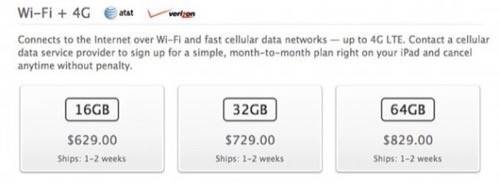
However, I decided it was worth it to invest a little extra in storage space this time around. Unlike my old iPad, the new one has the ability to take high-res photos and shoot 1080p video. While I may not use these features as extensively as I do on my phone, I’ll still snap photos and record the occasional video, and those media files add up.
Even if you don’t store a lot of music, photo and video files locally on the device, there can be other causes of crowded disk space over time. For example, if you use music streaming services like Spotify or Rdio and you sync your library onto the device, those apps can end up taking up an enormous amount space. Over time, I ended up running out of space on my 16 GB iPad after I switched to Spotify and synced my entire collection to the device. Having all that music on my iPad wasn’t as crucial to me as having it on my iPhone, so I simply unsynced most of that content and kept only my favorite playlists. It was a pretty painless concession, but things like this are another reason to consider springing extra for more space, depending on how you use your iPad.
As you may have heard, apps optimized for the iPad’s retina display can be as much as five times larger than their predecessors, depending on how graphics-heavy they are. This will obviously vary from app to app and ultimately apps alone aren’t going to max out your storage space. Still, if apps are going to be eating up more of my device’s storage, I figured, I might as well spring for a little extra space.
Issues and Things to Look Out For
All things considered, the process of upgrading to a new piece of Apple’s mobile hardware is pretty painless. To transfer everything you’ve accumulated, it’s simply a matter of backing up your old iPad to iTunes one last time and then restoring the new device from that backup. When it comes to porting content, iCloud makes things much easier than they used to be.
One thing to keep an eye out for is the risk of losing certain apps in the shuffle, if you’ve downloaded them directly to the device without syncing them back to iTunes, which will prevent them from being included in the backup.
For a brief time during my migration, I had lost track of a few apps, one of which was DayOne, which I use for daily journaling. It didn’t make it over to the new iPad and iTunes was insisting I needed to pay for it again. This was easily resolved by plugging the old iPad into my computer, going back into iTunes and hitting the “Transfer Purchases” button. Then when I synched the new device with iTunes again, my beloved apps were all there.
There was another miscellaneous bug with the Kindle app, which didn’t detect my previous purchases. This was apparently something a few people experienced and is easily resolved by deleting and reinstalling the Kindle app. Minor weirdness like this is always going to accompany the launch of new popular hardware, as app developers scramble to get their wares updated for a flood of customers both old and new.

















