When the first iPad launched in 2010, critics were quick to lampoon the device for being geared too heavily toward content consumption. The criticisms weren’t entirely without merit, especially considering that the first-generation iPad didn’t even have a camera, and external media slots are still nowhere to be found.
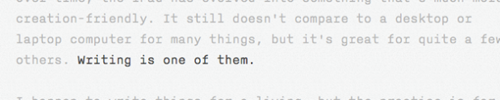
Over time, the iPad has evolved into something that’s much more creation-friendly. It still doesn’t compare to a desktop or laptop computer for many things, but it’s great for quite a few others. Writing is one of them.
I happen to write things for a living, but the practice is far from limited to those who earn a paycheck by doing it. Some of us just enjoy emptying the thoughts from our heads, while many others have a professional obligation to be good at communicating with words. Whatever one’s purpose – journaling, drafting stories or composing work-related documents – the iPad is a pretty good place to put words together.
It’s Easier to Focus
One of the aforementioned early criticisms actually turns out to be part of what makes the iPad ideal for writing. Unlike a desktop computer, the device is designed to allow the user to focus on only one thing at a time. When one needs to focus on stringing together words without the distractions that so easily flood a desktop computer, the one-task-at-a-time nature of the iPad is a blessing.
To be sure, there are distraction-free writing apps for Windows and Mac desktops, and it’s not exactly rocket science to simply close one’s IM, email and Twitter clients for an hour or two. Still, fine-tuning the desktop for optimal focus requires effort, while tablets just sort of work that way by default. It’s a great alternative to the desktop, especially with the right tools.
From Apps to Accessories, the Tools Make the Experience
When you unbox an iPad, it’s not necessarily ready for an optimal experience of sustained writing. It’s pretty close, though. The native Notes app is fine enough, and the touchscreen keyboard gets the job done, but to really make the most of the device’s potential, third-party accessories and writing-specific apps are required.
To turn the iPad into a true writing machine, a physical keyboard of some kind is necessary. I’ve always been happy with Apple’s own Bluetooth keyboard, but there are, of course, other options, including cases that come with a built-in keyboard.

For personal journaling, DayOne is is a fantastic app. A few of us here at ReadWriteWeb use it and love it. It sports a sleek design, helpful writing prompts and cross-device syncing via DropBox or iCloud. Other popular options include Momento and Maxjournal.
There’s still something to be said for keeping a paper-and-pen journal, but taking one’s journal into the digital realm is nice because our devices tend to be integrated a little more seamlessly into our lives than paper-based books. It’s easy enough to keep a paper journal in your bag, but have you ever tried jotting down your thoughts with a pen on a moving subway car? Not so smooth. You might not carry your iPad everywhere you go, but most good writing apps for iOS can sync across devices, enabling access from virtually anywhere.
For less personal writing, apps like iA Writer are worthy of their hype. I often use iA Writer to draft stories on my iPad and then return to them later on my laptop, where I put them into our content management system, do some basic formatting and publish them.
The formatting ability is a crucial distinction between tablets and desktops/laptops. When it comes to loading content into a print layout or website CMS, or adding images and other formatting, those things are still best handled on a “real” computer.
iA Writer’s “Focus” feature greys out every line of text except for the one you’re currently typing. The Mac version does the same thing, but with more potential distractions chiming and buzzing in the background. There are several other distraction-free writing apps out there. For the iPad, ByWord, OmmWriter and CleanWriter are popular choices. They’re all very sparse on features and formatting choices, but the best ones support MarkDown syntax.

















