Hardware manufacturer Samsung recently launched a new developer forum for its upcoming Android tablet, the Samsung Galaxy Tab. Although developing apps for the new device is similar to developing apps for Android smartphones, the larger screen size of the Galaxy Tab (7 inches, with a 1024×600 resolution) allows for more UI and UX enhancements, explains the company website.

To help with this process, Samsung is providing special software called the Samsung Galaxy Tab Add-on and several guidelines for app optimization.
Before getting started with the new add-on, developers will first need to install the Android development environment, of course. Details on doing so can be found on the Android developer site here.
Install the Samsung Galaxy Tab Add-on
After the Android dev environment is intsalled, developers need to then install the Tab add-on by doing the following:
- Run AVD Manager on Eclipse IDE.
- Select Available Packages in the left panel of AVD Manager.
- Click “Add ADD-on Site” and then enter the following URL: http://innovator.samsungmobile.com/android/repository/srepository.xml
- Check the Samsung Galaxy Tab Add-on packages and click the “Install Selected” button.
- Check the Samsung Galaxy Tab Add-on license and click the “Install” button.
- After downloading and installing the Tab Add-on, restart ADB (Android Debug Bridge) or Eclipse.
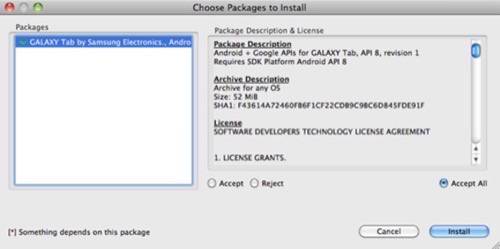
Optimize Your Application
Because the Galaxy Tab is a 7″ device with a resolution of 1024×600 (WSVGA) running Android 2.2, there are few guidelines Samsung suggests you follow to make the best tablet app.
- Make sure high density display (HDPI) resources are in the app package. Samsung recommends porting over its application with minSDKVersion=4 or greater which will allow you to add HPDI resources into the app package.
- Keep in mind the following default values when programmatically scaling your bitmaps:
- DeviceMetrics.density=240
- DeviceMetrics.xdpi=168
- DeviceMetrics.ydpi=168
- The density system property value is set as [ro.sf.lcd_density]:[240]
- Work with ad vendor to get the right banner size. Scale the bitmap programmatically as follows:
- WindowManager mWMgr =
(WindowManager)context.getSystemService(Context.WINDOW_SERVICE);
int width = mWMgr.getDefaultDisplay().getWidth();
int height – mWMgr.getDefaultDisplay().getHeight(); - Define the support-screens tag explicitly as:
- <supports-screens android:largeScreens=”true” android:anyDensity=”true” />
- In XML layout, Use wrap_content, fill_parent
- Use FrameLayout instead of AbsoluteLayout
- NEVER use hard-coding for pixel value, use dip (density independent pixel)
- Use resources according to each density, resolution category
The Galaxy Tab will cost $399.99 with a 2-year service agreement at Sprint (either $29.99/month for 2 GB data or $59.99/month for 5 GB). At Verizon, the device is $599 with no contract required. Pricing from other carriers is not available. The Galaxy Tab launches on Verizon on November 11th and then arrives on Sprint just a few days later.


















