Web 2.0 applications like delicious, diigo, Ma.gnolia, and others changed bookmarking forever. What used to be a private activity isolated to your computer became a social experience where friends could easily share, search, blog, and tag each other’s favorite links. But personal, private bookmarking never really went away because, face it, there are some links that don’t need to be shared. For those links, a service called Tidy Favorites delivers an innovative new way to work with your bookmarks using an intuitive visual search engine and dashboard.
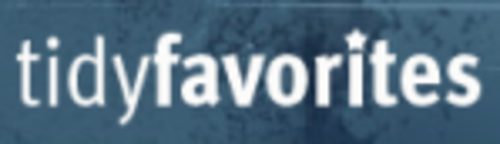
Your Un-Social Bookmarks
There are tons of sites on the web that you want to tag and share with others, but there are also plenty that don’t need to be out there for everyone to see. You don’t need to socially share the link to your blog’s administration page, for example, or the link to your local news and weather site. You certainly don’t need to share the links to that weird health ailment you’ve been googling, either. Or perhaps you want to keep private the research you’ve been doing for an upcoming article on your blog.
Of course, you could just bookmark these pages using a web 2.0 service and set them to “private,” but there’s something to be said for having the links close at hand, available in only a couple of clicks from your browser’s menu.
The only problem with using a browser’s bookmark menu – the problem that the Web 2.0 bookmarking services meant to solve – is that when you have so many links saved, it becomes difficult to find them again. You even start to forget what you have in there. With delicious, Ma.gnolia, etc., this problem was dealt with by tagging favorites with keywords to make them more easily searchable.
Visual Search For Personal Bookmarks
While tagging may work for some, the new service from Tidy Favorites thinks they have a better way – visual search.
We’ve noticed visual search is a space that’s heating up. There are iPhone apps and visual search engines galore. Even Amazon got in the mix with their new “window shopping” storefront.
Now you can take advantage of the power of visual search to browse through your own bookmarks, too. (Yes, we know Ma.gnolia uses thumbnails, but it’s not quite the same.)
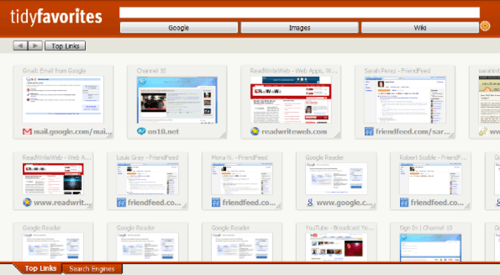
How Tidy Favorites Works
Tidy Favorites installs like desktop software, but functions as a browser plugin. If anything, it’s more like Evernote than it is like a Web 2.0 bookmarking service.
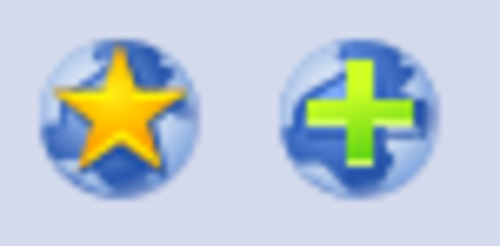
What makes Tidy Favorites easy to use is its simplicity. To bookmark a page, all you need to do is click the “Plus” button it adds to your browser toolbar. Then, to interact and organize your favorites, you just click the “Star” button.
The Tidy Favorites organizer will appear, pre-loaded with a tab that displays your “Top Links.” These are the sites you visit a lot, similar to what both Opera and Google Chrome display when you open a new tab.
Uncategorized bookmarks reside in the Tidy Favorites sidebar, ready to be orgnaized. At the bottom of the dashboard, you can right-click to add a new tab. Then you simply drag and drop links from your sidebar onto that tab’s page. The tabs at the bottom are very intuitive to use if, especially if you’re familiar with Excel spreadsheets. Within each tab, you can also right-click to add folders to further categorize your favorites.
Other Nifty Features
Besides just organizing bookmarks, Tidy Favorites has a few extra features that make it stand out. One such feature is a cropping tool that lets you slice out a piece of a web page and save that as the visual thumbnail for the site. For example, if you regularly visit a page to see your local forecast, you could slice out the part that just shows the weather, instead of creating a thumbnail of the entire page.
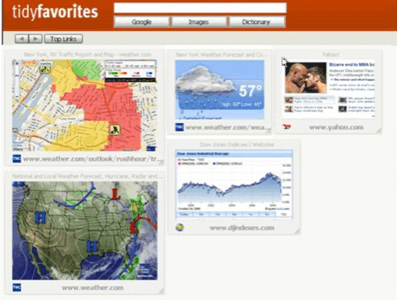
Using this option, you could make a dashboard of at-a-glance information within one of Tidy Favorites’ tabs. When you think of all the different ways you could use this tool, you’ll realize that this feature could actually be an improvement on using dashboard-like homepages where data comes from pre-designed widgets and RSS feeds.
Tidy Favorites is also portable, so if you want to take your links to go, you can add them to a USB drive.
The Not-So-Good Stuff
One feature of the software that really needs to work well is the built-in search box. Using the search function, you should be able to easily search your bookmarks by entering in a keyword or search term, then click “Google,” “Images,” or “Wiki” (Wikipedia). When using the Google option, it will by default search your favorites like a Google Custom Search Engine would. But upon testing this, it wasn’t finding some links saved even though I used good keywords. It seemed to be returning Google search results, but it was supposed to be searching the bookmarks only. Obviously, this is a critical feature that still needs some work.
Another big problem is that, unfortunately, this software is currently Windows-only. The page that it displays is saved on your computer itself, as its URL starts with your local IP (127.0.0.1). Why this can’t be ported over to Mac or Linux is unknown, but we hope they are working on it.
We’ll keep our eye on Tidy Favorites for now. It’s still rather new, so we’ll let them iron out some of the kinks we saw. They still have minor usability tweaks to make like deleting thumbnails from the sidebar after they’re dropped in a tab. We think the bookmarks should automatically arrange themselves on the page, too.
If they can fix these problems, we could definitely see this as being a great tool for organizing sites, but it’s clear they’re not quite there yet. So until then, it’s back to Evernote for us.

















