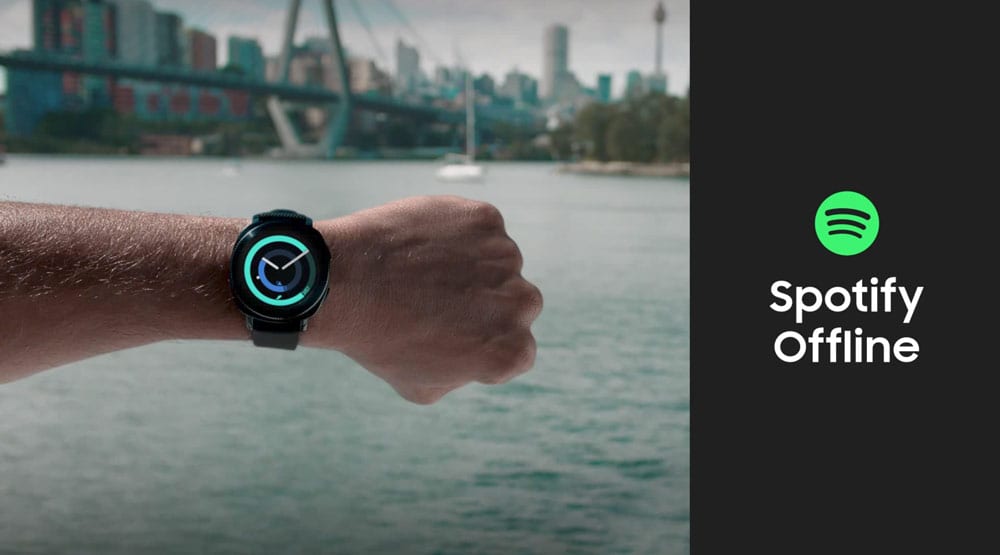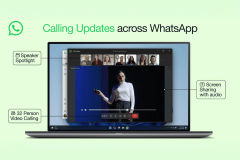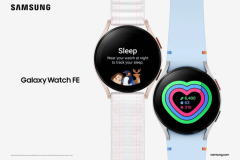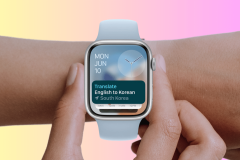Samsung recently announced two new smartwatches that are fitness oriented during the IFA 2017, the Gear Fit2 Pro and the Gear Sport. Both of these devices run the Tizen OS. The Gear Sport is both stylish and sporty, what a killer combination 😉
Now, we have a video tutorial showing you how you can get started and setup up your new Gear Sport and also how to customize the watch face.
How to Setup the Gear Sport watch
- To connect your Gear to a smartphone, install the Samsung Gear app on the smartphone.
- Turn on the Gear Sport.
- Update the Samsung Gear app to the latest version if necessary.
- Tap Connect to gear.
- When the Bluetooth pairing request window is displayed, confirm the passkeys displayed on your watch and smartphone, and then tap the checkmark✔.
- Follow the prompts to complete the connection.
- When the devices are connected, a tutorial is displayed on the Gear’s screen. Follow the prompts to learn the Gear’s basic controls.
The Gear Sport has a number of different modes. These modes include the HeartRate monitor, Step-counter and so-on. The rotating bezel is used to scroll through these modes. If you swipe down from any screen, you can access a quick settings ‘drop-down’ menu. Through this menu, you can access things like wifi, Bluetooth and much more. You can also control your music through the quick settings.
How to customize your Gear Sport
- Touch and hold the current watch face.
- Rotate the bezel to view all the watch-faces available. Select the watch face you want to use, touch CUSTOMIZE to customize the watch face before selecting it.
- On the Customize screen, rotate the bezel to change options for the current feature. For instance, rotate the bezel to change color. You can swipe left or right to select the feature you want to customize.
- Touch OK when you are finished customizing the watch face.
- You will be returned to the Watch screen.
Samsung’s Fitness Programs
Samsung has included something called ‘Fitness Programs’. These act as a guide to people who want to workout at home. The Program comprises of video tutorials, that can be cast onto your TV. As an added bonus, Your Heart Rate is also displayed on the TV.
Spotify Offline
The Gear Sport now supports Spotify and you can download the songs. All you need to do is go to the playlist that you want to listen to and flick the download switch, to download the songs.
The Gear Sport can hook into Samsung Connect to control IoT devices, and it can be a wrist remote for Samsung Gear VR. The watch has the Samsung Pay built-in, meaning you can pay for items just by waving your watch at an NFC terminal. The watch has been priced at $299.99 USD. You can pre-order it here. It is one of the better smartwatches out there, It is a perfect hybrid between a fitness tracker and a Smartwatch.
Video
https://www.youtube.com/watch?v=UOmIprpePkY
The built-in GPS will come in handy when you take the watch to running. The watch has a 1.2-inch Super AMOLED display which comes with a resolution of 360×360. The wearable is powered by a dual-core chipset, along with 768MB of RAM. The smartwatch has a battery of 300 mAh.
The watch also has features like GPS, multi-sensor fitness tracking and 5ATM water and depth pressure resistance. There is also a rotating bezel around the screen on the Gear Sport. The watches 5ATM certification means that this device is swim-proof.