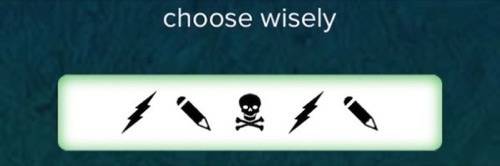
Email addresses are the keys to the kingdom of all our personal data. It’s too bad we had to relearn this lesson last week when Wired’s Mat Honan had the crap hacked out of him. A foolproof way to limit your exposure to such attacks is to sign up to different services using as many different un-guessable email addresses as possible. On Tuesday, an app I’ve been using called Gliph made that really easy to do. Here’s how to set it up.
What Is Gliph?
Gliph is like a Guy Fawkes mask for your online identity. It’s a free app for iPhone, Android and the mobile Web. You can use it to send encrypted text messages to other Gliph users with as much or as little personal information exposed as you want. And starting today, you can also use it to send and receive email to anyone through your regular email client without ever exposing your identity or information.
Not only can you use Gliph email to sign up for other services without exposing yourself to a hacking, you can use it for Craigslist transactions or any other kind of temporary encounter where you want to exchange contact info.
You could accomplish a similar thing by setting up a bunch of new email addresses on free Web-based email services. But with Gliph, email addresses are easy to create and delete, your emails sent via your addresses all come to one location, and you don’t have to log into multiple services to access different email accounts.
Step 1: Claim A Gliph
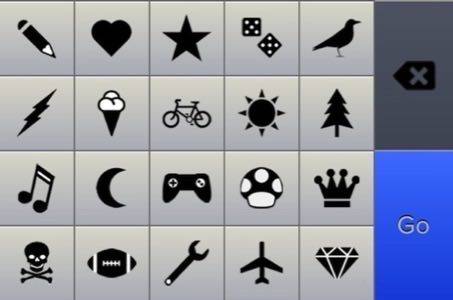
Instead of picking a user name when you sign up for Gliph, you get to create a string of three to five icons that represents you. Have fun with it!
Step 2: Create A Cloak
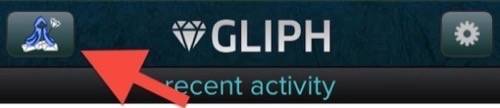
You get one free randomly generated email address when you sign up for Gliph. The addresses don’t have anything to do with your Gliph name; they’re something like [email protected]. In Gliph, you can add a note, like “signup for Dumb.ly app,” so you can remember what that email is used for.
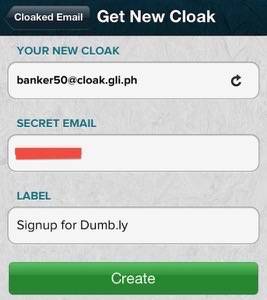
Step 3: Email To Your Heart’s Content
You can now send cloaked email to any address. None of your information is exposed to the recipient, not even your Gliph symbols. They only see the randomly generated Gliph email address.
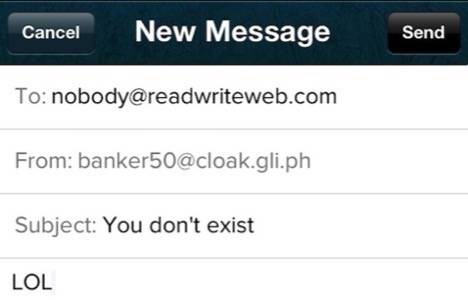
When the recipient replies to that address, Gliph forwards the message to the email address you used to sign up for Gliph. So if you gave Gliph a Gmail address, that’s where you’ll get the responses. If you reply from there, the message will be routed through Gliph, so it will appear to come from your cloaked address.
Make sure people on both sides check their spam filters if messages don’t appear. In our tests, Gmail allowed the messages through, but Outlook.com mail filtered them out.
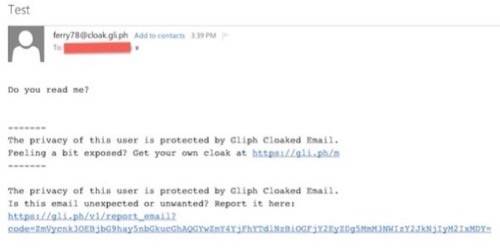
Remember: Unlike Gliph-to-Gliph messages, which are encrypted and remain inside the service, the content of these emails is not secure. Not only is it exposed to the recipient, the replies are sent directly to the email address you provided to Gliph, which may not be secure, either.
Your email address, and thus your identity, will never be exposed when using cloaked email from Gliph. But you can’t assume that the words in the message will be kept private, too.
How To Get More Cloaks And Enable Attachments
Your cloaked email address will stick around, but if you want another one, all you have to do is successfully invite someone to join Gliph. That’s not just a gimmick; it’s great to have trusted friends and contacts on Gliph because that lets you communicate with them using the totally secure, encrypted messaging it offers. It’s also great for journalists and sources to protect anonymity, for example.
Once you’ve gotten five people to sign up for Gliph through your invitations, your account gains the ability to add attachments to cloaked emails sent from Gliph, even for cloaks you already had.

















