
Steve Jobs once described the iPad as, “the intersection between technology and liberal arts.”
For Microsoft’s Surface 2 tablet, the intersection may be at technology and a Master’s of Business Administration.
The problem is that while most people who have gone to college have had at least a bachelors degree in liberal arts (or some other pursuit), only a small portion of those people go on to get an MBA. The Surface 2, like the Surface RT before it, struggles with a problem of identity. Is it a tablet? A notebook? To what exactly do you compare it?
The hardware for the Surface 2 is much improved from the Surface RT. In empirical observations, people that used the Surface 2 marveled at how much faster and more responsive it was to the than the RT. “Wow, it actually works like it is supposed to,” one person said to me.
“Too bad,” that same person continued, “that it is running Windows RT.”
Herein lies the problem.
“The Surface 2 has some sort of personality disorder on what it is,” said mobile analyst Chetan Sharma in an discussion with ReadWrite.
The Surface 2 running Windows RT 8.1 continues Microsoft’s mixed messaging on exactly what the Surface is supposed to be: It’s a tablet. It’s a PC. It’s everything you want it to be and more. The reality is not so clear cut.
What Is The Surface 2?
The Surface 2 is a 10.6-inch touchscreen tablet running an ARM-based Nvidia Tegra 4 quad-core 1.7 GHz processor. It has a full-sized USB port, a 3.5 megapixel front camera and 5 MP back camera. It weighs about 1.5 pounds and has a kickstand on the back that has two positions. It ships with all the core Microsoft products—Office 2013 (with Word, Excel, PowerPoint and Outlook), Skype, Internet Explorer, OneNote and Windows Marketplace. It has the ability to attach a smart cover/keyboard called the Type Cover 2.

For those that do not quite understand the difference between Windows RT and Windows 8.1, the differences have to do with hardware and functionality. Windows RT is based on ARM processor architecture. Just about every mobile device you have ever owned (iPhone, Android smartphones and tablets, Windows Phones) runs on ARM. It is considered more energy efficient than traditional x86 chips—which power just about every laptop, desktop or other PC you may have ever owned—that run Windows 8.1 and the Surface 2’s bigger sister, the Surface Pro 2.

Hardware is of only tangential concern to what the Surface 2 is and does. For those who bought a Surface RT tablet last year, what they need to know is that it is indeed much faster, powerful, responsive and has a better battery. The battery may not quite live up to Microsoft’s billing of it though. The Surface 2 promises seven to 15 days of idle time and up to 10 hours of video playback. You could cut that in half and you’d get a better approximation of the battery life of the Surface 2 is. In tests working with the tablet, the Surface 2 went from a full charge to near empty in about five hours, depending on the type of work. Idle time maxed out at about four to five days. If you compare that to the iPad—a device with perhaps the best idle battery time ever—the Surface 2 is found distinctly lacking.
Yes, Microsoft made good on its promise of speeds and feeds for the Surface 2. But as we have learned before, speeds and feeds are not necessarily the story.
What The Surface 2 Does (And Does Not) Do

One of the biggest problems with the original Surface RT was that the operating system took away the Start button and could not toggle between classic Windows desktop modes and the Windows 8-style Start screen designed around Microsoft’s “Hubs and Tiles” design principle.
The Start button and desktop mode is back in Windows RT 8.1—sort of.
The desktop in Window 8.1 RT is accessible through Microsoft’s core group of apps: Outlook, Word, Excel and PowerPoint. It is also present when using Microsoft’s Window’s settings and Help sections.
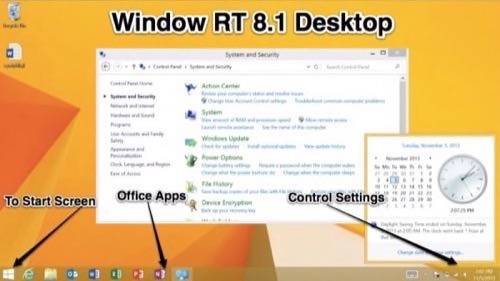
The problem with the desktop mode in RT 8.1 on the Surface 2 is that you cannot really use it as the default mode. If you are in the desktop, you basically have to have a Microsoft app running in the foreground. You can switch between apps and the browser, change Wi-Fi settings, keyboard settings and volume from the familiar bottom Windows desktop menu.
Unless you are using one of those Microsoft core apps, you had better get used to navigating through the Start Screen.
The Windows 8.1 RT Versions Of Microsoft Apps
Windows 8.1 RT may come with the core Microsoft apps, but that doesn’t necessarily mean they are perfect for a device that is primarily a touch interface. Microsoft Word is difficult to use in Windows RT 8.1 when using the touchscreen or the Type Cover 2. By default, Microsoft also wants to push you towards its cloud product—SkyDrive—to save files as opposed to saving them locally.
Basic functions become a headache in Window RT 8.1. Copying and pasting (which has never been good on touchscreen devices on any platform) is still difficult and navigating between different apps layered on top of each other can be an exercise in frustration. If you are trying to do anything more than a simple project on the Surface 2, it will require some learning and patience.
In short, for productivity, the Surface 2 is going to have a hard time replacing your laptop or PC.
The is general the problem with Windows RT 8.1 and the Surface 2: Microsoft wants you have a very, very Microsoft experience. Microsoft wants you to center everything around your Outlook identity. For instance, when you log onto Skype from the Surface 2, Microsoft will automatically merge your existing email address to sign on with the Outlook email address that you have when you set up the Surface. It is these types of closed-looped user experience conventions that can drive a person crazy on mobile platforms (Apple and Google are guilty of this to varying degrees, as well).
None of the major third-party browsers users have come to expect like Firefox, Opera, Dolphin or Chrome (forget about Safari on non-Apple devices) are available. It’s an Internet Explorer world in Windows RT 8.1. That is not necessarily a bad thing, as Internet Explorer for RT 8.1 is a full-featured browser with intuitive gesture-based controls and generally fast loading times.
Start Screen, Gesture Controls & Multitasking
Back on the Start Screen (which is essentially where you live in Windows RT 8.1), navigation is based on gestures on the Surface 2. You can move, delete and resize the Hubs and Tiles on the Start Screen to give yourself a dynamic and personalized experience with your favorite apps (if they are available, which is not always the case).
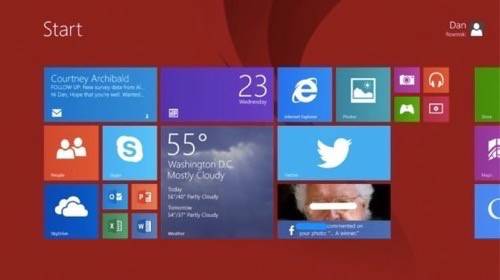
If you swipe up, you are brought down to the Windows RT 8.1 version of an app drawer. You can sort the apps by category, most used, date downloaded or alphabetically. To the right of the app drawer are Microsoft-specific apps and functions like the core Windows apps and accessories (Word, Paint, Notepad, etc.) as well as system functions like “Command Prompt,” “Run” and “File Explorer.” These types of system access controls are not generally visible on iOS and Android and could be seen as a benefit to Windows RT 8.1.
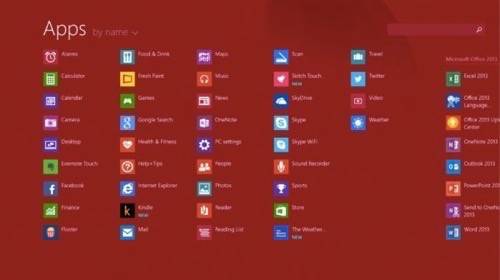
Windows RT 8.1 employs a new trend in gesture control that has become popular in 2013: off-screen swipe. The concept is that you start your finger off of the touchscreen and swipe onto it to open a menu or function. BlackBerry 10 has several of these types of functions and certain Android devices can launch Google Now by swiping up from the bottom of the touchscreen. In Windows RT 8.1, there are two off-screen swipe gestures that work from anywhere in any app: the navigation menu and multi-screen multitasking.
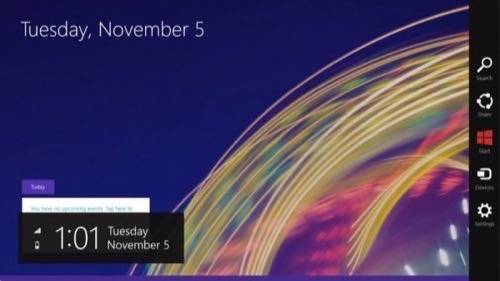
If you swipe off-screen from right to left, you open a navigation menu where you can search the device, share a file, go back to the Start Screen, manage devices on your network or go to systems settings. This is pretty standard fare but makes for easy navigation from any app.
If you swipe from the off-screen on the left to the right, this is where you can get into the multi-screen, a multitasking feature unique to Windows 8.
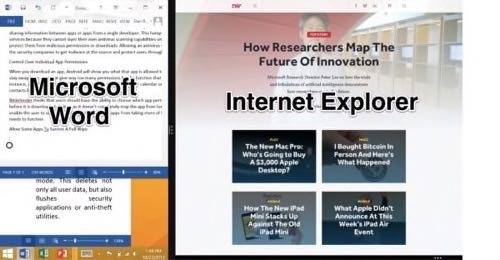
You can combine basically any two apps on the multi-screen function. For instance, if I am writing an article and need source material from my email, I can have Word open on the right and email open on the left (I wrote most of this article that way before having to transfer to a laptop to finish it). The screens can be resized by quarters to take up 75%, 50% or 25% of the screen. This can be very useful if you are working in an app or a browser and want to keep an eye on your email, Skype, Twitter, Facebook or other communications apps.
The user interface and app switching for the multi-screen control can be a bit confusing. When you swipe from off screen from left to right, you get the last app you used. If you want a different app, you have to hold the app and drag it back to the right and place it back in a menu of apps that are currently open. The “right back to left and switch” motion has been users biggest complaint with multi-screen and multitasking on Windows RT 8.1.
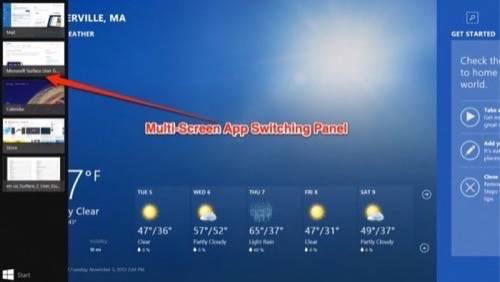
Who Is The Surface 2 Really For?
The app-switching multi-screen process is the perfect example of what makes the Surface 2 a confusing and wonky device. Yes, you can multitask from one screen. But it is not a classic Windows-based desktop operation, where you can layer one app window on top of the other and switch between them at a click. It’s a PC concept on a tablet device with a mobile user experience. While it works well enough once you figure it out, it is a little confusing and suboptimal to the workflow and experience of the device. That statement could apply to just about everything on the Surface 2.
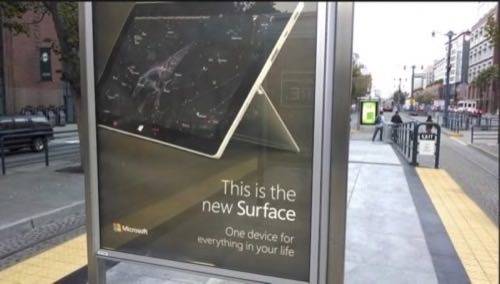
In the end, the Surface 2 is just a confused device. It is a tablet that has a long list of PC functions and user interfaces that make it difficult to use. It has aspects of a PC that are pigeonholed into a tablet experience. In the end, both sides lose out.
Microsoft wants small-to-medium businesses to use the Surface 2 for productivity. It wants professionals to use the Surface 2 as a “business on the go” device. Mobile analyst Sharma notes that many SMBs are not running Office these days and developers are not writing apps for a Windows RT platform that has marginal marketshare.
“The notion that productivity comes from Office apps is a misconception,” Sharma said. “SMBs are looking at iOS.”
The Surface 2 is not going to replace your Macbook Air. It has trouble coming up with the use case to replace your iPad, especially with the paucity of third-party apps. Business professionals might find some use cases for it, but those same use cases can be found in the iPad and most Android tablets as well. Microsoft could streamline the messaging, segmentation and targeting of the Surface 2 better, but there is still not going to be much interest outside of the enterprise where Microsoft still has significant leverage.
“Consumers just aren’t that interested in Windows,” Sharma said. “Microsoft can’t really target iOS or Android users. People aren’t going to switch.”
So, if the Surface 2 is a consumer dud, does not work for SMBs and is of marginal use for business professionals and is a tablet and/or a PC with some confusing user experiences, the ultimate question is simple but impossible to answer: who is the Surface 2 for?
“Microsoft employees,” Sharma joked.
In the end, that may be the brutal truth of the Surface 2 and Windows RT.

















