Battery life is like ice cream and cash—there’s just no such thing as too much. In fact, what’s there usually isn’t enough.
Mobile technology is a way of life now, which brings us face to face with a bizarre truth: More of us are choosing to hitch bigger chunks of our lives to devices that inconveniently go dead way too quickly.
All that status-updating, photo-uploading, video-streaming joy screeches to a halt when we run out of juice. Too bad advances in power cells have been a little tardy reaching us. That leaves us with two alternatives: We either sit and wait for batteries to get better, or take matters into our own hands.
Let’s do the latter. Here’s how.
How To Make Phones Last Longer
There’s a lot riding on these devices. People consider their phones to be “more important than daily staples such as coffee and television,” according to Bank of America‘s Consumer Mobility Report (PDF). Among other things, that report’s survey found that almost half of smartphone users say they wouldn’t last a day without their device.
Yet smartphone batteries frequently conk out in less than a day of use. My advice: Don’t let it happen to you.
1. Curb Your Power Hungry Settings
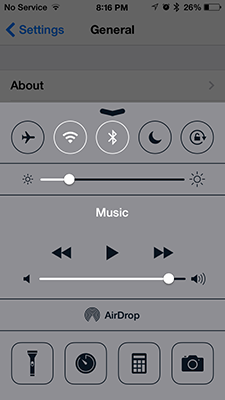
There are plenty of settings that can affect your battery usage, so you could invest a lot of time tweaking. But if you’d rather hit a few key tasks that offer the biggest power-saving payoffs, go with these:
• Dim the screen brightness: That beautiful touch display is one of the biggest power suckers in your whole device.
• Turn off location services/GPS for apps unless absolutely necessary. Mapping and navigation apps do no good if they can’t locate. Ditto for location-based apps like Foursquare. But why do apps like Flashlight need to track your location? They don’t. So cut them off.
• Turn off all wireless when not in use: In the absence of a wireless signal, your phone will stay on the hunt for one. Call off the dogs by shutting down the settings for Wi-Fi, Bluetooth and, if you’re in a dead zone, cellular. Airplane Mode makes that easy, with its one-touch activation. And if you have an Android device with NFC (Near Field Communication), and you don’t use Android Beam or other NFC-based features, turn that off too.
Hot tip: If you have a choice between cellular and Wi-Fi—like, say, at home or at a friend’s house—always choose Wi-Fi. It sucks down way less battery power than cellular-data connections.
2. Swap Free Apps For Paid Versions
Researchers think in-app mobile ads are major culprits in the crime against your battery. They can run more of your processor and use your data connection for downloading and displaying new ads. Some are starting to use streaming video and other power-wasting tactics.
Free apps tend to be riddled with these ads, so consider buying ad-free versions of the ones you use most.
3. Carry Extra Batteries

Spare batteries can be a lifesaver—at least if you’re an Android user who can easily swap a fresh one into the phone. They’re less so for iPhone users, as Apple screws together its phone casing and will void the warranty if you pry open your devices.
But a tactic that works for both camps is to carry an external battery with USB ports. Those let you charge different types of devices—from tablets and ereaders to smartwatches—as well as your phone.
If you’re a power user, go for a product with a lot of capacity. Consider that the iPhone 5S comes with a 1570 mAh (milliampere-hour) battery; the Samsung Galaxy Note 3 has a 3200 mAh battery. An external battery like IOGear’s GearPower Ultra Capacity charger, which packs 11,000 mAh, would let you charge those device a few times over, or your phone plus other gadgets. It offers two USB ports (1A and the faster charging 2.1A), and costs $79.95.

Smaller batteries are available too, like the Eton BoostBloc 6600. Considering how compact and lightweight it is, the 6600 mAh capacity is actually pretty decent, and it also offers two USB ports (1A and 2.1A). It will cost you, though, at $99.99.
If you’re looking for an affordable solution, a simple online search yields plenty of results that can fit your budget, size or style requirement. There are even charge purses and charge wallets.
4. Carry A Spare Power Cable And Wall Adapter
Don’t forget to stash a compact wall adapter and a cable in your bag. That way, you can power up on the go anywhere there’s a power outlet available. Manufacturer-supplied USB wall adapters, most of which work at 5V, have gotten pretty small these days, so they stow away pretty easily.
As for cables, you could get an extra sync/charge cable from your phone maker or another accessory company. There are many, many items on the market. Try to avoid suspicious brands or overly cheap items, though. You don’t want a bad cable frying your device.

Compact offerings like ChargeKey and Nomad are attractive because they smuggle charging cables into small, sturdy and thus eminently portable shapes. ChargeKey is available now, while Nomad is taking pre-orders for a card-style version and a carabiner that will ship later this year.
5. Charge Up Wirelessly At Starbucks
Starbucks has decided to roll out Duracell Powermat charging stations nationwide, making them a convenient option for droopy devices. (McDonalds has also been testing Powermat stations.) Just beware: Powermat mats won’t power devices using different wireless charging systems such as Qi or Rezence.

You don’t have to buy a whole wireless charging system. Duracell Powermat sells various accessories that can make your mobile devices work with its charging mats. If you have a Samsung Galaxy S3 or an iPhone 4/4S/5/5S, you can even buy a case that will wirelessly charge your phone while you sip a latte.
Getting Extreme
If you want to truly put your battery’s electrons through their paces, you can get even more extreme—by diving deep into your settings, for instance, and even changing some of your (gasp!) personal habits.
You can, for instance, change push notifications to fetch, meaning that apps will no longer poll their home servers for new mail, text messages, Twitter mentions or what-have-you. Of course, you’ll have to manually check for alerts instead of getting them automatically pushed to you all the time.
You can also limit the number of services that sync to your phone, use Do Not Disturb mode at night, limit lockscreen notifications as much as possible—they can keep your energy-hogging phone screen lit up all the time—and nix battery-hogging background processes. Also, if you have an iPhone, killing Facebook might make a difference.
Like any piece of hardware, that power cell will perform better when it’s healthy. So don’t run it all the way down to 0 and charge it all the way up to 100% too often. It’s bad for the battery. Try to keep power levels between 40 and 80%, if you can.
And don’t let it get hot. Heat can damage lithium-ion batteries, causing them to leak away a lot of energy and shortening their overall lifespan as well. I’ve sat in the passenger’s seat, navigating my husband using a mapping app, while my phone toasts my hands. Fortunately, in those cases, I’ve discovered that putting the phone right in front of the AC vent can really help cool it down.
Saving battery life is a balancing act. You want to manage things you don’t really need, so they don’t drain the juice. But you want to be judicious too. Otherwise, if you go too far stripping out everything that makes that device smart, you just wind up with a pricey dumb phone.
Feature image cropped from photo by Doug McCaughan; wireless charging image courtesy of Starbucks

















