Search is a versatile tool, but if you’ve had a hard time integrating all the awesome niche search engines available into your workflow (Google is so easy to access!) then the following instructions might be perfect for you.
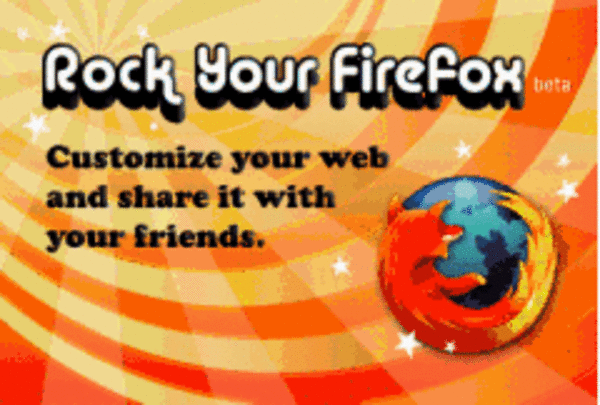
I’ve put together a multi-step process that uses two Firefox plug-ins and some other tools to create a powerful visual dashboard of search engines you can query quickly by dragging and dropping any words on a page into it. The drag and drop comes in the form of a great plug-in called Drag and Drop Zones, but taking a few extra steps makes that tool much more powerful.
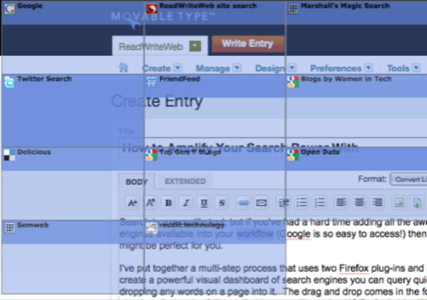
The Drag and Drop Zones plug-in displays an overlay of squares that you can drag any highlighted words into to search in an engine of your choice. It’s a much easier way to access search engines than just adding them to the drop down menu in your search bar. I never use the search engines I’ve put in there, but now this interface makes it easy. Mine is blue, but you can make it whatever color you like.
Here are the steps I followed to set up my zones.
1. Add the Drag and Drop Zones Plug-in
Drag and Drop Zones is a recommended Firefox plug-in that works great, but requires that you’ve got some good search engines added already to your search bar.
2. Install the Add to Search Bar Plug-in
The Add to Search Bar plug-in makes it really easy to add any site’s search engine to your browser’s search bar. Depending on which version of Firefox you’re using you may need to turn off plug-in compatibility checking.
Once you’ve got it installed, right click in any search box and select “add to search bar.”
3. Get Yourself Some Good Search Engines
What are you going to add to your new search interface? Here are some of the things I put in mine.
Google Custom Search Engines are great, I’ve got more than 30 of them that I try to use as often as I can but I expect this interface will make it even easier to do so. Think of them as a living reference book, made up of the top sources you select on any topic. Perhaps you’d like to have a drag and drop search of Top Gen Y Blogs, Top Open Web Blogs or Blogs Written by Women in Tech. (Let me know if you’d like your blog added to any of those, by the way.)
FriendFeed is an aggregation of all kinds of social media activity feeds. We love the service and its search engine is a great place to keep track of your blog posts and other topics. The ability to search across all users isn’t immediately exposed on the site but you can visit a page like this and add that search box to your search bar.
Flickr Creative Commons is a great place to look for images you can freely reuse with attribution.
Other engines I’ve added to my field of options include Ask.com blog search, Delicious and Twitter. Of course I added the search bar from here on ReadWriteWeb as well. The possibilities are truly infinite.
4. Add and Arrange Your Search Engines Into the Drag and Drop Zones
Now click on the Tools menu in your browser and you’ll see the option to place the search engine links wherever you like on the page, as well as some additional functionality and options.
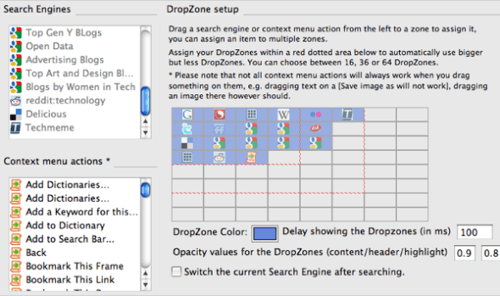
Once you’ve got your settings set up, you will probably have to restart Firefox to see them put into action. Once you’ve done that, just highlight any word on any page, click and drag. There you go, a whole new search universe. If you like this plug-in you might like the author’s whole suite of tools called Web Search Pro.
I’m seeing more use of my search engines right away but there are always smarter ways to search the web. Do readers have favorite search engines you’d like to add to an interface like this?
Title image from the Firefox add-on Facebook app, RockYourFirefox.com.

















