Jing has consistently been one of our favorite screenshot and screencasting tools here at ReadWriteWeb (especially among the Windows users). With one simple tool, you can take screenshots or record videos and save them to your computer or upload them to online services like flickr, YouTube, and TechSmith’s own Screencast.com.

Today, with the launch of Jing 2.1, both Jing and Jing Pro users are getting a bevy of new features which makes the little app we can’t live without just that much better.
Jing 2.1 Features
Although I’m proudly running the $14.95 version of Jing Pro (well worth the money), all Jing users will receive some of today’s upgrades.
First on the list is a minor tweak to Jing’s aspect ratio feature which will now let you hold down either the Ctrl or Shift key to select the appropriate aspect ratio for standard or widescreen images and videos, respectively.
If you often do more advanced editing using other TechSmith tools like Snagit or Camtasia Studio, you’ll be pleased to find that you can now shoot your saved captures and recordings directly to these programs straight from Jing.
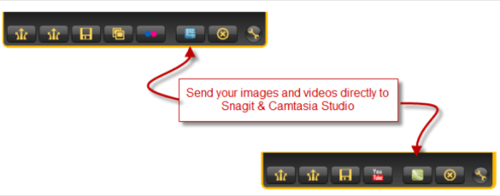
Also new today, when uploading to Screencast.com, you’ll now be able to specify which folder – great for keeping all your recordings organized. To use this option, you simply create buttons for each of the folders you want to make available from Jing. (Jing supports up to 8 buttons). You can then choose enable commenting on those Screencast.com videos via Jing, providing a more social element to the sharing service.
However, the best feature to arrive in this latest version is one available only to the Pro users – and possibly one that will tempt a few standard users to upgrade their copy. In the new Jing 2.1, Pro usersfinally have access to their webcam from within the program. No longer limited to screen recordings alone, you can now use Jing to record your very own self, perfect for doing video intros or other webcam recordings.
If you’re already running Jing, you can check for the update by going to Settings and then clicking on Help (the question mark button). Then click “Check for Update.” New users can download the latest version of Jing from here.

















