After 30 minutes of frantic searching, I found my iPhone. Under four inches of water. In a pond. Sunken deep into the sandy bottom. The story of how it got there isn’t all that interesting – it involves chasing a squealing toddler running towards the water’s edge – I never even heard the quiet sploosh at the time, when the phone slipped out of my pocket somehow, and into the water. But the horror I felt seeing the shiny little Apple logo glinting in the afternoon sun beneath the rippling surface is something I won’t soon forget. My iPhone. Destroyed.

Luckily for me, I had a backup. For over a week, I had been playing with the brand-new Nexus S, Google’s latest flagship Android device, running the stock version of the Android mobile operating system code-named Gingerbread. But I hadn’t switched over to make it my primary device. Now I had no choice.
We’ve been a dual iPhone/Android household for some time now, because my husband bought the Galaxy S (AT&T Captivate) shortly after it launched and I had the iPhone 4, after an upgrade from the 3G. I’ve had plenty of time to go hands-on with Android, delving into both the OS and the flourishing application ecosystem. I’ve installed, configured and tested many apps on the Galaxy S, and for a while, I was even jealous that he had the newer phone. Android felt more modern, more functional and more “tweakable” than the iPhone. The screen was bright, it had widgets, live wallpaper, built-in navigation, voice-activated everything and a notification system I still long for. It seemed like a step up.
But now I wondered: can Android be my permanent device?
Before getting started, understand that this isn’t meant to be a comprehensive review. I don’t review gadgets, nor does ReadWriteWeb. We know there are plenty of other places where you can get detailed specs, analysis, and descriptions of everything about this phone, from hardware to software. This is not that. Not by a long shot.
Getting Set Up
Initially, once I got over the shock of the iPhone’s unfortunate death, I was excited to try the Nexus S. I installed widgets and apps and set up the phone to work with my Google Voice account. That alone was a major plus. On Android, you don’t have to launch a separate app to make a Google Voice call – it’s integrated with your phone. You can make outgoing calls via Google voice, send and receive text messages through Google Voice, even access visual voicemail messages with the app – and they’re transcribed.
Or, if you prefer, you can use Skype Out to make calls, too. Again, just by pressing the phone button.
These are great features.
Talking to Your Phone
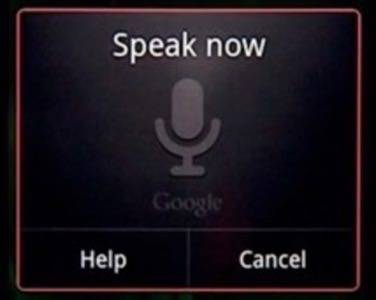
Something as simple as texting a friend or performing a Google search can be done via voice. With the Nexus S, you can really talk to your phone. Voice access is everywhere – on homescreen widgets, a “voice” button on the new Android Gingerbread keyboard, or you can just press and hold the Search button. Voice Actions, a new pre-installed feature on the Nexus S lets you give the phone commands. You can send texts, start phone calls, ask for directions, launch Navigation, see a map, launch the browser, configure an alarm, play your favorite music and more.
And anywhere there’s a blank text box, you have the option of hitting the voice button instead of having to type in letters, one by one. If you choose to enter text the old-fashioned way, however, the new Android keyboard works well. With auto-suggested word completions appearing above the entry box, (very much like the SwiftKey app allows for although not quite as smart – it doesn’t appear to be an adaptive system), typing is much faster than on iPhone.

But Wait, Where’s my Google iTunes?
One of the first major pain points I hit from the iPhone to Android transition was iTunes withdrawal. Although I rarely purchase music from iTunes these days (MOG, a $10 per month, all-you-can-stream music service fulfills my needs), I do use iTunes for music and podcast management, organizing my apps, and downloading or renting TV shows and movies.
There are third-party services that allow you to copy over your media libraries from the computer to Android, but they aren’t provided by Google and are often incomplete, lacking features and functionality. DoubleTwist, a popular application which has been called the “iTunes for Android,” doesn’t allow you to subscribe to podcasts if you’re a Mac user.
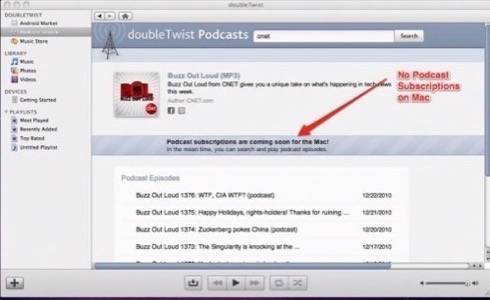
Because podcasts are an important part of my mobile experience, I quickly sought a way to replace them. What I found was a dedicated app from Google that is supposed to function as a podcast player: Google Listen. Although it’s a Labs project (meaning beta or early release), it sounded perfect: “search, subscribe, download and stream” it said. What more do you need? Only one problem: Google Listen required an SD card to store its downloads to. The Nexus S doesn’t have an SD card slot, so Google Listen wouldn’t work. (This problem appears to be solved by one of the latest updates, however.) My first thought at the time: this would never happen with Apple.
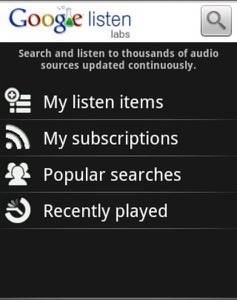
I went in search of replacement apps. Unfortunately, outside of the Google app ecosystem, the apps I found were a huge step down in terms of functionality. One I tried called Podcast by Magma Mobile just stopped playing my podcast in the middle of an episode because the podcast I was downloading in the background completed. As I tried to figure out what was going on, I somehow even ended up playing two podcasts at once. That shouldn’t even be possible!
I found that for some podcasts (CNET, Engadget, TWiT, e.g.), it was actually preferable to use their own dedicated app. But this leads to a disjointed experience, where features, controls and user interface vary wildly from app to app.
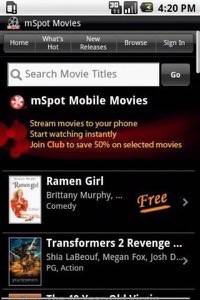
The other thing I really missed by leaving iTunes behind was video. Where do you get video on Android? And I mean professional content, not “user-gen,” YouTube videos and Internet webcasts. I mean Hollywood-produced stuff. Current TV shows, movies? The answer: you don’t, not really. There’s no Netflix app for Android (yet), there’s no iTunes ecosystem, there’s no Hulu. The few apps that do allow for streaming either include you having to configure software on your PC (Orb), subscribe to a service (Slingbox) or they offer limited selection (mSpot Movies). It’s an oddball mix. That means the easiest way to get movies and TV shows to your Android, sorry to say, is bittorrent. You torrent the file, drop into into DoubleTwist (or another media management app) and sync. Of course that’s wrong, and it’s illegal. So don’t do it!
The Killer Apps (& the Rest)
Then there are the apps. There was an interesting discussion on the Internet recently where a longtime Apple insider John Gruber asked: where are the killer Android apps? He wanted to know about the Android exclusives, the Instagrams and Flipboards of the Android world, that is. He didn’t want to count the innovative keyboard replacement apps like Swype or homescreen replacements like Slide Screen, because those couldn’t exist on Apple, so that’s not a fair comparison. OK, fine. Nor did he want to count Google’s own apps because… wait, what? Because Google’s apps are far, far better on its own OS than on iPhone, perhaps?
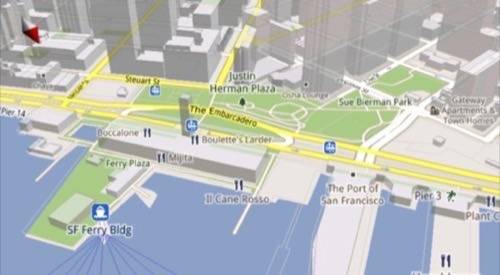
It’s true. Google Maps has 3D. Google Navigation gives you spoken, turn-by-turn directions. Google Voice, as noted above, is built-in and integrated with your phone. On the Nexus S, Google Tags is the first mainstream NFC (near field communications) app that lets you scan NFC tags, soon to be a revolution in mobile advertising and mobile payments – just wave your phone by a poster with an NFC tag, and your phone will take action, opening the Web browser and navigating to a particular Google Place page, perhaps, like Google is testing now in Portland.
Gmail, Calendar, Voice Search, Google Earth, YouTube, etc. – all the Google Apps are built-in. The phone is the complete Google experience where Google’s latest innovations have a chance to shine, instead of being begrudgingly admitted into a curated app marketplace after FCC pressure demanded it, as Google Voice was, at long last, on iPhone.
That said, working with the non-Google apps was an odd experience. Of course, the mainstays are there: Facebook, Twitter, Foursquare, Yelp, Amazon, IMDb, Pandora, Pixlepipe, Skype, WeatherBug, etc. But the features and functions of each app are tucked away in menus and settings, with no real consistency from app to app. There’s a surprising amount of configuration that has to be done with the apps, too. For example, in CNET’s app, I was surprised to find it hadn’t updated the podcast list – you have to tell it to download new episodes and when. After installing Pixelpipe, I was surprised to find that, after taking a photo, I was immediately prompted to share it via Pixelpipe – a handy feature, but on by default? That’s odd. I had to shut it off, or hit “cancel” after every snap. The Magma Mobile podcast app oddly began running in the background, providing me with “notifications” from “Magma Mobile News,” which, if tapped, took you to a list of news about new Android apps and updates. It was like I had installed some sort of adware on my phone. And I had to kill the app from running with the ever-present Advanced Task Killer app. Sigh.
For the second time, I thought: this would never happen on iPhone.
Don’t get me wrong, I love that I can choose to do more on Android out-of-the-box. I mean, who doesn’t want a mobile hotspot? But sometimes that openness felt too open. I’d rather apps ask before they integrate, for example.
So what apps did I end up installing? Twitter, Facebook, Foursquare, Amazon, Kindle, Angry Birds, Barcode Scanner, Best Buy, Bump, CNET Audio, DoubleTwist, Dropbox, Engadget, FiOS Mobile Remote, Grocery iQ, IMDb, Google Listen, mSpot Movies, picplz, Pixlepipe, ShopSavvy, Skype, SwiftKey and Swype, Microsoft Tag, Tango, Target, Trapster, TripIt, TweetDeck, Waze, WeatherBug, Where’s My Droid and Yelp. That got me going, now I’m hunting for the unique and interesting apps, and exploring the popular homescreen replacements.
Taking Photos

As a (relatively) new mom, the one thing my smartphone needs to do and do well is take great photos. Google touts its camera as being able to take “stunning photos and videos.” I disagree. The camera couldn’t get an action shot of my 1-year old to save its life. Try after try after try. When I shared this information on Twitter, a discussion flared up on FriendFeed, where my tweets are archived.
As one user (Johnny Worthington) explained, it’s not just the megapixels that matter when it comes to taking photos. The camera’s sensors matter too. Even Apple CEO Steve Jobs pointed this out in his keynote address, saying, “megapixels are nice, but what these cameras are really about is capturing photons and low light photography. So we’ve gone from 3 megapixel to 5 megapixel, but we’re using a backside illuminated sensor.” Long story short, moving toddler + varying lighting conditions + iPhone = great photo. On Android, those same conditions lead to a series of blurred images.
Another minor bug with the photo gallery occurred when I uploaded a photo taken vertically directly from the gallery to Facebook (handy feature, by the way), it posted horizontally. Maddening. Happens every time.
On yet another occasion, after posting pictures to Foursquare using the new check-in feature, I later returned to the phone’s photo gallery to find that all of my newest pictures were gone. Pictures that only existed on the phone, because I had yet to post them elsewhere. (I guess I should have left Pixelpipe enabled, hmm?) While my husband teased that it must be “user error,” I pulled out a bag of tricks left over from my Windows days – I rebooted the phone.
Sure enough, upon restart, the phone noted it was “checking USB storage” for errors and when it completed the boot up, the photos had returned.
Oh, Android.
Battery Life
Supposedly, the battery life is supposed to be improved on the Nexus S – Engadget, for example, got 20 hours during heavy use. I’d love to know how. My Nexus S battery can’t make it through a day. Even after pairing down the apps to just those from “responsible” developers, making heavy use of the Android Task Killer app, the battery just drains. The most common activity that leads to drains appears to be the Web browser, from what I can tell. Although, according to the phone’s battery drain monitor (an included Android tool, if that tells you something), the top offenders are the display, Google Maps, Android System, Cell standby, Android OS and Wi-Fi. Yes, just my phone being a phone.
Comparatively, my iPhone, jailbroken no less, can make it much, much longer. It will still have a charge even if I forget to plug it in overnight, for example. The Nexus S would just die.
Plus, while in use, the phone really heats up. Cold winter? Break out the Nexus S. That’s a hot little handheld… literally.
iPhone or Android?
Granted, I’ve mostly focused on the glitches and problems I had with the Nexus S, some of which were even corrected before I posted this (e.g. Google Listen). I don’t want to take away from what the Nexus S’s many strengths are – the complete Google Experience, the Voice Actions, the integrated Google Voice and Skype calling, the portable Wi-Fi hotspot, NFC, Navigation, a better keyboard, and, although I didn’t mention it – the speedy, well-equipped Web browser and a usable copy-and-paste (still needs improvement, though).

At the end of the day, however, can I switch to Android? I guess not. I took my waterlogged iPhone to the local i-Hospital and they’ve repaired it. A new cable, a battery and $160 dollars later, my iPhone is ready for pick up. I haven’t gotten it just yet. I’m going to give the Nexus S until the end of the month to change my mind, before switching back.

















