Congratulations, you’re a new iPhone 4 owner! Now what do you do with it? The iPhone 4 operating system introduces a number of new features, some, like FaceTime video calls, which are entirely unique to the iPhone 4 hardware itself.

Plus, there are several reports now surfacing about issues with the iPhone 4’s hardware. Are these credible? Should you be concerned? How do you resolve these issues?
Below, we’ll answer these and more of the most burning questions new users may have about their iPhone 4.
1. Is There Really an Issue with the iPhone 4’s Antenna?
Yes. Apple has officially gone on record with a statement that reads as follows:
Gripping any mobile phone will result in some attenuation of its antenna performance, with certain places being worse than others depending on the placement of the antennas. This is a fact of life for every wireless phone. If you ever experience this on your iPhone 4, avoid gripping it in the lower left corner in a way that covers both sides of the black strip in the metal band, or simply use one of many available cases.
This comes after an outpouring of reports from new users, gadget sites and technology news outlets, all discussing the same exact problem with the new Apple phone. Left-handed users have it the worst, due to the antenna placement. (The issue is worst when gripped in your left hand, with your skin pressed against the outside steel band.) Even Steve Jobs himself is now responding to user email complaints with the simple advice: “Just avoid holding it in that way.”
What way? The way the Apple commercials show? Yes, that’s right. Apple’s own marketing material shows people happily chatting on their iPhone 4’s while holding the phone in the way that would actually lead to signal loss.
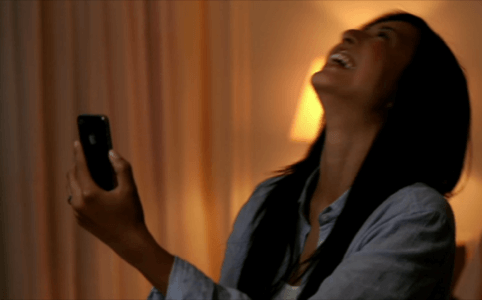
Instead, here is the proper method.
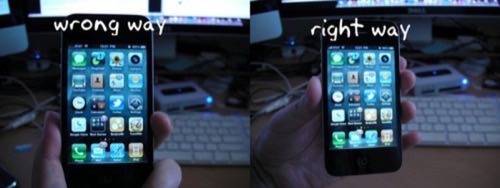
Is there a solution? Of course. Why do you think Apple got into the bumper biz? Reportedly, using a plastic iPhone bumper (the outer rubberized protection product sold for around $30 at the Apple Store) solves the problem.
2. How Do You Use FaceTime?
FaceTime, the video calling feature introduced in the new Apple operating system can only be used on iPhone 4 hardware. Simply upgrading your iPhone 3G or 3GS is not enough – you must purchase the new phone. That’s because FaceTime takes advantage of the iPhone 4’s new dual-camera system, allowing to you to broadcast your face while watching your screen.

To actually use FaceTime, when you’re on a phone call, move the phone away from your face and press the FaceTime button that appears on screen amid the menu of choices (like Keypad, Hold, etc.).
The recipient, assuming they also have an iPhone 4, will receive a request to initiative the FaceTime session, which they can then either accept or deny.
You can also start a FaceTime call directly from your Contacts list. Just scroll to the bottom of a contact card and tap the FaceTime button.
Remember though, FaceTime is a Wi-Fi only application for now (Jobs said it’s Wi-Fi only “in 2010,” hinting at Apple’s future plans), which limits its functionality for the time being. However, FaceTime calls don’t eat up your wireless minutes, as we recently found out. You can also test FaceTime out by calling 1-888-FACETIME.
3. How Do You Kill a Multi-Tasking App?
The iPhone 4 operating system (iOS) offers a new feature called multi-tasking. This works on the iPhone 3GS as well, but not the 3G. Not all apps multi-task – they must be designed that way by their developers first. To launch the multi-tasking interface, double-tap the “Home” button (the round button at the bottom of the screen). To kill an app that’s running in the background, press and hold the app in the multi-task interface until it starts jiggling. Then, you’ll see a red minus icon appear on the app icon’s top-left. Tap the minus icon and the app closes. All the multi-task enabled applications stay open after you close them, so this menu can get filled up quickly if you’re a heavy app user.
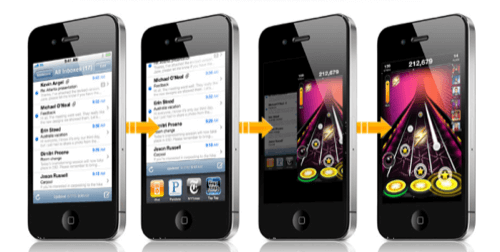
4. Does the iPhone 4 Record 1080p HD Video?
No, it records 720p HD video, up to 30 frames per second.
5. How Do I Make Sure an App isn’t Tracking My Location?
Location services, which use information from the phone’s GPS, cellular and Wi-Fi data to determine your location, are used in applications like Maps and Compass, as well as in other Apple apps like Camera and any number of third-party applications, too. If the Big Brother-esque tracking has you worried, you can turn location services off using the global switch located in Settings > General > Location Services. Otherwise, you can use the settings below this switch to individually shut off location services for select apps.
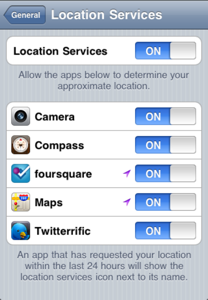
6. How Do I Access My Playback Controls? (The double-tap now launches the app switcher!)
The multi-tasking interface is now revealed when you double-tap the home button, but your playback controls are still there. Just swipe to the right from within the app switcher to reveal them.
7. How do I Make the iPhone 4 Stay in Portrait Mode?
Follow the instructions in step six above to reveal the playback controls. To the left of the controls is a black icon with an arrow making a circle. Tap this button to lock the screen into portrait or landscape mode. You’ll know the screen is locked because an icon appears next to the battery meter at the top right of your screen.
8. How Many Applications Can I Install?
Given disk space, you can theoretically install up to 2,160 applications on your iPhone now, using the new “Folders” feature. Folders let you organize apps into folders simply by dragging one app on top of another and then providing that folder with a name of your choosing (or keeping the suggested name that appears).

Image credits in original article: Apple, Gizmodo

















