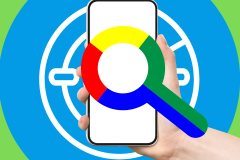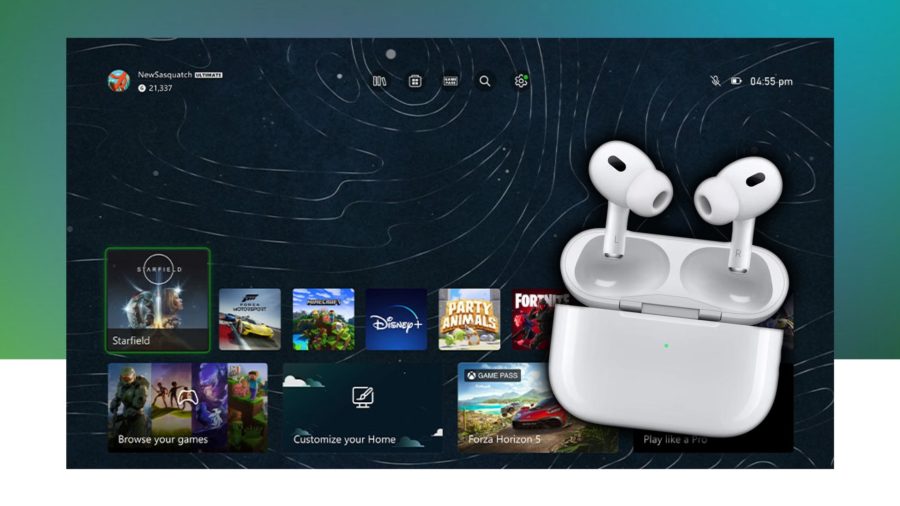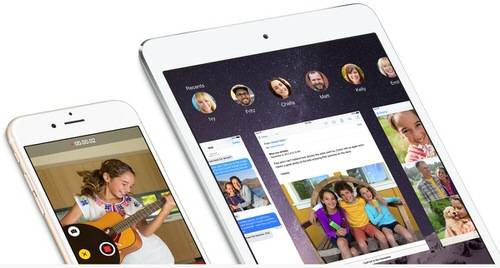
Today’s the day—you can now upgrade your iDevices to iOS 8, the free mobile device software Apple calls the “biggest iOS release ever.”
So how do you get it?
Back up your iDevice before doing anything. If you don’t want to lose any of your data stored locally, make sure you save it either to iCloud or a local hard drive. You’ll be able to restore all your information to your iDevice from the backup.
To do so, select “Back Up Now” under your iCloud storage and backup settings on the device, or automatically back up the device to your computer using iTunes.
Make sure your device is compatible with the iOS 8 upgrade, and then give some thought as to whether if it’s worth taking the plunge now or possibly holding off for a bit. Older devices like the iPhone 4s and iPad 2 might be slower with the upgrade.
See Also: Apple’s iOS 8: What You Need To Know About Its New Features
You’ll need plenty of free space on your device to download and install the software—possibly 3GB to as much as 7GB, depending on the device. To get iOS 8, you can either connect your device to iTunes, or wait for the over-the-air update that you’ll find under “Settings,” on the device.
When you plug your phone into your computer and boot up iTunes, you’ll probably get a notification that says iOS 8 is available to download. Simply click “download and install,” and you’ll be off and running.
For the over-the-air update, just tap Settings->General->Software Update, and you can install it from there.
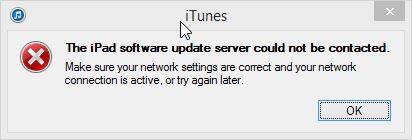
Then it’s just a waiting game. Last year, Apple’s servers became overloaded the day iOS 7 was available for public release, and many users were experiencing problems downloading the software. Apparently, that’s the case this year as well. My editor tried to install iOS 8 on an iPad 2, but kept getting thrown out by Apple’s servers.
Update: Updated to clarify the space required in order to upgrade.
Image courtesy of Apple