
Until just the other day, I had resolutely withstood the Angry Birds phenomena. I hadn’t downloaded it and I hadn’t even tried it out. I also hadn’t yet learned that burning desire to know what tortuous assembly of blocks, planks and pigs awaited me on the next level until I began playing the other day when Google announced the game was coming to its Chrome browser.
If you too are subject to this same burning desire, but just don’t have the requisite bird-flinging skills, here’s how you can unlock all the levels on the Chrome version of Angry Birds.
First of all, if you haven’t yet installed the Chrome version of Angry Birds, you can find it here in the Chrome Web store or simply visit chrome.angrybirds.com.
So, how do you get past your apparent inability to just play a game and see all the levels without putting in the effort? Simply copy and paste the following line into your browser’s address bar when you have the Angry Birds app open:
javascript: var i = 0; while (i<=69) { localStorage.setItem(‘level_star_’+i,’3’); i++; } window.location.reload();
Voila!
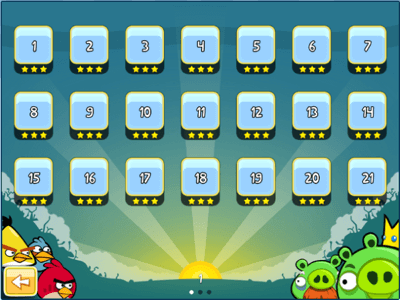
Now, if you decide that the cheater’s life just ain’t for you, copy and paste the following line of code into your address bar and hit “enter” and it will be locked up tight again:
javascript: var i = 1; while (i<=69) { localStorage.setItem(‘level_star_’+i,’-1′); i++; } window.location.reload();
The folks at the WebOS blog describe how they came about the hack on their blog:
In the talk Rovio did at Google IO, they mentioned they were using HTML5?s LocalStorage. If you open up Web Inspector in chrome, you’ll see they are keeping track of your score and stars with localstorage. Lucky for us, that means we can use setItem() set all 70 levels to 3 and get access to them all.
Sort of makes you wonder what other fun hacks will become widely available as we move to more and more Web-based apps, huh?

















