Google TV is about to launch. It’s playing a part in the way people think about how the Internet and traditional media meet to form an entertainment experience that is new but not relegated to a traditional television set or a personal computer.

Right now, television shows or movies can be converted to be seen online but it requires a digital device to view the programming. The television set can support digital media but it often lacks a browser. That’s what Google is banking on will make the difference. A browser, search and content that can be seen on a television set as easily as on a digital device.
This will have the purpose of providing television with its own Web oriented architecture. It therefore follows logic that APis could connect the Web and television media into one experience. How apps will correlate to this environment will be in part what defines entertainment in a distributed world.
In anticipation of the coming bridge between television and the Internet, independent filmmaker Zak Forsman began digging into what it would cost in time and money to launch an online video on demand (VOD) portal for Sabi Pictures. He has also curated a number of films from the CINEFIST Screening Series that he wanted to show on demand. The result: Cinefist TV.
Forsman first looked into Youreeka and Maxcast, video on demand services. He saw that using these services would mean he’d receive little of the purchase price from the films he offered from Sabi. So instead, he started looking into what it would require to build an on-demand service. He wanted it to be much like Netflix Watch where films are instantly available for streaming. It has to be cheap to create, use a simple interface and have ways to charge or provide the films for free.
Forsman used WordPress to create a site where the videos could be viewed. He opted for the premium video-base themes developed by Press75.com.
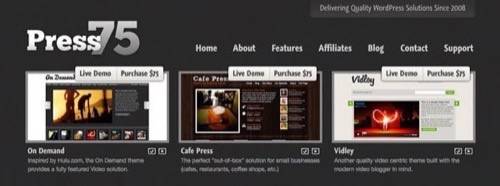
He then needed a streaming server. Most services cost about 99 cents per gigabyte. He opted for CloudFront the streaming media service from Amazon Web Services that costs 15 cents per gigabyte. Forsman writes that a feature-length stream is in the neighborhood of 1 to 2 gigabytes. The decision to go with CloudFront was in his words, “a no brainer.”
Setting up the Video Streaming Service
Forsman initially set up Amazon AWS Simple Storage Service (S3) account where the media would live.
Forsman downloaded S3Fox Organizer to manage the account’s files, folders and settings. With the the organizer he could upload all his media files including trailers, previews, shorts and features. He made them public and read-only.
‘

Forsman then describes the basics of setting up files and then explains how to use CloudFront:
Next you’ll have to set-up a “Distribution” in Cloudfront. Go to the AWS Management Console and add the EC2 and Cloudfront services to your account, if you haven’t already. Then go back to the main console and click the tab for Cloudfront. Click the button for “Create Distribution” and select the “bucket” you made earlier. Then set the delivery method to “Streaming”.
Now you’re looking at a list of your Cloudfront Distributions. Make note of the assigned domain name that looks something like a1b2c3d4e5f6g7.cloudfront.net. You will take that domain name and build the url to your streaming media as follows:
rtmp://cloudfront_domain_name/cfx/st/your_video_file.mp4
The /cfx/st/ path is required. While “your_video_file.mp4? is the video you uploaded (or will upload) to your bucket.
Dynamic Streaming
Forsman decided to offer the video streaming service at different bandwidths. He downloaded JW Player, an open-source, flash-based video player. He stored the video player in his WP-admin folder and set up the video files with an XML extension to correspond with CloudFront.
Forsman’s post details the process for setting up Amazon CloudFront and connecting it WordPress. He provides ways to set up posts that can be locked down for premium content using S2 Member, a WordPress plug-in. He could not find a player that offered the capability to set up a payment system from within the player.
Further, the Flash-player has inherent weaknesses as it can not play on Apple devices. He is experimenting with HTML 5 players but they can’t be scaled to full screen on television, which defeats the purpose of making it a living room experience.
Amazon CloudFront and WordPress are the anchors for creating a VOD service. It shows how DIY culture could emerge as a platform develops for media from television, film and the Internet.

















