Motorola wants you to design your own smartphone. With the forthcoming Moto X, consumers will be able to choose colors, highlights, storage capability, a personal engraving on back and a message on the startup screen and (eventually) wireless carrier. No other smartphone maker has ever let users design their own phone to this extent before—so there is a reasonable degree of excitement for this experiment from Google’s handset-making subsidiary.

But how do you actually design your own smartphone?
It is fairly simple, actually. Motorola has set up a site it calls “Moto Maker” that lets you customize your device to your specifications and then ship it to you within four days.
For now, you can only design your own Moto X through AT&T. Motorola hasn’t announced availability for Moto Maker for other carriers at this time.
Here’s how it works.
Step 1: Go To Your Local AT&T Retailer
Check out the Moto X. There should be samples of the different colors and styles you can choose. If you don’t want to customize your Moto X, AT&T stores will have stock black and white varieties in 16 GB and 32 GB models to choose from.
Buy the smartphone like you would any other. Choose the amount of storage that you want, sell your soul to AT&T—errr, sign a two-year contract with the carrier—and pay for it.
Instead of walking out the door with a new smartphone though, you will get a card from AT&T. The card will contain a PIN that you scratch off that acts as your receipt of purchase of the Moto X and will let you customize your phone in Moto Maker.
Step 1a: Purchase A Moto X Online
Instead of going to the store, you can purchase a Moto X online by going to motomaker.com. After designing your phone, you then select your cellular plan through AT&T or enter information about your current plan. Enter your billing and shipping information.
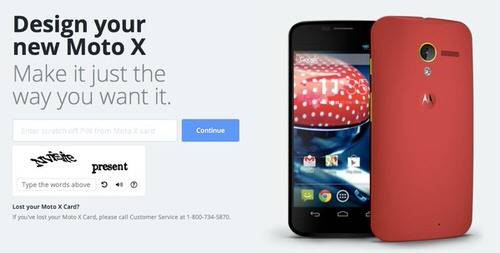
Step 2: Go To The Moto Maker Website To Design Your Phone
We will proceed as if you got a card from AT&T with your PIN.
Once you go to Moto Maker, you will be presented with a screen where you enter the PIN from your card. Input the CAPTCHA text Motorola uses to fend off phone-ordering bots and get going.
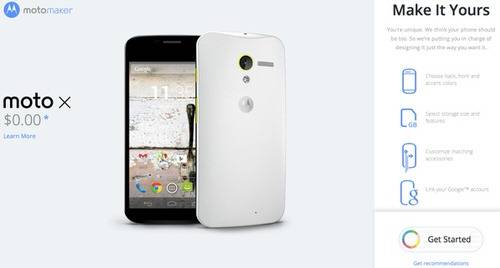
You will be presented with options in designing your Moto X in what amounts to an online wizard, similar to a desktop-software installation guide. Here are the options you will be presented with through the process.
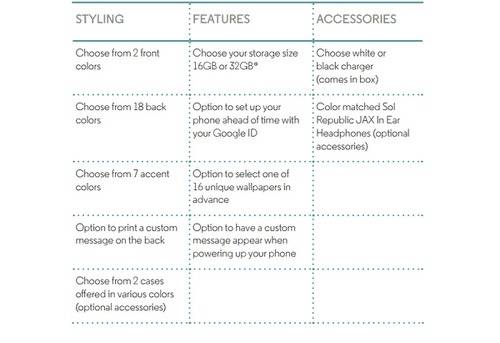
Step 3: Pick Your Colors
In Moto Maker, your wizard is divided into into three screen sections.
There are three groups of colors: Cool (blues and greens), Neutral (black and white and patterned) and Warm (reds, oranges, yellow). These are for the back of the phone. For the front of the phone, you can only choose from white or black.
Tabs on the right of the wizard let you change different aspects of the color design—front, back and accents. The accents are for the power and volume buttons as well as the ring around the camera on the back.
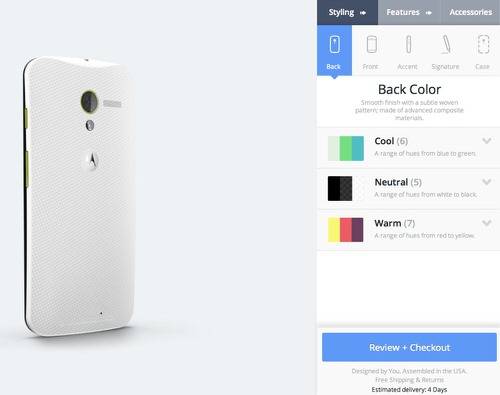
Step 4: Personalize The Back And Startup Screen
In addition to setting the colors of your phone, you can have message printed on back as a “signature.” Motorola has suggested you put your email on the back in case you lose your phone (and someone is nice enough to return it to you if they find it). You can put any short message that you want in this section.
From here, you click off the “styling” tab that decides the coloring and click on “features.”
In features, you can choose a personalized message on the startup screen when you power the phone on from the power off position. Say something quirky or self assuring (Looking Good Today, for instance). The personal message has a character limit, so make it punchy.
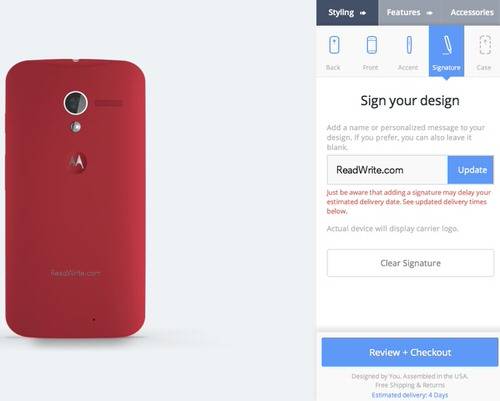
Step 5: Pick Your Storage And Wallpaper
The Moto X comes in 16 GB and 32 GB. You already made the decision on what storage model you want at the retail store. If you got the 16 GB version at the store but want to upgrade, you can choose to do so here and pay the difference at checkout.
You can also set the wallpaper that your Moto X will arrive with. There are a small variety of wallpapers to choose from, none of which are particularly compelling.
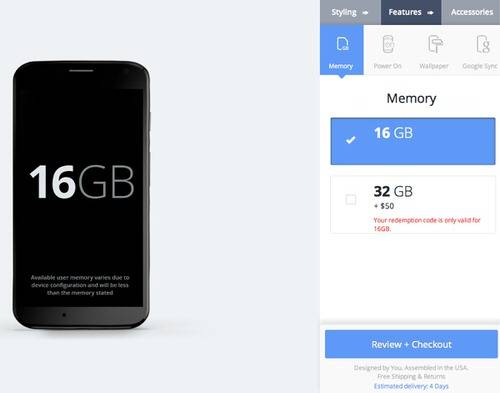
Step 7: Choose A Case And Accessories
What? You didn’t think that you would get through this process without Motorola trying to upsell you, did you? Moto X consumers can choose from a variety of cases that will run you in the range of $40. You can also add earbuds in the color of your device that will also cost you extra. Good thing? The wall charger is included free.
Step 8: Sync Your Google Account
If you have a Gmail address, you have a Google profile. If you have ever used an Android smartphone before, you know that you can sign into your Google profile to have all your contacts, pictures and media synced from an old device.
This is where the process can get a bit confusing. Google will ask if you want to share the fact that you are using the Moto Maker app with your Google+ circles. You can skip this if you like, but you have to click through the widget to make sure that “only you” are seeing your activity. This is a basic “app permissions” screen that you might see any time you download an Android app from Google Play.
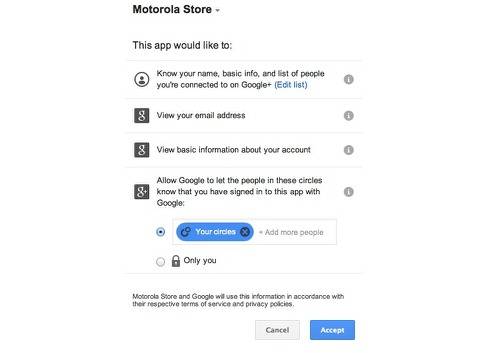
Syncing your Google account will essentially be like presigning into your Android. The Moto X should arrive as if you have already set up your Android with your Google profile.
You will also have the option of using Motorola Migrate where you can transfer all of your contacts and media from a different Android smartphone to your Moto X. This includes a separate wizard.
Step 9: Go To Checkout
Once you are done designing your Moto X, you just go through a normal checkout process. If you got your Moto X PIN from an AT&T store, it is just a matter of telling Motorola where to ship the device and paying for any additional accessories. If you are buying the Moto X online, you will have to enter your AT&T information or set up a new AT&T account.
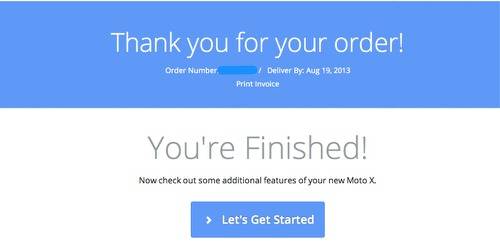
All in all, the process is easy. It does get a little confusing around the part where you sync your Google profile, but if you want to skip that and set it up when your device arrives, that is an option. Motorola promises to ship the Moto X to you in four days. Then you can style like Motorola evangelist Guy Kawasaki did when he got his Moto X in the mail in the video below.

















