I’ve used many different online photo storage and sharing solutions—from Flickr and Dropbox, to my own Web server. Now I, and legions of other photo hoarders, have a new (and rather awesome) proposition: Google Photos.
Not that it’s entirely new. This service takes what Google started with the Google Plus photo system and separates it into its own service. The company unveiled the result at the Google I/O developer conference a couple of weeks ago to impressive effect. Google Photos was among the announcements that stole the show at the keynote.
Available immediately for Android, iOS and Web users, the free service looked like a worthy contender for online photo services, at least in the on-stage demo. Free storage and some creative automatic features seemingly make it stand out among rivals. The company touts it as an easy, private and nearly seamless way to save, share and sync photos across all of your devices. I wanted to see how well it holds up in the real world, so I checked it out and found myself pretty amazed.
What “Free” Buys You
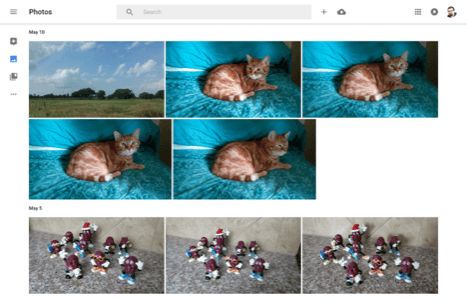
Google’s decision to allow unlimited free photo and video storage instantly made it an exceptional value when compared to existing alternatives. Flickr, for example, lets you store up to 1TB of photos for free, but you need to pay $24.95/year for unlimited uploads.
Google gives you the ability to upload unlimited 16MP (megapixel) images in a wide variety of formats, including Photoshop’s proprietary PSD files and some RAW files. The latter matters to professional photographers, since it’s the uncompressed, original version taken directly from the camera’s sensor and the format best suited for professional editing. Users can also upload videos with up to 1080p resolution (under 10GB file size), as well.
Update June 13, 2015: Digging into the matter further, I discovered that photos uploaded using Google’s High Quality option (to take advantage of that unlimited storage) are compressed to reduce file size. That applies to lossy file types like JPG files, for example. (Google does not seem to compress more lossless types of files, like PNG.) In my tests, Google reduced file sizes by about 40%, on average. I didn’t notice any meaningful reduction of visual quality, however, other experts did. You’ll want to consider this before trusting the service as your sole photo storage option.
If you want to upload larger photos and videos, you can do so with the free 15GB of cloud storage provided as part of Google’s storage system for Google Drive, Gmail, and now Google Photos. You can purchase additional storage space at 100GB for $1.99/month or 1TB for $9.99/month.
Device Compatibility
Google wants Photos to be an automatic, behind-the-scenes backup of your photos, as well as a quick and easy way to browse, access, and share them.
To achieve this, Google created a sleek new Web portal for it, and apps for Android and iOS devices. It also offers a desktop uploader that can handle new files from a variety of sources on OS X and Windows, and send them to Google’s servers.
The uploader can even monitor specific folders for new files, or certain libraries in photo applications like iPhoto (now called Photos on OS X 10.10.3 or later).
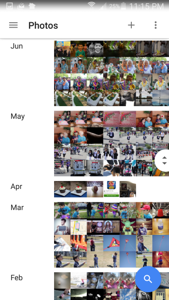
The apps for iOS and Android can facilitate media uploads too, but their primary purpose is to display, edit, and share images. The photos in the mobile apps live online and not on the device, but you can hardly tell if you have a good Internet connection. You can also download them, if you absolutely need to.
Features
An evolution of the Google Plus photo experience, the new service carries over some of the best features from its previous life.
Photo Editor
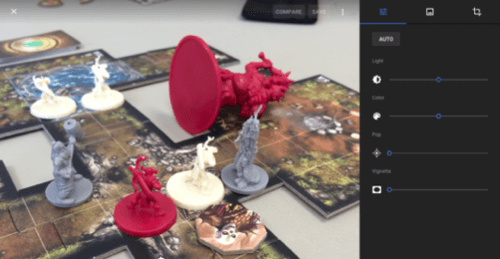
Basic photo editing with Google Photos is pretty easy. The service offers tools covering adjustments to light, color, and vignette, as well as cropping and a series of stylistic overlays reminiscent of Instagram. If you’d rather not twiddle around with tweaks, it also provides an automatic setting that uses Google’s algorithm to determine how the photo should look.
It’s all very fast and user-friendly. However, if you need more control in an online photo editor, this won’t be up to snuff. For instance, it overlooks important tools, like spot correction and blur.
Assistant
Perhaps the most unique (and interesting) is the “assistant” feature. As you upload pictures, Google automatically picks out certain ones and does something special with them.

This can involve some automatic styling, such as adding a frame and/or editing the photo to give it an artistic look. The assistant can can pick out select albums and turn them into photo collages.
Other effects: Your shot of a Christmas tree could suddenly feature blinking lights or added shimmer on shiny objects. Google can even stitch together a panoramic image, if multiple photo settings of the same place line up.
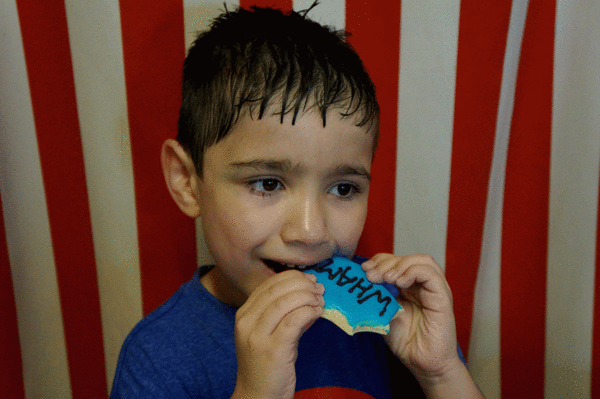
Perhaps one of the coolest things the assistant does is grab photos of the same subject, taken at rapid fire, and turn them into an animated GIF (see example above). The results of these special “Creations” aren’t always perfect, but Google does a remarkably good job of finding the right photos to apply this magic to.
Search And Organization
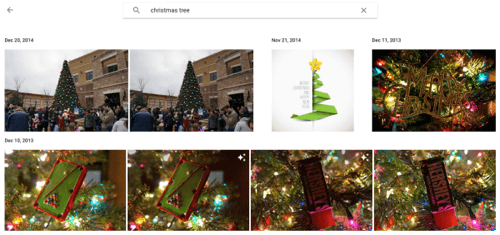
If there’s one thing you’d expect Google to nail, it’s search. And it did.
Search features in most photo library apps and services require the liberal use of to tagging and descriptions, which can take a lot of time and preparation. Google Photos cuts through that with automatic face detection, item identification and categorization. Sometimes, when it recognizes certain events, it can immediately sort them for you.
You can also search for photos by location and/or date with natural language terms. For example, I told it to find images of “Buda, last year” and I got all the photos I took in Buda, TX during 2014.
Next, I tried “Christmas tree” to see if Google could identify things visually. Sure enough, it did—with surprising accuracy. So did the face detection. In fact, it worked so well that it was almost unsettling. Even subjects that appeared in the blurred background of crowded events were identified accurately, and Google matched them to other photos that they appeared in.
It was so uncanny, even sunglasses and other accessories didn’t seem to throw off this feature. Hats and face paint did, though. Google identifies my nephew as two different people, depending on whether he’s wearing a hat or not. I find odd comfort in this, because otherwise, there would be no limits to this freaky magic.
Sharing
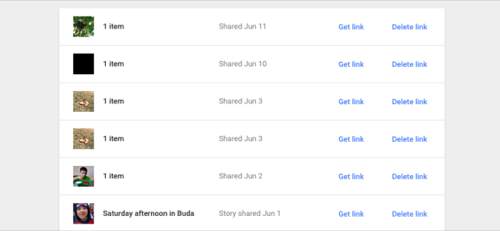
Because Google Photos is inherently a private service, you must opt-in to make specific images available publicly. That’s a good thing. If it was opt-out, then those confidential photos could automatically blast out to your boss and everyone else you know, without you even realizing it.
Whenever you want to share a photo, you get the option to share it on Google+, Facebook or Twitter. You can also generate a “share link,” which you can always delete (to remove public access), if you change your mind.
The Pros And Cons
Google Photos does an excellent job of not only providing an online space to store your photos and videos, but doing so in a way that feels native and local to the device you are accessing them from.
As a free service, it provides great value—especially if you’re a shooter who favors images of 16MP or less. You might never have to spend a dime for additional storage, even if you have thousands of photos and videos in your library.
However, the lack of more fine-tuned photo editing tools stop this from becoming an all-in-one solution suitable for everyone. There’s another pesky matter: Like with any other online service, you’re trusting a tech company with your files and giving it even more information about you. If you’re concerned about privacy, that’s a major issue you’d have to come to terms with.
But if you’re not, and you don’t need to make major adjustments to your images, then you’d be hard-pressed to find a better option than Google’s spooky-cool Photos service.
Lead photo by 55Laney69. Example photos by Ryan Matthew Pierson
















