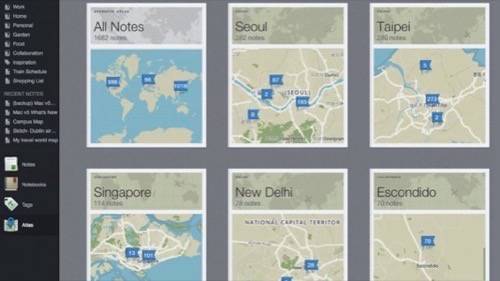
For adventurous Evernote users on Macs, the beta version of Evernote 5 became available on Thursday. It’s quite different – in mostly good ways. Here’s how to install it and take it for a spin. UPDATE 11/15:Evernote 5 is now available for all Mac users.
What’s New
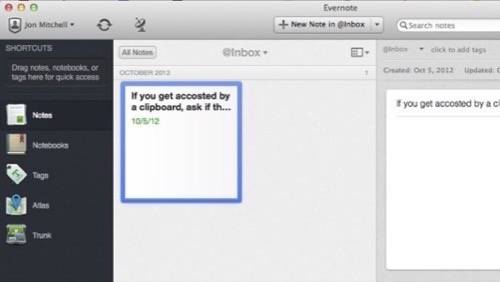
You’ll first notice the changes in the sidebar, which, if you’re like me, is almost always the starting point. There are now big, colorful icons, which was jarring to me at first, but my fear subsided quickly.
You can hide any of these icons that you don’t use. I, for instance, don’t browse by tag often, nor do I visit Evernote’s Trunk, so I right-clicked and hid both of those.
You can also expand them, so you can get your drop-down list of notebooks, if you so desire. I’m used to seeing all my stacks at once and then drilling down by notebook, so I’m going to keep it expanded for now. I might change my mind.
There’s also a new section called Atlas, which displays your location-tagged notes on maps automatically. It’s a nice feature if you use the location data to organize your notes.
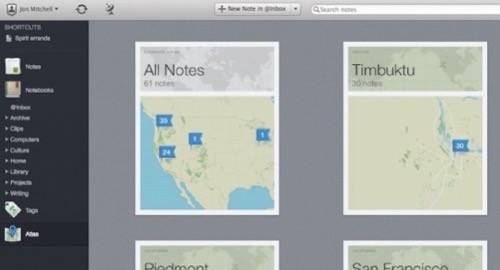
At the top of the sidebar, there’s a section for shortcuts, which is hugely handy. You can add notes, notebooks, saved searches or tags there. Drag them from the second panel, which is for browsing. Then you can quickly access your most used stuff. Underneath shortcuts, you can also have an automatically updated section for recent notes.
The new browsing panel scared me at first, too, because I don’t like the big card view of notes. Fortunately, there are many display options in the drop-down menu on the top-right side of the panel, so I switched back to the “snippet view” that looks just like the old version, only with better colors and textures.

The actual note editor is still familiar, but there are some tweaks to make it more useful. You can view a note in full-screen mode, without the rest of the app, for distraction-free writing. You can edit the note’s location data. You can also quickly convert a note to plain text, which is a relief to the Markdown nerd in me.
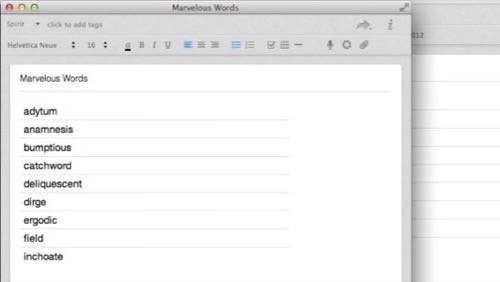
There are other improvements like better search suggestions, more keyboard shortcuts, and easier collaboration, but most of the changes in the new version are just about better visual organization of the same information. Check out Evernote’s What’s New page for the complete feature list. If you’re a committed Evernote fan, you’ll love the update. If you’re new to Evernote, this version may be the easiest one to get started with.
You can now download Evernote 5 for Mac from the Mac App Store.

















