Last week, Yahoo finally unveiled the long-awaited new version of the social bookmarking site Delicious. Along with the new URL, simply delicious.com, the site got a revamped UI and added new features like selectable detail levels and alphabetical sorting of bookmarks. However, amid the delighted oohs and ahhs from the tech community over the new-and-improved site, some people were raising the valid question: “Who bookmarks anymore?” Besides bookmarking for the sake of making sure a site gets seen in your FriendFeed stream, the truth is that many people bookmark, but then turn to Google search when they actually want to find something.

If that’s the case, then why are we bothering to bookmark at all? Instead, why not just build a Google Custom Search Engine that searches your Delicious bookmarks as well as any other sites you find interesting? The process is actually surprisingly simple.
Here at RWW, we’re big fans of Custom Search Engines, and we use them regularly, so it just made sense to make one from our bookmarks.
Getting Started
The first step to building a custom search engine is to go to the Google Custom Search Engine site. Building a CSE is pretty simple – just click the button on the homepage to start and then fill in the search engine details (name, description, etc.). We’re not going to hold your hand through this process step-by-step – it’s very straightforward and Google provides documentation on how to do this. To get through the initial setup, you’ll have to include at least one URL to search (we suggest www.readwriteweb.com, of course). You can remove it later on if you would like, though.
Once the engine has been configured, click the link to go into the engine’s “Control Panel.” You’ll be on a page with links across the top that let you manage various aspects of your engine. Click the link that reads “Sites:”
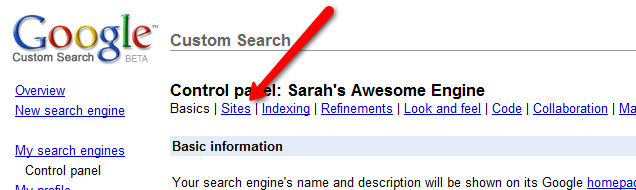
Get Your Bookmarks
Now, in a separate tab of your browser, login to your social bookmarking account (delicious, ma.gnol.ia, etc.) and export your bookmarks through the option provided in your settings.
The reason we’re doing this is because, in order to proceed, we need to get all the bookmarks to appear on one page on the web, so unless your particular service offers that as an option, just proceed with the export.
Once exported, you’ll need to upload your bookmarks back to the web so that they all appear on one page. If you want to post them to your blog or use a simple page creator program to do so, that’s your choice. However, I found that the absolute easiest way to get them on the web fast was to use the new service from Posterous.
Posterous is a lightweight blogging service that lets you blog without even setting up an account. You just email [email protected]. Compose an email to that account and copy-and-paste the content from the HTML file that contains your exported bookmarks. Posterous will quickly email you back with a link to that page on the web. (This is also a handy way to back up your bookmarks, too.)
Now click the link emailed to you to go to your Posterous page on the web. You’ll want to actually click the permalink to the blog post you created, for example: http://myblogname.posterous.com/my-first-blog-post-1159
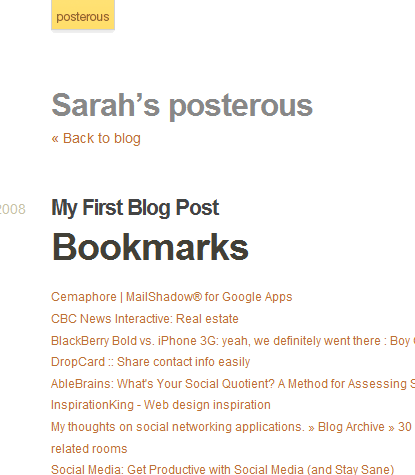
Add Your Links to Your CSE
The final step is to return to the tab where your CSE control panel is loaded. Click the “Add Sites” button and a dialog box will appear. Paste in the URL (the permalink) from Posterous and choose the 3rd bullet (“Dynamically extract links from this page…”). Then choose the first bullet underneath that (“Include all pages this page links to.”). Click “Save.” (Now you see why I made you put all the links on one page, right?)
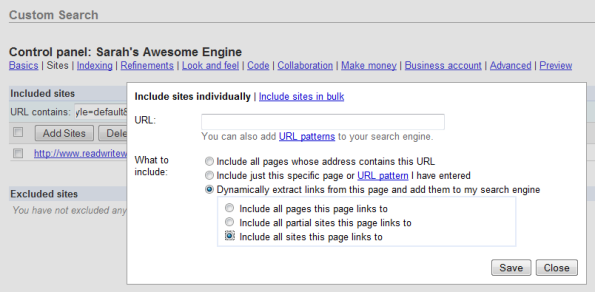
You’re done! You can now test out your engine. If you did everything correctly, your search engine will just search through the sites you’ve bookmarked.
But Wait…There’s One More Thing!
OK, great, you now have your own custom search engine up-and-running, but what if you want to add to it in the future? Luckily, there’s an easy browser bookmarklet you can use to do so: the Google Marker. As with any bookmarklet, you simply drag it to your bookmarks toolbar to install it.
Now, when you come across a site you want to add to your search engine, you just click the bookmarklet. If you have more than one engine, you can choose the one you want from the drop-down box provided. You also have to option to bookmark either everything on that site or just the page that you’re currently on. When you’re done, click “Save.”
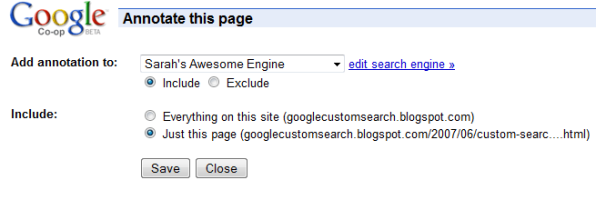
There you have it – instead of bookmarking and tagging, you can just search instead.

















