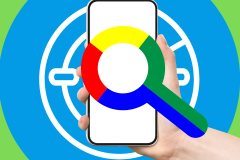This week’s release of iOS 7 and today’s iPhone 5S and 5C launch in stores mean huge numbers of people have just started using Apple’s latest mobile operating system for the very first time. Much of what they’re finding is equal parts thrilling, annoying—and confusing.
Developers (and other resourceful types) have had their hands on a beta version of iOS 7 all summer, so they’ve had plenty of time to suss out its quirks and hidden settings. But for the average user, navigating this new technicolor alternate reality without a roadmap can be unsettling—especially when strange, inexplicable things crop up.
Like these.
Random Acts of iOS 7
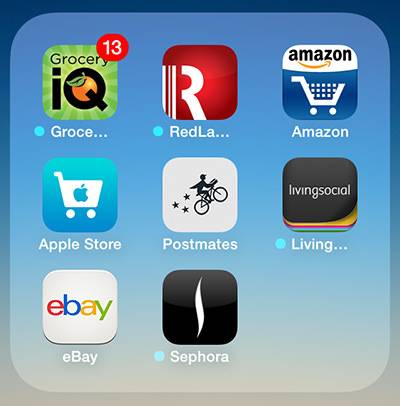
What Is That Blue Dot?
Shortly after I started using iOS 7, I noticed a strange blue dot on some of my apps, but not all. Do these indicate some sort of alert within the app? A background process? Apps that need updating? There was no explanation.
After using the device for a little while, I realized that the blue dot only only appeared next to applications that the App Store had updated. It kicked on—without my intervention—because iOS 7 now features automatic background updating of apps, and it activated immediately when I upgraded to the new OS.
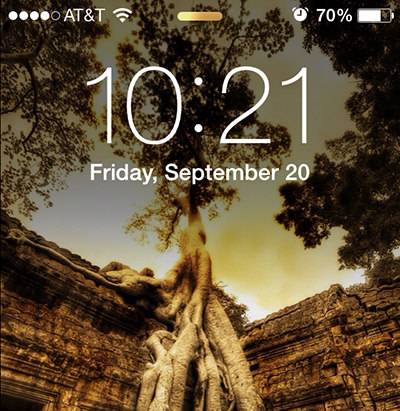
There’s A Mystery “Pill” on the Lockscreen
Some users may notice a strange little item at the top center of the lockscreen (above the time). What is it? Why is it there? Well, I can answer at least the former.
It indicates that you have Notifications Center and the Today View set to appear on the lockscreen. There’s also another pill at the bottom, if you’ve enabled Control Center to appear there as well.
Why they’re there is another matter that has me stumped. These “pills” don’t really do anything—though, I suppose it’s nice that users have a visual target to aim for when they swipe. But they’re extraneous. And just plain odd.
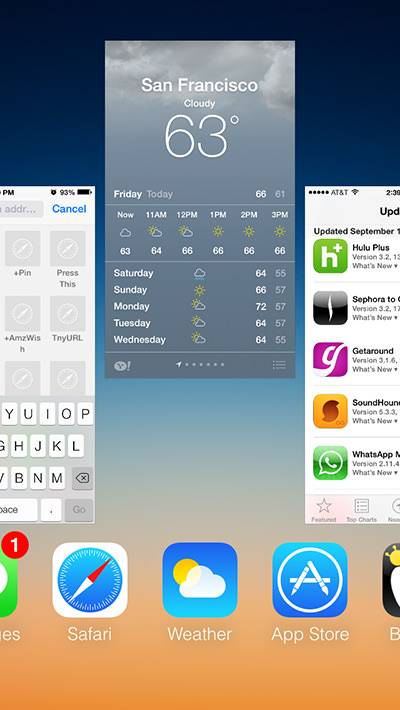
How Am I Supposed To Close An App Now?
Multitasking also got a makeover. Now, when you double-click the home button, an array of cards materializes representing all currently running and recently opened apps. But there’s no little “x” to click to exit the program. iOS users have been trained for years to hit the “x” to nix an app, and it’s suddenly gone now—which can make some users wonder how to close apps in this new environment.
Not that Apple has blocked you from shutting down apps. Simply swiping up on the application does the trick—but you need to make sure your finger’s flinging the card, not the app icon.
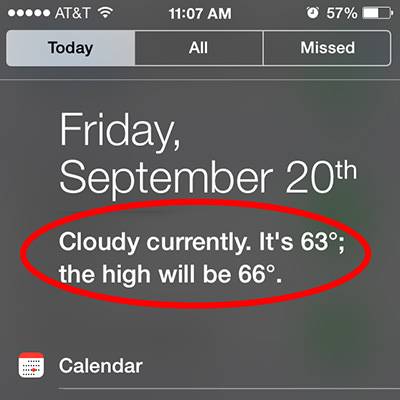
Where The Heck Is The Weather Widget In Notifications?
Stymied by the disappearance of Weather from your pull-down Notifications Center? You’re not the only one.
I updated to iOS 7 two days ago, and nary a weather forecast has shown up. I searched online, and found plenty of screencaps showing weather data—albeit in text only—sitting in other people’s Notifications area. But on my iPhone 5, after two days, there was still nothing.
Drilling into Settings, I made sure Location Services was on (under Privacy) and checked that the Weather toggle was turned on. Nothing. I went into Notification Center and turned all the Today View toggles off and then back on. Still nothing.
I made one last-ditch effort. I launched the Weather app from my home screen, hoping that would jumpstart things, and then toggled everything under the Today View settings off and back on (again). Then I rebooted the phone. Success! This time, the Weather data made its triumphant return to the top of my phone.
Although I do miss the animated graphic that illustrated sunny, cloudy or rainy days, I’m grateful to have this extremely handy feature back. And I vow we’ll never be parted again.
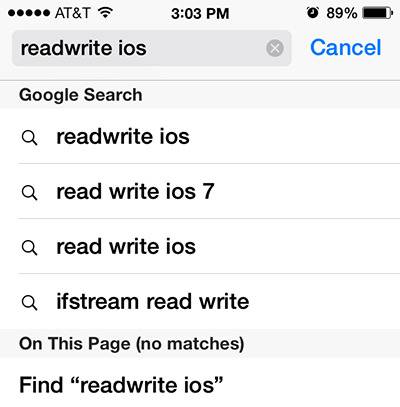
Where’d The Search Bar Go In Safari?
Search is still present in Safari, though you might not realize it at first glance.
Unified search bars are the in thing for browsers right now. Mobile Safari has been a prominent holdout, with separate windows for entering Web addresses and search queries, but that’s no longer the case. Just type your queries into what used to be the URL bar at the top, and results dynamically start appearing as you type—whether for suggested Web addresses, search engine results or searches on the current Web page. Just like Safari on a Mac.
Did I Just Install A Battery Gremlin?
See also: The Three Most Annoying Things In iOS 7 And How To Fix Them
Why yes, dear user. Yes, you did. It’s not uncommon for major software upgrades to require more power, and there are many well-known battery-saving tactics—from turning off Bluetooth when not in use to dimming your screen brightness.
What’s different this time around with iOS 7, however, is the new “App Background Refresh” feature. While it may be convenient for applications to update themselves automatically, it can also be a major battery drain, especially if you have a lot of apps. To shut it off, head into Settings and then General, and toggle Background App Refresh.
Items That Remain A Mystery
These, of course, only scratch the surface. There are many more mysteries surrounding the new iOS, such as:
Why Did Apple Remove The Hidden First Screen?
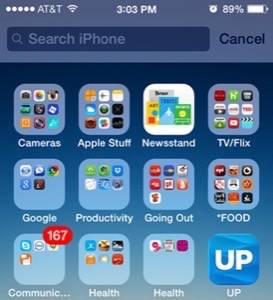
In iOS 6, users used to swipe from left to right on the first home screen to get a search page. But that’s gone now with iOS 7. To search, you pull down from anywhere on the actual homescreen to access a hidden search bar at the top. But don’t confuse it with swiping from the very tippy top to access Notifications.
These similar gestures are bound to flummox users and spark accidental triggers. Sure, people will be able to search from any homescreen page they’re on, but the irritation of wayward flubs could defeat any convenience this offers.
This leads me to wonder if Apple is saving this first page for something else down the road. But what that could be is anyone’s guess. (If you have some theories, let me know in the comments.)
Why Does Swipe-To-Delete Work in The Other Direction Now?

Again, iOS used to be able to swipe from left to right to delete. And yet, in apps like Mail and Messages now, we are now forced to go the other way. Meanwhile, the old gesture still lingers in apps like Podcasts. Confusing? You bet. It’s not a major issue, but one of those small irritations that come up multiple times a day.
Is Apple’s Interface Designer Far-Sighted? Or Just Trying To Undermine Jony Ive?
Apple is renowned for its attention to detail and design. And yet, features like Assistive Touch look like a mess. Indeed, there are plenty of inconsistent margins, spacing and other design details across the whole of the operating system, particularly in the placement of text elements. They even sparked a Tumblr blog dedicated to iOS 7’s sloppiness.
This is unusual for a company as design-centric as Apple—so much so that one might even wonder if the gaffes were intentional. Is someone in Apple’s interface design department out to undermine Apple design chief Jony Ive?
After all, this is the Apple senior vice president’s first major release as head of both hardware and software. And while there’s no question that he’s a genius at industrial design, the aesthetic on the software side is, at best, rough around the edges.
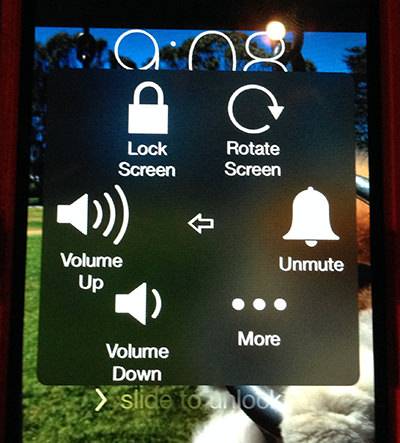
Well, we’re not likely to ever know the answer to that one. Meanwhile, as time goes on, we may have plenty of other new iOS 7 weirdness to deal with—like the recently discovered lockscreen bypass bug.
Do you have your own running list of iOS 7 strangeness, bugs or mysteries? If so, share them in the comments below.
Feature image courtesy of Flickr user Rafael Anderson Gonzales.