Did you manage to successfully move your old data to a new iPad or iPhone this holiday season? Then count yourself lucky.
Like many others during this holiday season, I tore open the packaging on a new iPad Mini recently and attempted to hook it up straight away. But the anticipation turned to seething aggravation as the Apple tablet refused to accept the backup from my previous iPad.
While Apple now stores some of your device’s data in the cloud, backing up your old device and restoring your new device from that disk-based archive is the only sure way to move everything over.
See also: When iOS 7 Attacks: Help For iPhone 4 And 4S Owners
Each time I tried to restore from iTunes, I got an error message. Once, twice, three times, I got the dreaded pop-up splatting across my computer screen: “iTunes could not restore the iPad ‘_____’ because the backup was corrupt or not compatible with the iPad that is being restored.”
Restoration Hardware Or Software?
Both tablets were upgraded to the same software version—iOS 7—and both used the same MacBook Air and iTunes application for both the backup and restore. And yet, none of these facts swayed the gremlins at play here.
To rule out corruption, I deleted the backup in my computer, attached my old iPad 3 to my laptop and created another new backup. Again, I tried to restore. Once again, the process failed, blaming a corrupt or incompatible backup file.
Most of the time, the tablet simply couldn’t get past the “Hello” screen. Once, I actually got to the homescreen, but the lion’s share of the iPad apps had fallen into oblivion. The backup should have moved them all over and placed their icons in the same arrangement.
At this point, I’d wasted a couple of hours on this. Apparently, I was ready to waste even more, as I consulted that great bastion of knowledge, the Internet. Seems it, too, was not amused.
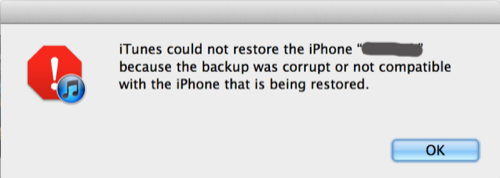
I quickly discovered that I’m not alone. Both iPad owners (like those here and here) and iPhone users (ditto here and here) have been stymied by this. Understandably, some ran to Apple Stores and customer help lines. Their answer? “Your backup file is corrupted. Try backing up again.”
iCloud To The Rescue
Though the Geniuses may fail to solve this problem, I found one tip that users shared with each other—back up to iCloud and restore from there instead of iTunes. I gave it a go, and voila! Even though my free account didn’t allow me to back up my entire device, I was able to select individual apps, so I cherry-picked the ones that saved data locally to my iPad. I re-downloaded the rest manually, and signing in synced my account data across Dropbox, Evernote, and other apps.
It’s a detailed process and it’s hard to figure out on your own. Here’s how I did it:
- Go to “Settings” on your iPad
- Tap “iCloud”
- Tap “Storage & Backup”
- Make sure “iCloud Backup” is turned on, then tap “Manage Storage”
- Under “Backups,” tap your device
- Under “Backup Options,” tap “Show All Apps”
- Toggle on just the apps you want to copy data
Which apps should you pick? A good way to think about it is this: If you use an account to log into the service on the Web as well as on your iPad, you probably don’t need to sync your data—you’ll just log in again on your new device. Games and media apps like e-book readers are good candidates for copying. If in doubt, leave it on.
One thing you’ll definitely lose is any music or videos you didn’t buy from the iTunes Music Store, as well as any photos you didn’t take with the device but instead uploaded to it from a Mac or PC. Hopefully, you’ll still have copies of those files, which you’ll need to re-sync using iTunes.
The next day, my husband wound up repeating all of my steps when he took possession of my old iPad 3. He backed up using iTunes in his Windows PC, and it also told him it was corrupt. Ultimately, he wound up using iCloud backup and restore as well.
It Just Doesn’t Work
I’ve reached out to Apple for any comment on this issue, and will update this post should the company choose to respond.
But right now, many iPhone and iPad users like me are feeling like Apple’s “It just works” slogan just doesn’t match reality. One of the primary reasons so many people flock to Apple is for ease of use. Unfortunately, during this post-holiday period, many users may find themselves just flummoxed.
Have you suffered any restore issues with an iPad, iPhone or iPod touch? If so, let us know how you handled them in the comments below or on Twitter.

















