Online life is a constant series of interruptions. Some people try to stave off madness by cluttering their desktops with floating windows from an app like Stickies. But now there’s a tidy, user-friendly improvement upon this idea (for Mac users). If you’ve ever created a new document, folder, alarm or event to remind you what you were doing or what you need to do, you’ll be glad this app exists.
Instinctive Code, the workshop of longtime Mac developer and software philosopher Matt Gemmell, released an app Tuesday called Sticky Notifications.
This little gem does away with Stickies, Apple’s built-in virtual sticky note app that hasn’t been improved since the dawn of OS X, replacing it with functions that make it easy to keep track of mental notes without ever taking your hands off the keyboard. With a keystroke, it pops up a window for you to type a note to yourself. When you hit enter, the note appears as a message in Notification Center (on 10.8 Mountain Lion) or Growl (on 10.7 Lion, if you have it installed).
But instead of fading away like notifications usually do, it stays put until dismissed. So if you need to pause working on something to attend to something else, you can just throw it into a sticky notification and come back to it when you’re ready.
Here’s how to set it up and use it:
1. Choose a key command
You can summon the app by clicking on the menu bar icon, but the quickest way to launch a new note is with a key command of your choosing. I went with control-option-command-N.
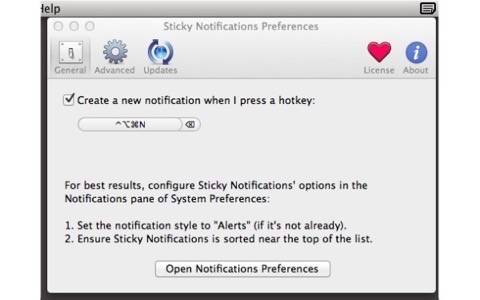
After I set mine up, I asked Gemmell what he uses, and he said the same thing, so I guess I chose correctly. Also, he calls this keystroke “triple-splat-N,” which is the coolest. Matt Panzarino at The Next Web usescommand-shift–1. You should use whatever is easy to type and remember.
2. Type a reminder
Reminders can have a title, subtitle and body message. The form pre-fills the title as “Reminder,” and it puts the cursor in the message field, so you can just start typing if you don’t need anything fancy.
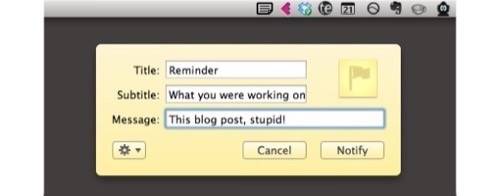
3. Hit enter
The enter key (or clicking ‘Notify’) creates your sticky notification. It’ll just float there until you dismiss it. If you paste a URL into the message, it will be clickable, so you can open a Web page in your browser straight from the notification.

4. Manage and dismiss
You can stack up multiple notificiations, and if you open Notification Center, you’ll see the time stamp for when you created each one. Just click the button to close them and get back to work.
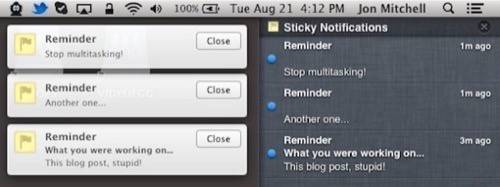
This clever little app has replaced some of my silliest life-hacks with something fast and effortless. I seriously used to create folders on my desktop and put reminders in the title. That was bananas. Now I’ve got a $3 solution that I’ll use all day.

















