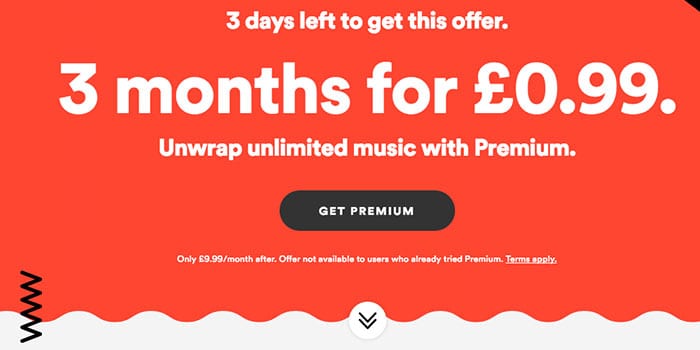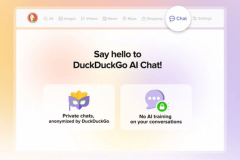Today, Wammer has released their new music hub app for Samsung devices (that run Tizen) onto the Galaxy Apps Store, which currently supports the Samsung Gear S2 and Gear S3, with Gear Fit 2 support on the way.
The idea behind the music hub is that you are able to connect your favourite music services to this central location and be able to access all your music tracks from your wearable device. There was a fairly short Beta trial of the software, which had a fantastic response, and now the app is now ready for prime time. At the moment the app can only connect to Spotify but more music services are on their way.
In order to use Spotify with offline support you need a Premium account. The company is currently doing an offer for 3 months for £0.99. if you Interested then sign-up now as there are only 3 days left.
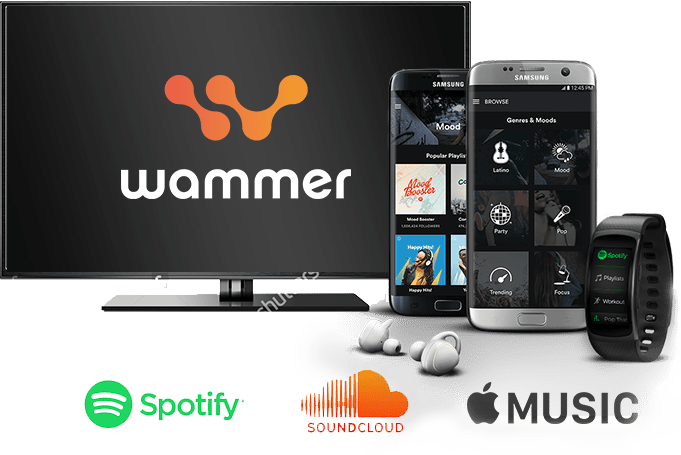
Setup Spotify account if logged in via facebook
If you have set up your Spotify account using your facebook account as a login then you need to follow the Instructions below to set up a device password:
- Log into your Spotify account at www.spotify.com.
- Select Log in with Facebook.
- You will then go through the process of authorising your facebook account if you are not already logged in.
- Select Set device password from the left-hand side.
- Make a note of the device username, you will need to enter this in the Wammer app.
- Click Send email to set the password.
- Once you receive the email, click on the link to set the password.
- Enter this new username / password combination to log into Spotify in the Wammer app.
Set up Instructions for Spotify offline mode
- Connect the Smartwatch to WiFi.
- Place the watch on charge so it won’t drain the battery while transferring.
- Start the wammer app and log in with your Spotify details.
- Start Spotify on the nearest computer/mobile.
- In the Spotify app select your watch as the Playback device.
- Press Play on any playlist of your choice. Once the playlist has stopped playing then the transfer is complete and you can now have Offline playback.
For the future, the company is looking to Integrate further music services into the hub, as it only supports Spotify at the moment. One of the killer features of the app will be the ability to create playlists that are mixed from all of your music services.
Keep following Team Tizen for the latest news on this story and also the whole of the Tizen ecosystem of devices 😉