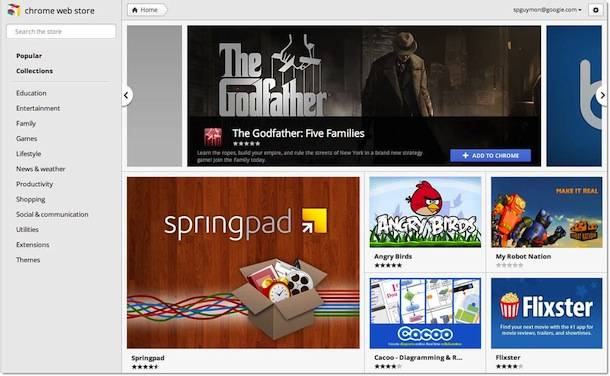Below you can find step-by-step instructions on how to sync your contacts, calendar, and email between your Nokia N9 and some of the most popular apps used for personal information management.
Microsoft Outlook & Mail for Exchange in Nokia N9
- On your phone, go to Accounts > Add accounts > Mail for Exchange.
- Enter the email address, username, and password you use with your Outlook account.
- Enter the domain name your company uses for Outlook.
- Select Sign in.
You can now sync your emails, contacts and calendar between your phone and the Microsoft Exchange Server that is used with Outlook. Note that you can sync your contacts only with the account that you added first.
Google & Mail for Exchange in Nokia N9
- On your phone, go to Accounts > Add accounts > Mail for Exchange.
- Enter the email address, username, and password you use with your Gmail account.
- Leave the Domain field empty.
- Select Manual setup.
- Again, leave the Domain field empty.
- In the Server address field, type m.google.com. The rest of the settings are default and don’t need to be changed.
- Select Save.
You can now sync your email, contacts and calendar between your phone and Google account. Note that you can sync your contacts only with the account that you added first.
Google calendar in Nokia N9
- On your phone, go to Accounts > Add accounts > CalDAV.
- Enter your Google account ‘s username and password.
- Enter the needed Server / URL as follows: https://www.google.com/calendar/dav/
- Select Sign in.
You can now sync your phone’s calendar with your Google calendar.
Windows Live Hotmail & Mail for Exchange in Nokia N9
- On your phone, go to Accounts > Add accounts > Mail for Exchange.
- Enter the email address, username, and password you use with your Hotmail account.
- Leave the Domain field empty.
- Select Manual setup.
- In the Server address field, type m.hotmail.com. The rest of the settings are default and don’t need to be changed.
- Select Done.
You can now sync your email, contacts and calendar between your phone and Hotmail account. Note that you can sync your contacts only with the account that you added first.
Source Nokia