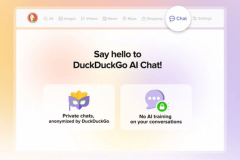QtLockscreenConfig is now available for your Maemo mobile phone. It is a utility app to set the QtLockscreen’s active theme.
The app allows you the preview the theme. To preview a theme, long press the theme name until a context menu appears. From the context menu, select “Preview” to preview the theme. The app however shows correctly installed themes only. So you need to make sure that the theme installed in your phone is installed correctly. A correctly installed theme should be composed of:
- The configuration file – The theme file or the configuration file should be installed in the directory /opt/qtlockscreen. The theme name should be of the format “ThemeName.ini”.
- Images – A directory containing the images for the theme. The images should placed in the directory /opt/qtlockscreen/themeName.
- Fonts – If you feel like having unique fonts for you themes, you can install them on your phone. The fonts should be installed in /usr/share/fonts.
If you don’t have any theme correctly installed in /opt/qtlockscreen, you may get an error code similar to the one below, when trying to execute the app.
Nokia-N900:~# qtlockscreenconfig Segmentation fault Nokia-N900:~#
To fix it, or in general to install a theme in the correct directory (/opt/qtlockscreen), you can try the following command.
sudo gainroot cp /home/user/.config/sakya/QtLockscreen.ini /opt/qtlockscreen/test.ini
Change test.ini with the name of the theme you’re using. You can also manually install a theme in /opt/qtlockscreen.
Alternately, you can place both the theme (test.ini) and the images folder of the same name (test) in opt/qtlockscreen and then kill all qtlockscreen. Now open qtlockscreen config and wait for some time for the screenshots come up. Once they show up, double tap on the theme you want to set and tap YES.
The screenshots shown above are generated using QtLockscreen. When you execute the app for the first time, you’ll have to wait some time for the screenshots to show. If you wish to clear the screenshots cache, you can do that from the main menu.