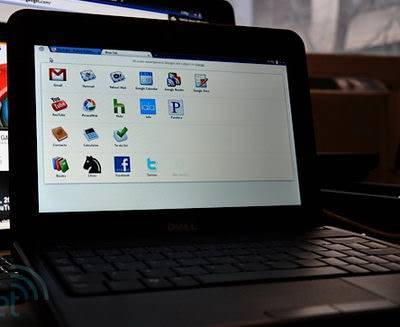This Article Originally appeared on Maemo.Org:
Panjgoori, asked me to make a tutorial for my desktop I posted here
Screenshots:
Desktop 1: – General
Desktop 2: – Calendar
If not online, ext IP, ESSID, wlan0 IP dissappear
Desktop 3: – System
Right now, I won’t write all of this tutorial but see this as a start. I will slowly adding all needed goodies. This is clearly a WIP as I don’t have the time the write this tutorial at once. I will ignore all whining, only useful suggestions, support will appreciated. I cleary suck at writing this noob-friendly so any help is useful
ITS A WORK IN PROGRESS TUTORIAL
For now it’s only the modified theme, as stated
Setting up the theme and icons and widgets
apt-get install black-plastic-theme awoken-icon-theme connectnow-home-widget queen-beecon cal-home-widget
For getting a better look I modified some files of the theme
Get them here: Download
- In the package you will find the wallpaper I used+modified from the BT5 distro.
- The modified bits of the Black-plastic wallpaper
paste the the plastic-dark-black folder in
/home/opt/usr/share/themes/
It probably asks you to overwrite, answer with yes.
Go to theme customizer
- Select Plastic Dark Black Theme
- Change Icon-Theme to awoken-icon-theme
- Apply Changes
Setting up Desktop
2 ways of adding queen beecon widgets
Way 1(All your current QB Widgets will be deleted, but most fool-proof):
- Clear your desktop from all widgets
- Place the .queen_beecon file in /home/user/ this will replace all your current QBW widgets, overwrite and backup if needed
- Place the .queen_beecon_dir in /home/user/ this contains all images needed for the widgets
- Then finally add all these pre made widgets to the desktop the way you would normally add a widget
Some fonts which I used on my device are not available on yours, so change the font settings by configuring the qbw.
Download the images and qbw file: here
Way 2: Import them one by one
I have not exported them so only way 1 is available for now
Extras
For a nice suitable portrait wallpaper look here
Source Maemo.Org