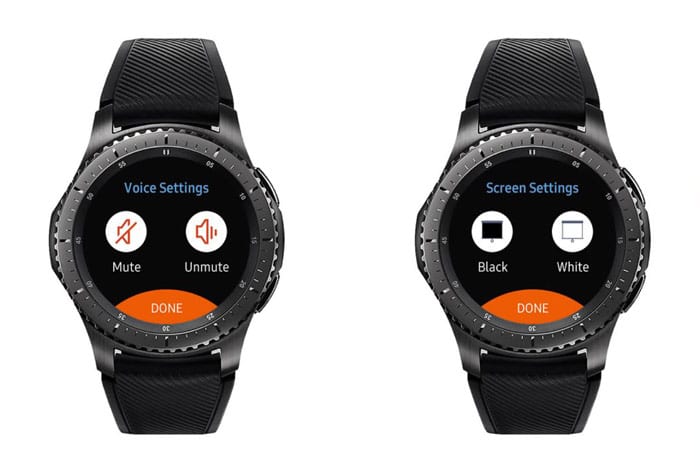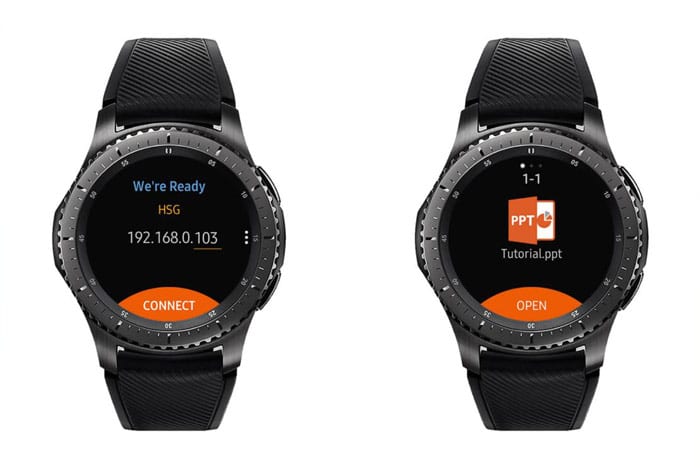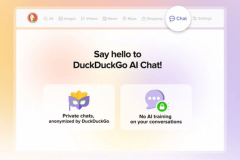If you are looking for a smartwatch to help you gain control of your PowerPoint presentation then you should probably consider the Samsung Gear S2/S3. It’s great to make a professional presentation where you don’t have to rely on someone to hit the forward button on a laptop or on a remote control. You don’t have to say ‘next slide’ or give a signal to someone for the next slide to pop up. Gain control all by yourself while you get a good grip of time. This is where PPT Remote Controller comes in.
Technology is a fast moving train. Forget about everything you knew about remote control and take charge of your slides without the need for anybody or device (smartphone or Remote control device). Using the Gear S2/S3, you can switch between slides, start, stop, and navigate between pages.
What is PPT Remote Controller?
It’s a presentation helper tool with a lot of features to manage your slide presentation, you can configure time limits for the presentation as well as time limit for each slide, you may activate gear gestures and time alarm settings for your slides. It is designed with a notification feature that allows you to remember your slide notes with vibrating feedback. The Gear S2/S3 has a progress indicator which reminds you of your slide numbers and keeps track of where you are during presentations. A time alarm can also be set as buzz alarm to discretely notify you that the time is up for that slide.
How to Use
Before using the Samsung Gear S2/S3 for PowerPoint presentation, you will need basic requirements such as Windows 7, 8 or 10 operating system, Microsoft PowerPoint 2007 or higher, and PowerPoint Remote Control Server. You can download this tool for FREE via the link below

Presentation slides can be changed by tapping right or left on your Gear S2/S3 to move to the next slide or previous slide respectively. The slides can be stopped using the stop icon on the middle of the screen. If the slide contains a note, the read button will display on the down right corner of your smartwatch screen and the Gear will vibrate. A tap on the read button will open the note while a double tap will close it. If you are not too comfort able with the screen control, some screen function can alternatively be done from the bezels. You can navigate to the previous slide, previous transition and turn the volume down from the left bezel. The right bezel can navigate the next slide, next transition and turn the volume up.