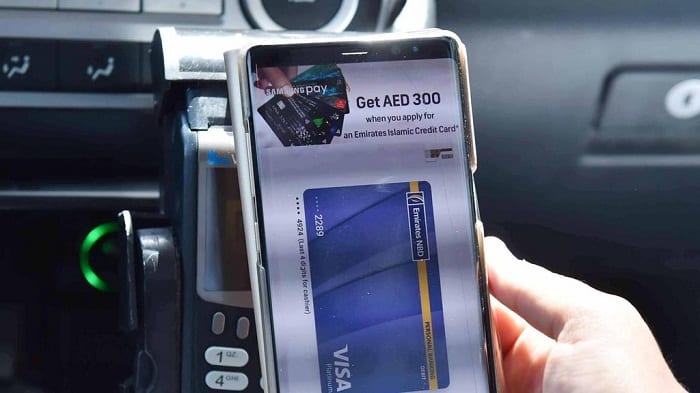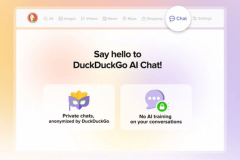Last year, both Apple and Samsung launched their respective mobile payment platforms, Apple Pay and Samsung Pay, in the UAE. We all know what these payment solutions are capable of. Everything from your groceries at Carrefour and a latte at Starbucks to a late-night McDonald’s run can be purchased with a few taps on your phone. Well, the capabilities of both Apple Pay and Samsung Pay in the Dubai just got a boost. The Roads and Transport Authority (RTA) has introduced a new service that allows users to pay for Dubai’s publicly run taxis using Apple Pay and Samsung Pay.
The Dubai RTA has announced that both Apple Pay and Samsung Pay will now be officially supported by Dubai’s taxi fleet as part of the ‘Smart City’ initiative of the Dubai Government. Payment in cash or by credit cards will remain in place as well.
“The service is aimed to offer taxi riders smooth payment options that raise their satisfaction and happiness. As many as 8,000 taxicabs are now using this point of sale technology, and we aim to broaden the scope of the service to cover a larger number of taxi users,” said Ahmed Hashim Bahrozyan, CEO of the RTA’s Public Transport Agency.
If you have an iPhone or a Samsung Galaxy smartphone, you can straightaway start benefiting from this new initiative. Haven’t set up mobile payments on your phone yet? It’s pretty simple. Here’s how.
How to set up Apple Pay
On iPhone and iPad
- Go to Wallet and tap “Add Credit or Debit Card.”
- Enter your card details.
- Tap Next and verify your details.
- Tap Next and you’re ready!
On Apple Watch
- Open the Apple Watch app on your iPhone.
- Under the My Watch menu, tap on Passbook & Apple Pay.
- Tap on ‘Add Credit or Debit Card’ and enter the details.
- Follow the instructions as above.
How to set up Samsung Pay
On Samsung Galaxy smartphone
- Open Samsung Pay app.
- Tap on Add Credit/debit cards.
- Focus the camera over your card to capture the card details or enter the details manually.
- Verify the card details.
On Samsung Gear watch
- Open Gear app on your Phone.
- Under the “Settings”, go to and select “Samsung Pay”.
- Sign into your Samsung Account.
- Add your card information here.
- Complete verification with your Bank.