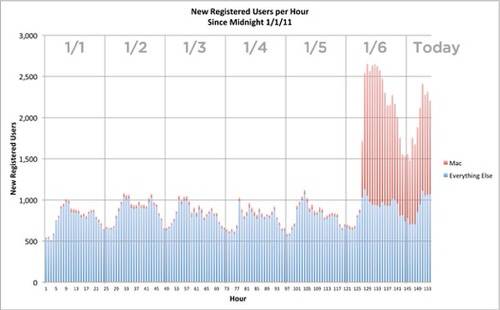It may not come as a surprise to anyone who regularly reads my column that I tried to be first in line to order the Raspberry Pi. I mean, what’s not to like in a $35, 700MHz, 256MB of RAM computer with HDMI out that runs Linux? In the end, I didn’t make the first batch of 10,000, but I wasn’t too far behind either. So, now that I’ve had a Raspberry Pi for a week, I’ve already found a number of interesting uses for it. You can expect more Raspberry Pi columns from me in the future (possibly including an update to my beer fridge article), but to start, in this article, I talk about a combination of two of my favorite pocket-size Linux computers: the Raspberry Pi and my Nokia N900.
At first you may wonder why combine the two computers. After all, both are around the same size and have similar initial hardware specs. Each computer has its own strengths, such as cellular networking and a touchscreen on the N900 and an Ethernet port and HDMI video output on the Raspberry Pi. In this article, I explain how to connect the N900 to the Raspberry Pi in a private USB network, share the N900’s cellular connection, and even use the N900 as a pocket-size display. In all of the examples, I use the default Debian Squeeze Raspberry Pi image linked off the main http://www.raspberrypi.org page.
Set Up USB Tethering
:
The first step to using the N900 with the Raspberry Pi is to set up a private USB network between the two devices. There are a number of ways to do this, but I’ve found that the most effective way is via the Mobile Hotspot application on the N900. This program started as a way to allow you to tether your computer with your N900 by turning the N900 into a wireless access point; however, because it uses WEP for security, I always favored using Mobile Hotspot’s lesser-known USB networking option. That way, I not only get to tether my laptop, but because tethering uses up quite a bit of battery power, by being plugged in over USB, my laptop can keep my N900 charged as well.
By default, the Raspberry Pi is not set up to enable USB networking, but luckily, this is easy to set up. Just log in to your Raspberry Pi and edit the /etc/network/interfaces file as root. Below where it says:
iface eth0 inet dhcp
add:
iface usb0 inet dhcp
Now, launch the Mobile Hotspot program on your N900 and make sure it is configured so that the Interface is set to USB, as shown in Figure 1. Then connect the Raspberry Pi to your N900, which should prompt you to select between Mass Storage mode or PC Suite mode. Choose PC Suite mode, and then click the Start button on the Mobile Hotspot GUI. This automatically should set up the USB network for you, and you should see logs like the following in your Raspberry Pi’s /var/log/syslog:
Jan 1 01:04:44 raspberrypi kernel: usb 1-1.3: new high speed
↪USB device number 5 using dwc_otg
Jan 1 01:04:44 raspberrypi kernel: usb 1-1.3: New USB device found,
↪idVendor=0421, idProduct=01c8
Jan 1 01:04:44 raspberrypi kernel: usb 1-1.3: New USB device
↪strings: Mfr=1, Product=2, SerialNumber=0
Jan 1 01:04:44 raspberrypi kernel: usb 1-1.3:
↪Product: N900 (PC-Suite Mode)
Jan 1 01:04:44 raspberrypi kernel: usb 1-1.3:
↪Manufacturer: Nokia
Jan 1 01:04:47 raspberrypi kernel: cdc_ether 1-1.3:1.8: usb0:
↪register 'cdc_ether' at usb-bcm2708_usb-1.3,
↪CDC Ethernet Device, 66:77:ea:fa:12:8c
Jan 1 01:04:47 raspberrypi kernel: usbcore: registered new
↪interface driver cdc_ether
Jan 1 01:04:47 raspberrypi kernel: cdc_acm 1-1.3:1.6:
↪ttyACM0: USB ACM device
Jan 1 01:04:47 raspberrypi kernel: usbcore: registered
↪new interface driver cdc_acm
Jan 1 01:04:47 raspberrypi kernel: cdc_acm: USB Abstract
↪Control Model driver for USB modems and ISDN adapters
Figure 1. Mobile Hotspot Configured for USB Tethering
The point-to-point network that is set up turns your N900 into a gateway with the IP address of 10.8.174.1, and your Raspberry Pi is given the IP 10.8.174.10, which you can see from the output of ifconfig on the Raspberry Pi:
usb0 Link encap:Ethernet HWaddr 66:77:ea:fa:12:8c
inet addr:10.8.174.10 Bcast:10.8.174.255 Mask:255.255.255.0
UP BROADCAST RUNNING MULTICAST MTU:1500 Metric:1
RX packets:309 errors:0 dropped:3 overruns:0 frame:0
TX packets:204 errors:0 dropped:0 overruns:0 carrier:0
collisions:0 txqueuelen:1000
RX bytes:25703 (25.1 KiB) TX bytes:30676 (29.9 KiB)
Because the N900 is set up as the gateway, your Raspberry Pi can use that cell-phone network for any outbound connections without having to worry about plugging in the Ethernet port. In addition, if you start the SSH service on the Raspberry Pi (sudo service start ssh) or better, if you make sure it’s enabled at boot, you canssh into your Raspberry Pi from the N900 with ssh [email protected] from a terminal. If for some reason when you try to ssh to this IP, you get a “no route to host” error, investigate your Raspberry Pi logs and confirm that you truly are getting the 10.8.174.10 IP. I found on my system that occasionally I would get a .11 or .12 IP instead.
Source Linux Journal