Fennec (aka Firefox Mobile) is now available for phones running Google’s Android OS. This highly-anticipated web browser is a mobile-ready port of its desktop cousin, Mozilla Firefox. Like its predecessor, Fennec offers tabbed browsing and add-ons. It also offers an optional add-on called “Weave” which allows you to sync your Fennec history, passwords, bookmarks and tabs between the mobile and desktop versions of the browser.

But before you rush out to install Fennec now, be warned: this download is “pre-alpha,” which means you should expect to see some bugs, kinks and other issues.
According to Mozilla developer Vladimir Vukicevic, the current version of Fennec has the following limitations:
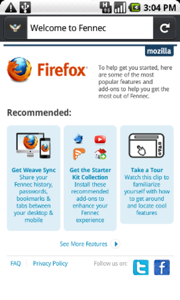
- It has only been tested on the Motorola Droid and the Nexus One. (In other words, other Android users are in for an unknown set of issues).
- Bugs might cause your phone to stop responding, requiring a reboot.
- Memory usage of this build isn’t great – the Fennec developers have not done a lot of optimization yet. This could cause some problems with large pages, especially on low memory devices like the Droid.
- You’ll see the app exit and re-launch on first start, as well as on add-on installs; this is a quirk of the install process and it’s being worked on.
- You can’t open links from other apps using Fennec; the next build will address this.
- This build requires Android 2.0 or above, and likely an OpenGL ES 2.0 capable device.
- This build must be installed to internal memory, not to a SD card.
That said, the current pre-alpha release of Fennec does have some interesting features, most notably, the Weave integration mentioned above. The experimental version of Weave installs as a Fennec add-on and then you’ll need to restart the browser before it will work – just like Firefox on the desktop.
However, once installed, the add-on lets you synchronize all your mobile activity back to Firefox on your desktop. (If it works for you, that is. Some people have had issues).
Fennec also offers a combined search and address bar, much like Google’s Chrome web browser does. And it comes with integrated search engines like Google (the default), plus site-specific engines like Amazon, Twitter and YouTube.
If you’re test-driving Fennec, you may want to also download a utility called “White Killer,” which helps you force-stop an unresponsive Android app. Otherwise, you’ll likely need to do the following when you run into issues: go into Android Settings, select “Applications,” then “Manage Applications,” select “Fennec,” then tap “Force Stop.”
To download Fennec directly to your Android phone, go here: http://bit.ly/fennec-android.

















