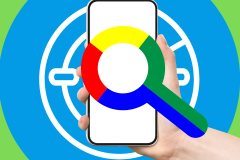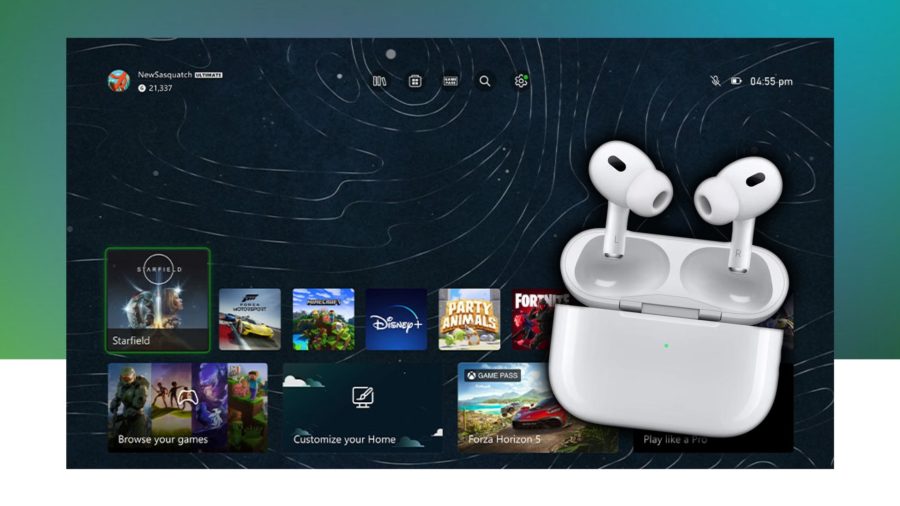Many weeks have passed since my iPhone met its unfortunate end thanks to a dive into a pond that left it, even after i-Hospitalization, without Wi-Fi, a functional USB port (it charges, but does not sync) and with a flaky Bluetooth connection. Now, the Mute switch has stopped working, too. Who knows what will fail next?

In the meantime, I’ve made the switch to the Nexus S, and have been documenting that process here, in a series of posts, with the hopes that other iPhone users curious about the world of Android may learn something through my trials and tribulations. This week, I’m starting to delve into the power of Android automation, and I’ve found that this may be the key selling point for Android. Or alternately, the the one area that has you running back to the iPhone for good.
If you’ve haven’t been following my transition, you can start here with my one-week review, then check in again here when I hit one month. I’ve now reached a month and a half. This is an ongoing series.
Automating the Everyday
Earlier this month, I complained about the battery life issues of using this particular Android phone. From what I’ve heard, the Nexus S has a better battery than some other Android phones out there, but it still doesn’t compare to what I was used to from the iPhone world.
To prolong battery life, you can use a widget that ships with many Android devices. This widget provides easy access to some of the phone’s functions from the homescreen, including Wi-Fi, Bluetooth, Location services, Brightness and Sync. When battery life is a concern, turning off unneeded functions can give your phone a bit of extra juice.

Note: not my phone – image credit: Business Insider
But this attempt to maximize your battery can quickly devolve into a time-consuming effort. Turn on location, check-in on Foursquare, turn off location. Arrive home, turn on Wi-Fi, leave home, turn off Wi-Fi, etc.
Of course, as pointed out by many commenters, you don’t actually have to perform all these tasks manually – this is Android, after all. Any of its perceived or real shortcomings can be shored up with an app, I’m told.
Introducing Tasker, the App that Does it All
One such app is Tasker, an automaton’s dream.
Granted, this app isn’t for the faint of heart. It’s a bit overly complex for your average user, I’ll admit. But you can get your phone to do almost anything if you’re willing to brave its documentation, read the online wiki and experiment.
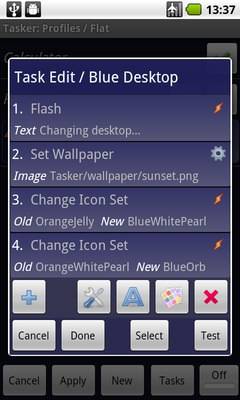
With Tasker, you can automate the switching on and off of various functions, such as Location services or Wi-Fi, but you can do so much more, too. The way Tasker’s website describes it is that the app lets you perform tasks (actions) based on contexts (application, time of day, location, event, gesture) in user-defined profilesor in clickable or timer-based homescreen widgets.
A few (really, just a few!) of the things Tasker can do:
- Passcode-lock sensitive applications
- Change phone settings by:
- Application: long screen timeout in a book reader
- Time: screen brightness lower in the evening
- Location: ringer volume high at the office, turn off ke yguard at home
- Wake up with a random song from your music collection
- Text-to-speech; read out loud: incoming SMS/ phone number, WiFi/Bluetooth status, when it’s time for an appointment, when the battery is low etc etc (Android OS 1.6+ only)
- Launch a music application when your music SD card is inserted
- Change all your home icons and wallpaper every day, or in particular locations (like work)
- Turn the phone upside down to return to the home screen, tilt 90 degrees to the left and back to toggle speakerphone during a call
- Remap camera buttons to other applications
- Decrypt/encrypt and/or zip/unzip application data on the fly when an application is launched/exits
- Pause music playback while in a particular application, restart on exit
- Change the Home icon for any application
- Take a time-lapse photo series (possibly ‘secretly’)
- Make a regular backup of a file on the SD card
- Track your phone location via SMS in case of theft
- Show a popup when an SMS arrives from a particular phone number
- Setup a birthday SMS to be sent months before it happens so you don’t forget
- Record battery levels over time to a file on SD card
- Make automatic recordings of what you say during phone calls to SD card
- During the night, turn on airplane mode to conserve battery/reduce radiation, but turn it off every 15 minutes to check for SMS/voicemail.
- Setup a vacation SMS message, with different messages for different callers
- Launch a music application when headphones are connected
It’s a powerful, powerful application. And more than a little intimidating.
Not only to you have to configure these tasks, you have to think about overlap and precedence. You have to think about how you’ll manage your profiles, and what sorts of tasks will be assigned to them. Will you have profiles for “Work” and “Home,” times of day, locations, or all of the above?
But despite a fairly non-intuitive user interface, I understood, after playing around with it, how Tasker works. An I.T. background probably helped, too. Also, all those years of creating Outlook email rules (if this, then that…). It’s the same concept for Tasker. If I’m sleeping, turn notifications sounds off. If I plug in my headphones and launch MOG, turn the volume to the maximum setting. You get the idea.
Tasker Basics
Here’s how it works, in short:
- Tap “New” on the launch screen for a new profile and name it.
- Pick a “First Context” on the screen that pops up (options are application, time, day, location, state, or event).
- Configure that context (what app, what time, what day, what location, what state or event), tap “Done”
- Create a task by tapping “New Task” on the screen that pops up (or pick one you’ve already made from the list)
- Name the new task
- Click the plus sign to add an action.
- Select the action category (e.g. Alert, Audio, App, Dialog, File, Phone, Media, etc.)
- Select the action from the list that appears and configure it.
- Tap “Done”
There’s a lot more to it than that, of course, but those are the basic steps.
It’s robust, it’s genius, it’s…well, kind of nerdy.
Becoming a Power Android User…A Tech Nerd Rebirth?
Calling the app “nerdy” actually has a lot of appeal to some Android users out there, let’s face it. Many of Android’s power users are attracted to the platform because of capabilities like these. The deeper you get into becoming a power user yourself, the more often you find yourself turning to forums, how-to articles, wikis, user manuals and the like. You start becoming a bit of tech nerd yourself.
The process reminds me very much of my days in I.T. where the typical end user sat in front a powerful machine, capable of doing so very many things, but was baffled as how to perform the simplest task. Only the tech elite really understood computers, and would disdainfully, begrudgingly fix yours for you if you asked nicely.
I can see the same parallels forming among the Android user base. There are the tech elite, the nerds who can – oh, I don’t know – set up your Tasker for you, maybe? And there’s everyone else – the regular folks who just want to browse the Web, text their friends and run apps. The power of Android – that is, power on this level – escapes them. Or it’s only accessible via rooting.
And rooting a phone? Really? For the mainstream, it’s just not going to happen. The rooting process on Android is considerably more challenging than jailbreaking an iPhone, a task where, in true Apple spirit, even the hackers themselves provide end users with simple, DIY hacking tools. But rooting is also largely unnecessary for the mainstream Android user because the platform is not as locked down as iPhone is from the get-go. You don’t have to root to make dramatic changes to your Android, you just have to download an app or change a setting.
While I personally applaud the initiative it took to create an app like Tasker, and can revel in the control it gives you over your phone, I can firmly attest that’s it’s not for everyone. (And yes, I realize there are simpler apps that can do a subset of these things. For example, search for “profile” apps in the Android Market. I was checking out the plainly named “Settings Profile” app myself for a more basic profile switcher option).
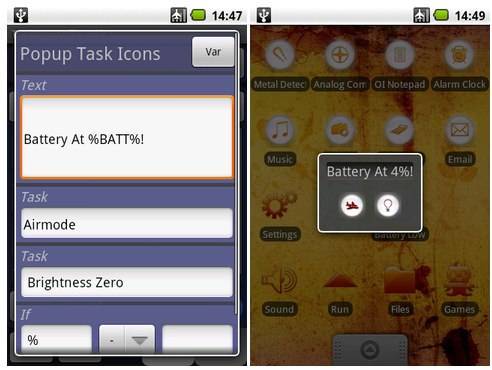
iPhone or Android? Ask Yourself This
But Tasker’s very existence is a perfect example of the Android/iPhone disparity. It provides you with the control and freedom to hack away at your phone, while making it just hard enough that the average user won’t bother. This is typical Android. (At least, Android as I know it now).
A good many Android app designs tend towards the engineering side of things, not the design. In doing so, unfortunately, some of Android’s capabilities becomes less accessible to all users. That’s a shame.
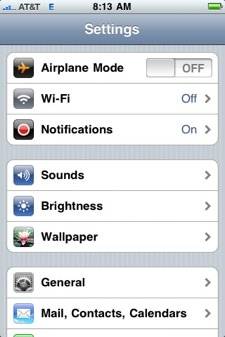
The fact is, the problems surrounding the complexities of technology were never really the end user’s fault – it was the interface. Apple proved that even the so-called “mainstream” users could embrace technology and understand how to use it – you just had to make it simpler. That’s what the iPhone is. Simpler.
And that either appeals to you or it does not. It’s that easy.
With the iPhone, you would never find an app like Tasker, and many users would never want to. If you don’t want to be bothered by notification pings, you flip the Mute switch on the side of the iPhone. If you want a different profile for work than for home…well, too bad. You don’t really need that, do you? Nor do you really need the hundreds of other things Tasker lets you do, right?
Ask yourself that question. Your answer will tell you a lot about what phone is right for you.
It’s a question I’m debating myself right now.
I’m busy, I have a full-time job and a toddler. I realize that giving up control for simplification is a trade-off, but one I’ve been willing to make for years with iPhone. Control, as much as I thought I needed it, was less of a selling point for me than the other things I love about Android (see the previous post in this series for more on that).
But it’s still possible for iPhone to win me back. I just want more of the good stuff from Android on the iPhone: better notifications and alerts, multiple homescreens with widgets, more customization options and new technology like NFC (near field communication, a mobile payments enabler). Will a future iPhone provide? Will I one day return? Maybe. But for now, only Android gives me the things I want. So for now I’ll stay here.