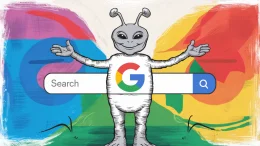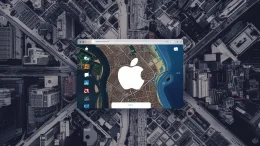Step-by-step guide to install the MeeGo image to your Nokia N900 device.
WARNING: MeeGo is an open source project. If you’re not familiar with what the open source project is all about, you better not try to install the MeeGo image to your N900 device. If you choose to install the solution, you do it completely at your own risk.
What you need
- An empty Micro SDHC card of at least 2 GB and class 6 or higher
- MeeGo Handset Image for N900
MeeGo Handset Images
Now before you start, let’s learn a little about MeeGo Handset Images. MeeGo Handset Images for N900 consists of two parts:
- The meego-handset-armv7l-n900-{ID}-mmcblk0p.raw.bz2:
This file contains the rootfs with the Handset UX experience that is flashed to micro SD memorycard. - The meego-handset-armv7l-n900-{ID}-vmlinuz-{ID}-n900:
This file is the kernel that is used to boot to the MeeGo Handset image.
To boot Nokia N900 with MeeGo Handset UX image, you must copy the rootfs image (*.raw) of your choice, to the Micro SDHC card, using the following instructions:
Using Linux
Once you have downloaded the above listed MeeGo Handset Images for N900 on your PC, extract the compressed file with the following command.
$ bzip2 -d meego-handset-armv7l-n900-*-mmcblk0p.raw.bz2
Now insert the Micro SDHC card into your card reader and attach it to your PC. You will need to determine the correct device designation for your card. If your system does not auto recognize your Micro SDHC card, you can manually find it with the following command.
$ sudo fdisk -l
You should see the following output:
Disk /dev/sdX: 3957 MB, 3957325824 bytes
194 heads, 30 sectors/track, 1328 cylinders
Units = cylinders of 5820 * 512 = 2979840 bytes
Disk identifier: 0x0001ace5
Device Boot Start End Blocks Id System
/dev/sdX1 1 588 1708984 83 Linux
Here, the Micro SDHC card is referred as /dev/sdX.
Note: Not all systems will use /dev/sdX. Some systems may designate the card as /dev/mmcbkY. Use the device which would be /dev/sdX or /dev/mmcbkY.
Once you have determined your Micro SDHC card, make sure that it is not mounted and run the following command.
Note: Change the if= to point to the proper image and of= to your Micro SDHC device.
$ sudo dd bs=4096 if=meego-handset-armv7l-n900-*-mmcblk0p.raw of=/dev/sdX
It may take up to 20 minutes to complete this process. When completed, you should see an output similar to this:
475136+1 records in
475136+1 records out
1946157057 bytes (1.9 GB) copied, 214.382 s, 9.1 MB/s
Now you can move to the “Booting MeeGo Handset Image” section.
Using Windows
To use Windows (XP, Vista, 7) to copy the image to your Micro SDHC card, you will need:
- A compression utility, like 7-Zip, to unpackage the image file.
- An image writer utility, like Win32DiskImager.exe, to write the image to your Micro SD card.
Extract the contents of the downloaded image. Once extracted, write the image to your Micro SD card. Process to write the image using W32DiskImager is as follows:
- Run W32DiskImager.exe.
- Select the desired MeeGo Handset Image.
- Select the drive letter for your Micro SDHC card.
- Click the “Write” button.
Once done, you can move to the next step, that is booting the image.
Booting MeeGo Handset Image
The next step involves booting the image on Nokia N900. This requires the flasher application, which you can get here. Download the binary suitable for your OS and install the package.
You need the flasher to load the kernel to the device. The original Maemo kernel returns when the device is powered off. Here are the steps to load the MeeGo kernel to the N900 device.
- Turn your Nokia N900 off and insert the microsd memory card into the device.
- Insert the battery and put the back cover on. Do not power on the device.
- Start the flasher with the following command:
Linux: $ sudo flasher-3.5 -l -k meego-handset-armv7l-n900-*-vmlinuz-*-n900 -b
Windows: $ flasher-3.5.exe -l -k meego-handset-armv7l-n900-*-vmlinuz-*-n900 -b
As soon as the flasher is started, you should see following message.
flasher v2.5.2 (Oct 21 2009)
Suitable USB device not found, waiting..
Once the above message is displayed on your PC screen, connect your N900 to your PC using a USB cable.
When connected, you’ll see the following message.
Found device RX-51, hardware revision 1801
NOLO version 1.4.14
Version of 'sw-release': <no version>
Sending kernel image (1564 kB)...
100% (1564 of 1564 kB, avg. 16638 kB/s)
Flashing kernel... done.
When this process is completed, the device should boot to the MeeGo Handset UX.
If your PC screen do not display the above message, try attaching the USB cable whilst holding the “u” button on the keyboard of the N900.