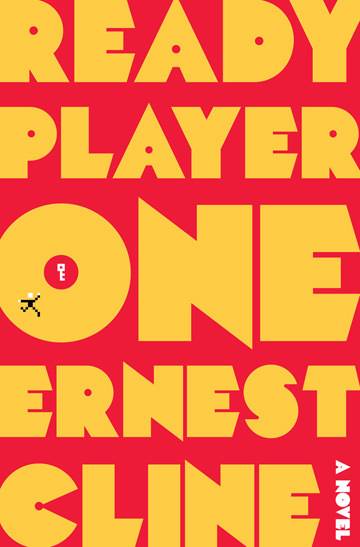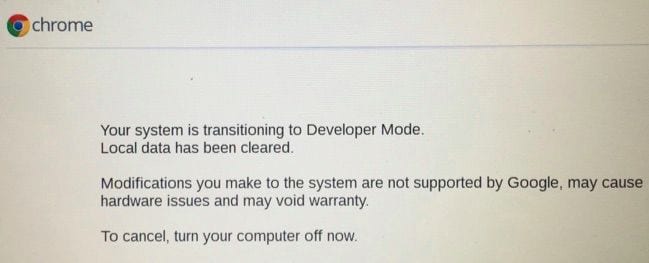ADB & Fastboot are one of the most important tools for Android app development. While Chromebook can run ADB quite smoothly, but not before it makes you go through a few hurdles. It requires you to install a third-party set of scripts named crouton in order to run a Linux environment inside the Chrome OS. ADB then runs on your Chromebook from inside the Linux environment. But not anymore!
Chrome OS recently got updated to version 67, bringing in a lot of key improvements and new features to the platform. A few improvements highlighted by Google on the press release include support for Progressive Web Apps as stand-alone apps and Split Screen support in Tablet mode. However, somewhere secretly, Google has also enabled Chromebooks with an x86_64 chip to officially support ADB if you are in developer mode. Here’s how.
Make sure you read the whole catch before you proceed further on your Chromebook.
First thing first, you’ll be putting you Chromebook into developer mode. And if you’re not aware, doing so will make your Chromebook less secure, as it disables a few security features like the verified boot, and enables the root shell by default. Furthermore, it will also perform a factory reset on your Chromebook. So make sure to create a backup of your important data.
Now that you’ve been warned, you may proceed. And hey, take a breath. It’s an incredibly easy process.
Install ADB on your Chromebook without Crouton
As we said earlier, your Chromebook must be running on an x86_64 chipset to officially run ADB. If you’re not sure, press Ctrl + At + T to launch a crosh terminal, and type uname -m. If the crosh terminal displays x86_64, you can proceed.
Next up, you need to put your Chromebook into developer mode. Now the catch here is that the method for enabling developer mode is pretty much unique across different Chromebook models. It’s not possible for us to provide a step-by-step tutorial here for every Chromebook model. So we need you to go Chromium.org, and look for your Chromebook model on the Chromium OS devices page. Once you see your model, click on it, and there you’ll find what you need.
Now that you’ve enabled the developer mode on your Chromebook, you’re almost there. To download and run the script for getting ADB & Fastboot tools setup, you first need to elevate your crosh privileges to access the deeper commands. As you already know, press Ctrl + At + T to open a crosh terminal, and type shell. Now create a sudo password by typing the following command.
Sudo su Chromeos-setdevpasswd Exit
Doing so means sudo commands will require password input from now on, giving you back some of the security sacrificed in enabling developer mode.
Now you’re all set to download and run the script for getting ADB & Fastboot tools setup. It is done through the crosh terminal using the following command.
curl -s https://raw.githubusercontent.com/nathanchance/chromeos-adb-fastboot/master/install.sh | bash
Alternatively, you can also use this command:
cd ${HOME}/Downloads; curl -s https://raw.githubusercontent.com/nathanchance/chromeos-adb-fastboot/master/install.sh -o install.sh
However, if you this second command, you need to inspect it with more or vim, then run the following command. Remember, you don’t need to do this if you use the first command.
chmod +x install.sh; bash install.sh
Now to verify everything went successfully – in the crosh terminal, type:
Adb –version Fastboot –version
If you see them installed in /usr/local/bin, you’re good.
If there’s any problem, like you don’t get ADB notification on connecting your Android device to your Chromebook, try rebooting your Chromebook. You may also try rebooting both the Chromebook and the Android device together.