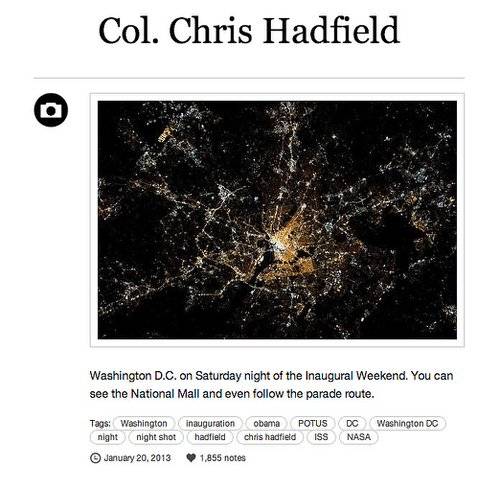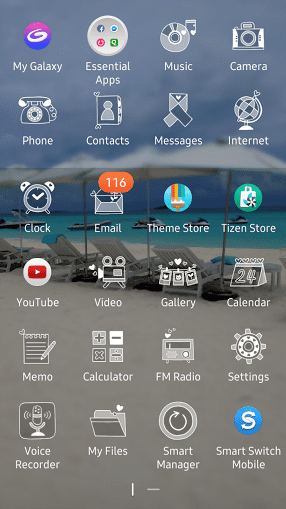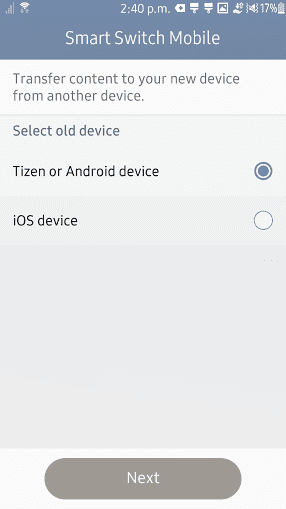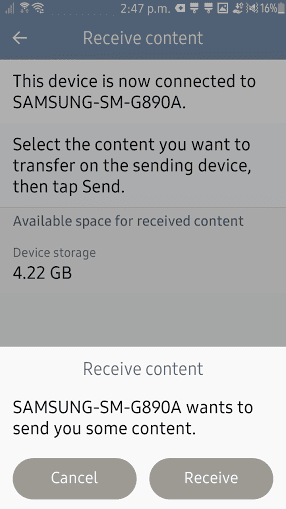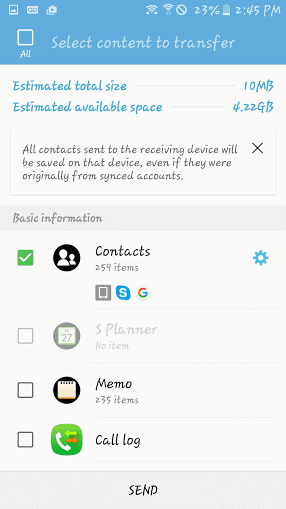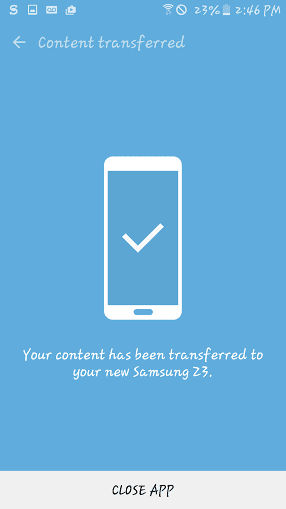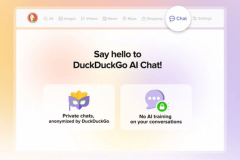We’re back to provide another look at what Android users can expect when preparing to take a look at what Samsung offers in the Tizen-powered Z3. If you’re transitioning to a Z3 from your Android smartphone, you already have all you need on the Z3 itself – and you can switch your contacts, photos, text messages, and so forth to the new Z3 by way of Samsung Smart Switch Mobile. Just open the app and follow the instructions on screen.
Transfer your data by way of the Z3’s Samsung Smart Switch Mobile app
You’ll need to have Samsung’s Smart Switch app available on the other phone as well as the Z3 in order to complete the data transfer. If you have an Android device, you can find the Samsung Smart Switch app at the Play Store. If you have an iPhone, you can find the Smart Switch app at the App Store on iOS.
After installing the app, follow the instructions on screen. You’ll need to choose the OS of the old device (in this case, an Android device). Select Next.
Place the devices within 10 inches of each other and decide which device will “send content” and which device will “receive content.” When both devices are in close proximity, you’ll need to select “sending device” or “receiving device” for both smartphones. The Z3 is the receiving device, and the Galaxy S6 Active, as I’ve used in my test, is the “sending device.” Select each of these and select “connect.” You should see a message appear that says, “This device is now connected to SAMSUNG-SM-G890A (this is the number for the Galaxy S6 Active; your device model number will differ based on your Android smartphone).
Next, you must decide which content or data you will transfer from the sending device (in this example, the Galaxy S6 Active) to the receiving device (the Z3). You can select photos, text messages, emails, music, memo notes, phone contacts, phone logs, videos, wallpapers, documents and so on. Once you’ve decided which types of content will transfer, you can select “send” on the sending device.
You should see the Z3 receive a message that says “[device model number] wants to send you some content,” since the Z3 is the device that will accept the new transferred content. The sending device will beam the content to the receiving device. Select “receive” to have the receiving device, the Z3, accept the data from your old Android device. At this point, wait until you’re told that the data has been transferred; do not move the phones or pick them up during this process. Should you decide to do so, you could very well lose the Wi-Fi Direct connection and could experience a network error (or the content transfer could prove unsuccessful).
After the transfer happens, you’ll see the statement on the “sending device” that says, “Your content has been transferred to your new Samsung Z3.” You’re all set!
Are there any how-tos regarding the Z3 or Z1 you’d like to read from us in the future? Feel free to drop us a line in the comments below or on our social media pages (Facebook, Google+, Twitter) to let us know about an interest of yours.