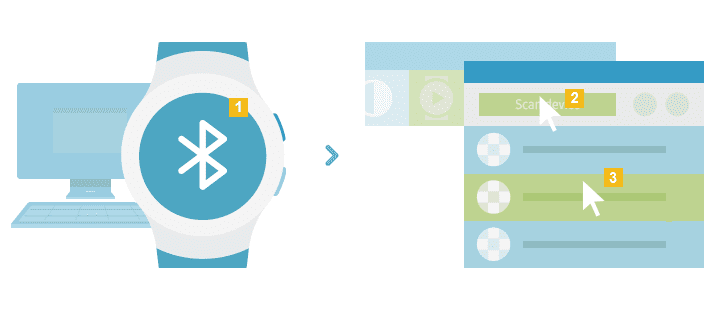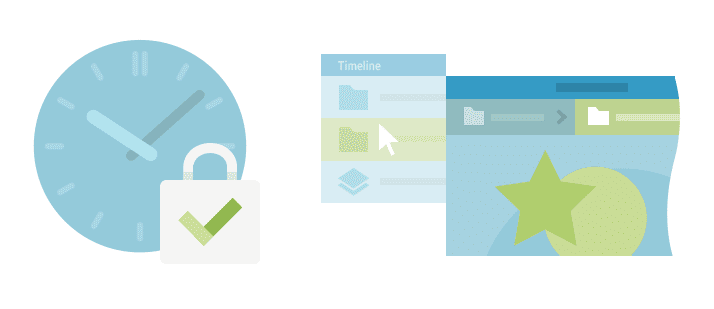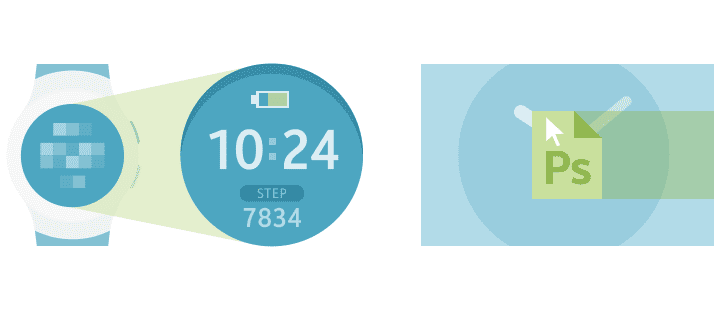Samsung Gear Watch Designer is an application that you can use to create stunning watchfaces, and some can be really amazing, for the Gear range of smartwatches. The good news this morning is that the app has been updated to version 1.3.0 and supports both Windows and Mac Operating Systems (OS), sorry guys but no Linux support as of yet.
The latest update has some great features and important bug fixes to keep you productive with your creativity. Gear Watch Designer is compatible with the Gear S, S2, S3, and Fit2 wearable devices. Note: Any .gwd file which has been saved by GWD v1.3.0 or later can not be opened by GWD v1.2.1 or older, as the file structure has been changed in order to provide better performance and stability.
Features
Full Changelog
- Splash image has been changed
- You can add an Image, PSD etc. to GWD by drag&drop.
- You can set any location on your PC/Mac as a Workplace of GWD project
- Now supporting Multiple Calendar. You can use Chinese, Hebrew, Islamic calendar and so on.
- Now supporting Time zone. You can display the current Time of different Time Zone country.
- Some useful features have been added on Editor window. – Snap, Grid, ruler … You may experience better usability while you are editing.
- You can display complications – steps, Battery, Condition .. on Always-on status.
- You can protect your .gwd project by encrypting. If you encrypt your project, no one can open your project unless they know password you entered. (File > Export Encrypted Project).
- Added a Tools to calculate always-on OPR. Also it helps you to know which area on your watchface affects bad effect to OPR.
- Since out seller policies changed, it will be prohibited to build watchfaces whose AOD OPR is exceeded 15%.
- You can rename the title of each Layer from Layer window. Right Click and click ‘Rename’ menu (or Right click + ‘R’)
- Enhanced Bitmap font features. you can replace day, month string to an image, even you can make your own string and let it be replaced.
- Wi-Fi connection between Gear and GWD has been stabilized.
- Disconnect button added on Run on Device window. To reduce battery consumption, disconnect the connection after you complete to import watch face.
- When you terminate GWD program, connection between Gear and PC/Mac will be disconnected automatically. (to minimize battery consumption.
Experimental features
- GWD start to support Group feature. Yet, it not support fully, so we are recommend to use it to grouping several objects only.
- You can import PSD to GWD directly. However, this feature is just experimental thus some layer in PSD will not be imported perfectly,
and also a PSD file who includes group layer or effect layer cannot be imported - (Windows PC only) You can connect your PC(GWD) and Gear via Bluetooth directly. Just paring you PC(GWD) and Gear vial BT directly and try to Run on Device on GWD. Since this also an experimental feature, this may not work well, but please let us know how is it.
Get Downloading
If you want to get going with Gear Watch Designer then head on over to the Samsung Developer website.