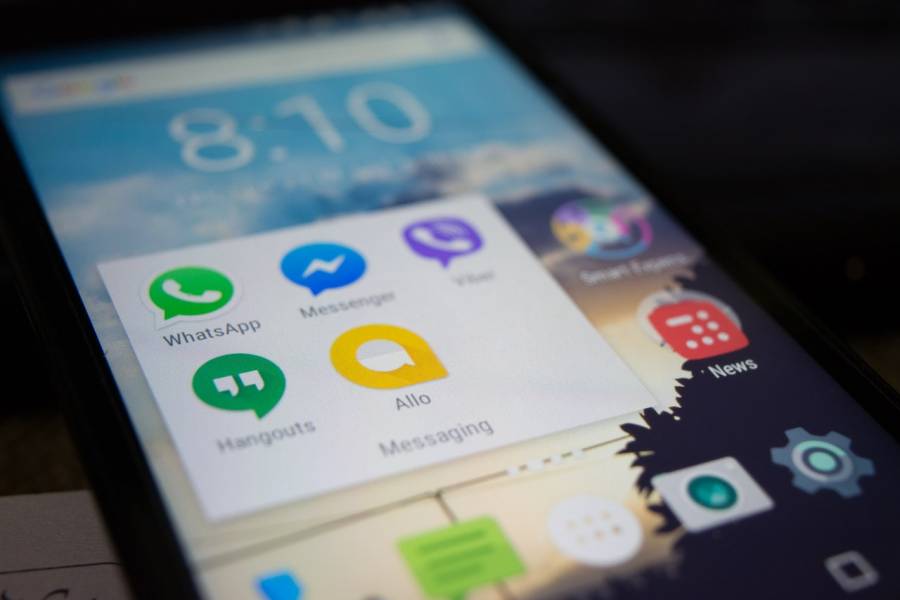WhatsApp rolled out an additional feature called interactive message template a month back for WhatsApp Business API. As the name suggests, this feature allows one to include interactive components to messaging like a button. WhatsApp Business Account users can now build two types of pre-defined buttons:
- Call-To-Action: The call-to-action button enables users to either call a phone number or visit a website.
- Quick-reply: The quick reply allows users to respond with a simple text message.
WhatsApp Business was rolled in 2018 for small to medium businesses, and WhatsApp Business API became accessible to WhatsApp trusted partners for building chatbots so enterprises could leverage automated conversation with their customers. A revolutionary step in the business engagement world. Let us look at some cool features of WhatsApp Business account, which makes it now the oxygen of business world:
Business Profile
The business profile gives the company a familiar “face” and identity that helps in gaining faithful customers. To have a “Verified” badge next to your company name, WhatsApp has to confirm first that this is a verified business account. You can create messaging templates that are much needed if you want to send messages to your customers. But most crucial, it aids your customers to get information like
- Business name
- Business hours
- Store/business address
- Corresponding location pin
- Email ID
- Website links
- Contact details
- Brief business description
To edit your business profile:
- Open WhatsApp Business > Tap Settings > your business name.
- Tap on any field to make an update > Save.
Quick Replies
WhatsApp is the new advanced SMS system. WhatsApp platform is preferred by over 2 billion people across the world. The Quick Reply feature by WhatsApp lets you save a lot of energy and time. You can set up often, send messages to answer frequently asked questions in a jiffy. You can add texts and emoji’s in your quick replies.
How to set up a Quick reply?
To set up a quick reply, follow these steps:
- Go to settings>Business Settings> Quick Replies.
- Click on the plus(+) icon, on the top right corner to create the reply.
- Click under message to add your message.
- Set your keywords to locate the messages easily.
- Click- Save
Label
Whenever a customer sends you a message, and you wish to save the chat, utilize this cool feature “Label” by WhatsApp. You can set up Labels to your chats, to help you remember and organize your messages.
Labels can be set up according to your preferences, such as order, location, new customers. You can even add cool colors to differentiate your labels. WhatsApp allows you to create up to 20 Labels.
Applying a WhatsApp Label
Tap and hold a message or a chat > Tap Label > You can add an existing label or a new label.
Finding a WhatsApp Labeled Content
- Go to your Chats screen > More Options > Labels > tap a label.
- Alternatively, from your Chats screen, you can also tap on a contact’s profile photo or group icon to see all labels associated with that chat.
Managing WhatsApp Label
To manage your labels, go to your Chats screen > More options > Labels.
Here you can:
- Take actions over labeled items. Tap a label > Tap and hold an item > Choose an action on the top bar,
- Edit a label: Tap the label > More options > Edit label.
- Add a color: Tap the label > More options > Choose color. If more than two color-coded labels are applied to a chat, they’ll be stacked one over the other. When stacked, the color of only the most recent label will be displayed.
- Delete a label: Tap the label > More options > Delete label.
- Create new broadcast: Tap the label > More options > Message customers.
Creating a broadcast list from labels.
You can create broadcast lists for select audiences from your labels. To create a broadcast list from labels:
- Go to More options > Labels.
- Select the Label you want to create a broadcast for.
- Go to More options > Message customers.
- Tap the green checkmark on the bottom right of the screen to draft your message.
The broadcast message will be individually sent to all the chats tagged with that label.
Greeting Messages
WhatsApp allows you to set up automated greeting messages for your customers when they message you the first time or after 14 days of inactivity.
Setting up WhatsApp greeting messages:
- Tap More options > Settings > Business settings > Greeting message.
- Turn on Send greeting message.
- Edit the message by tapping on it.
- Under Recipients, tap and choose between:
- Everyone: to send the greeting message to anyone who messages you after business hours.
- Everyone not in the address book: to send the greeting message to numbers that aren’t in your address book.
- Everyone except: to send the greeting message to all numbers except a select few.
- Only send to: to send the greeting message to select recipients.
- Tap SAVE.
Automated Messages
Set up automated messages on the WhatsApp business account, such as greeting messages, FAQs, and much more. This helps your customer to connect with your business and get answers quickly leading to customer satisfaction.
WhatsApp is the clear winner in terms of cost, efficiency, interface, and customer preference. You can set up WhatsApp Chatbot with the help of WhatsApp partners such as Yellow Messenger. With the help of WhatsApp Chatbot, you can automate all your business engagement and reduce any redundancy.
The WhatsApp chatbot platform is designed to integrate with CRM, ERP, and various other business systems and enables seamless communication between businesses and customers and promising enhanced customer experience.
Image Credit: Alok Sharma; Pexels