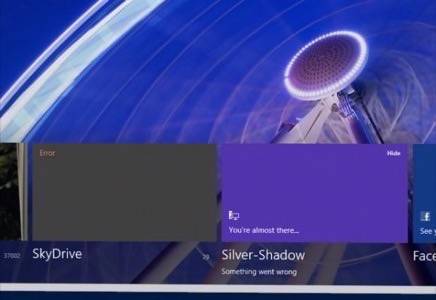
If Windows 8 succeeds, it will be because its users come to embrace three of its exclusive elements as critical to the way they work and the things they do. Here we address the first of those elements: Windows 8’s approach to sharing media.
Unlike almost any other mass-produced product, the success of technology gadgets today is gauged by the eagerness of consumers to get rid of them and replace them with the newest version. Witness the early reviews of iPhone 5. Technology thrives on our innate ability to be simultaneously enthusiastic and transient.
There’s an obvious reason, of course: Business models nowadays are based on subscriptions whose payoffs only take place at the beginning, during customers’ initial commitment phase. We may make a two-year commitment, but the hope is that we’ll last for no longer than one. While Microsoft Windows is moving – albeit in phases – to a subscription model of sorts, for now, the success of Windows 8 depends on customers’ willingness to perceive Windows 7 as outmoded and undesirable. That perception will occur only if Windows 8 can demonstrate it has an understanding of how people work today, in the modern age of multiple devices, mobility and synchronicity, that Windows 7 fundamentally lacks.
Last year, Microsoft’s early preview of Windows 8 showed much promise in this regard. But the final product lacks the succinctness and clarity of its original value proposition.
It Looked Better In Rehearsal
Most of the tools that desktop computer users use today to synchronize their media across devices are add-ons. Worse, from Microsoft’s perspective, they’re not Microsoft add-ons. Dropbox and Box (formerly Box.net) command the lion’s share of the general-purpose syncing market, although Google Drive has recently made inroads. In business, companies are finding new and more convenient means of leveraging Amazon’s S3 storage. In the last three years, Microsoft has tried cracking this market with SkyDrive. Yet during the Windows 7 era, its usually successful tactic of leveraging one platform against has not succeeded. Tying SkyDrive to Windows Live and then to Office Web Apps made it seem subservient to them; successful syncing services are the ones that appear ubiquitous, useful to everything and everyone.
In fact, most consumers-on-the-street would define “the cloud” as the ubiquitous place where you store all your media and the documents you want to take home. That’s not at all how cloud service providers define it, and it’s this disparity between the “tech news” definition of the cloud and the real-world definition, that Microsoft would very much like to exploit with Windows 8.
One of Windows 8’s slight-of-hand tricks is intended to take your attention away from the Desktop and relocate it to this new, tiled, more nebulous, less-defined place whose final name has still yet to be determined (formerly known as “Metro”). Here, it isn’t so obvious where the cloud begins and ends, and the add-ons upon which you’ve come to depend don’t seem so ubiquitously accessible. Dropbox isn’t king here.

It’s here where you’ll find something Windows 8 calls Photos. When Microsoft first introduced its Windows 8 concept to the public one year ago, Microsoft Senior Vice President for Windows Live Chris Jones pitched the concept to convention attendees as the beginning of a great transition for the company as a whole.
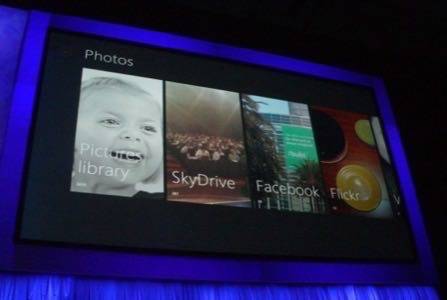
The concept Jones demonstrated was indeed a series of self-synchronizing panels adorned with just the things Jones imported to his tablet, synced through his phone, and shared through his networks. It was, far and away, Microsoft’s most impressive public Windows 8 Consumer Preview demonstration. This feature could have been, I wrote at the time, the sole reason for upgrading.
Jones’ pitch boiled down to this: When you look at your computer or your tablet, you don’t want to see Microsoft. You want to see the people you love, like your family, and the things you do in your life. You want Microsoft to step back and stay out of the way.
Orchestrated Schizophrenia
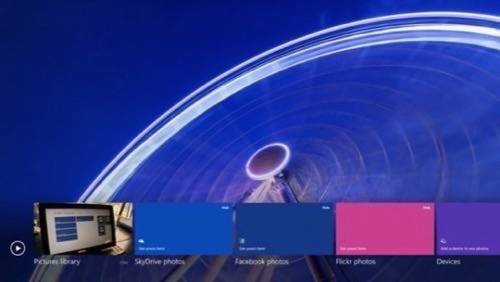
At some time between Build 2011 and now, Microsoft stepped back into the picture, whittling down Jones’ original concept visibly into a leveraging vehicle for SkyDrive. For the release version of the Photos app, in place of the people you love, well, there’s the London Ferris wheel. Which isn’t all bad, but not quite the same. To change things, you need to do things; and almost anything you do with Photos warns you in vivid language – as though you touched the wrong button and almost started the self-destruct sequence – that you really need SkyDrive.
Syncing with devices requires the Photos app to know what “devices” are. A sensible first-time Windows 8 user may assume it has something to do with the Devices “charm” on the new right-side Start menu panel. Clicking here (as with clicking on “Devices” almost anywhere else in Windows 8) reminds you that “Devices” in the context of the right side of the screen is different from “Devices” everywhere else on the screen. Windows 8 speaks different languages at different times, and you’re supposed to be able to sort all that out.
In the context of the Photos app, “Devices” refers to the places where you have installed the SkyDrive Desktop app. You read this correctly – I’m not referring to the SkyDrive Windows 8 Metro/Modern/whatever-style app that ships with Windows 8 itself, which apparently does not render a device a “Device.” You see, this app has to run in the background… and the WinRT-centered world of the Start Screen has no “background” for programs to run, not even its own SkyDrive app. So for the Photos app to distinguish between SkyDrive and the devices which have the SkyDrive Desktop app (an absolute necessity if the selections on the bottom are ever to make sense), you must download and install the SkyDrive Desktop app. And if you don’t, you’ll be warned.
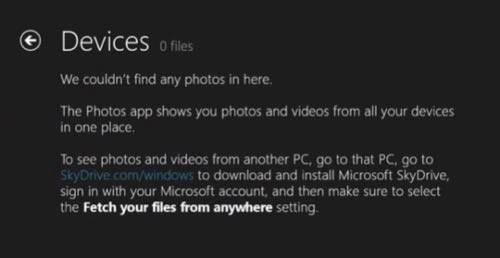
You wonder what Chris Jones would have said last year if a screenshot from 2012 were to have been beamed one year into the past, and if he had been asked, “Instead of seeing the people you love and the things you like to do, what would you think if the user saw this instead?”
This particular leveraging scheme isn’t really being honest with you. You can connect two or three or twelve Windows devices together in a network, and one device will see the other one’s files, including its photos. You don’t need SkyDrive to sync them. But this Photos app does – or rather, it pretends it does, with messages like this one:
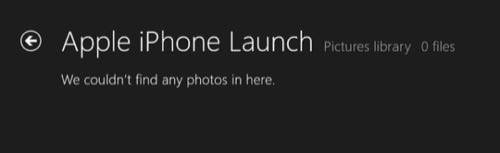
Once you’ve downloaded the SkyDrive app onto the device whose photos you want to bring into the Photos app, all of the device’s shared photos folders magically become visible to the Photos app, even though you weren’t technically sharing them through SkyDrive in the first place.
Windows 7 veterans will have already picked up on the presence of the Pictures library, which technically can include any shared folder in the network. In fact, that’s the whole point of libraries in the homegroup scheme – to make several locations with the same categories of media content, appear as one location. But not here, because if it were that easy, of course there’d be no leverage point for installing SkyDrive, would there? So the Photos app artificially limits your capability to see photos in your Photos library stored on other devices. It may acknowledge the presence of folders within shared network folders in that library, but it presents their names as though they were empty… or somehow in “error.” The File Explorer on the Windows 8 Desktop does not have this false limitation.
So to recap, even if you merged photos from several network locations together (for a reason), the Photos app has you distinguish between local, SkyDrive, and “Devices” photos (for a different reason). Here is where Microsoft’s irrepressible impulse to tie one platform to another, like a toddler with building blocks, knocks the whole tower down: In the current incarnation of the Photos app (which admittedly, through Microsoft’s new distribution system, could be fixed at any time), the moment you’ve used the SkyDrive app to sync with a second device, that device becomes “Devices” for the sake of the Photos app.
Function and Functionality
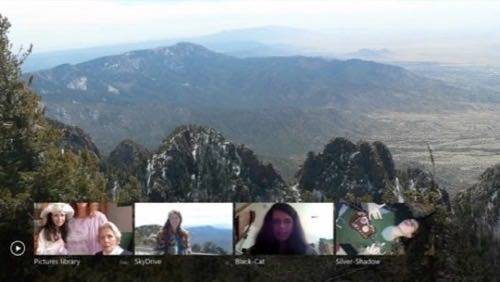
It isn’t obvious from the instructions (what instructions?), but once you use SkyDrive Desktop to introduce devices in your network to the Photos app, tiles for each device appear there. Your next obvious question may be, “So what does that actually accomplish?”
The original idea was for the Photos app to serve as a kind of hub, so the photos from your phone, from Facebook, from Flickr, and from your local network could all be accessed from one outlet without all those photos having to be relocated there. That’s a laudable goal, even if Microsoft were to make automatic photo sharing exclusive to Windows Phone. You’d think it’s why this cloud thing was invented in the first place.
But in the time between concept and execution, it’s obvious that each of the various “chefs” at Microsoft took her turn at mixing her pet ingredients into the pot, with the result being less of a blend and more of a mud pie. Not only is the flavor of this app completely lost, but also its purpose. There’s nothing you actually do with photos in the Photos app except view them. You can’t edit them, or trigger them to be edited by some outside process. You can select them, if selecting is a thing you like to do in your spare time, and you can view a slideshow. You can replace the London Ferris wheel with one of them, if you consider that a feature.
Or, if you’re like me and you still have one of those digital camera things that was hot in the 2000s, and that you connect to the PC using a USB cable, you might try to import some more photos. Once you find the Import function on the menu (it’s the only one there, you can’t miss it), instead of the wizard-like process that Windows 7 veterans have come to expect, you get this error message:
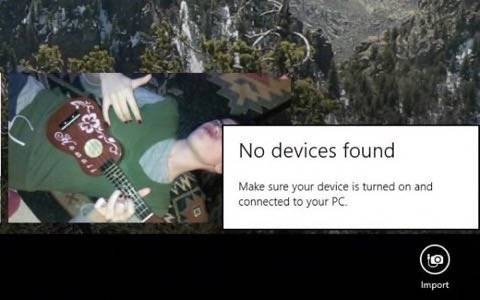
There are no devices, evidently. Now obviously, there are “Devices” devices, because here you can clearly see two. But we’re not talking about the kind of “Devices” that the new Start panel refers to. This is a third connotation of devices, meaning a serial cable-connected storage medium. Now, Windows 8 could have said, “First, hook up your digital camera or your memory card reader, and we’ll start the import process right away.” But no, someone apparently concluded that an error message was more appropriate for Step 1.
SkyDrive Dependency vs. SkyDrive
All this having been said, there is still a path for sharing media on Windows 8 to succeed. It depends on the extent of the user’s patience, which we can assume should be shorter than anyone’s ability to put up with the Photos app.
It may also depend on the user’s acceptance of schizophrenia as a design virtue. Because the Desktop co-exists with the Start Screen, there may be many elements of Windows 8 with dual personalities. SkyDrive has three: namely, the “full” SkyDrive app that runs in Internet Explorer in the “Metro” world; the SkyDrive app that runs from the Start Screen in the “Metro” world (yes, that’s a different app); and the SkyDrive Desktop app which we have just learned you can’t ignore.
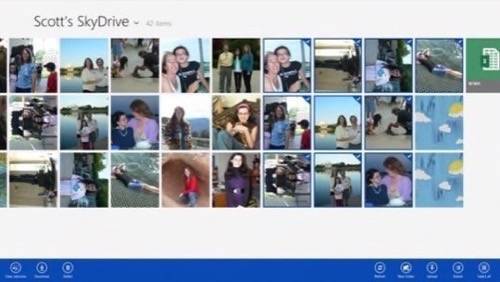
Yet all of these, for inexplicable reasons, contain better photo browsing and file management functions than the Photos app (stand-alone “Metro” app shown above). All the photos that you mean to share with not only your own network but with other networks in the world, would appear here by virtue of your dragging and dropping them into the SkyDrive folder on your Desktop. Your Facebook and Flickr photos won’t appear here, but there may very well be a separate Facebook app for that before too long.
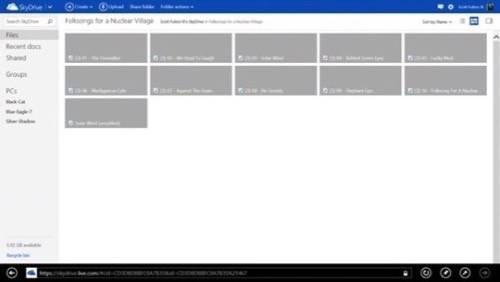
And you remember music, don’t you? If I recall correctly, those other guys with the really popular phone built their entire platform on the backbone of a music service. (The Metro Internet Explorer-based version is pictured above.) It’s easy enough to play MP3 files directly from SkyDrive; and because files appearing in the SkyDrive folder may be treated as files, then any music player program that expects files will automatically accept entries appearing in this folder as entries in a playlist.
No better evidence exists of Windows 8 having been cooked by a plethora of chefs, none of them sharing the same kitchen, than the fact that its Music app doesn’t even try to leverage SkyDrive for its ability to sync music across devices. The functionality that was so critical to the Photos app that it makes you use it even when you don’t need it, is inexplicably omitted in its entirety from the Music app. Instead, Music opens up all the contents of your Music library for playback through a separate player.
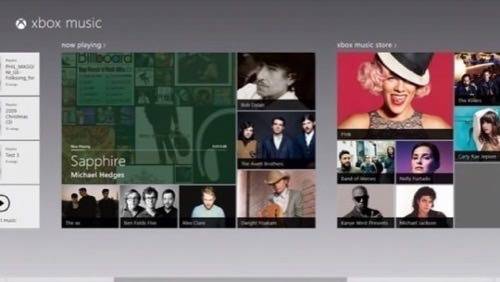
It also tries to sell you new music through something called the Xbox Music Store. Xbox, you ask? I thought this was Windows. And here is where we discover the identity of the chef responsible for the music part of our program. While Photos wants to sell you a SkyDrive, Music wants to sell you an Xbox. Hmm, maybe Xbox is the future of Microsoft.

In the end, perhaps it’s unfair to have me be the one judging the viability of any technology for the everyday user. I’m the fellow with a fully working 26-year-old Atari ST, yet for whom most smartphones literally give out, if not explode, after a few months being in my vicinity.
But the following remains the truth regardless of who says it: One of the actual causes of the mobility revolution is users being able to break free from being bound to the restrictive platforms that have come to define desktop computing. People aren’t just moving from place to place, they’re moving from context to context. Windows 8’s relative capability to share media between devices (with an upper- or lower-case “d”) will be a top feature simply due to the importance users place on that feature.
Microsoft cannot afford to stake its future on its ability to reconstruct what its users have so skillfully torn down. Every once in a while, one of its people hits upon the right idea: Give people a hub with which they can share whatever it is they share, on whatever networks they use to share it. If someone else besides Microsoft provides people with that hub, then they probably will not need to upgrade to Windows 8 to use it. That’s the knife’s edge on which the success of this product, and maybe its producer, now rests.
Will These Windows 8 Features Be Tops With You?
No. 10: Refresh and Reset
No. 9: File History
No. 8: Storage Spaces
No. 7: Client-side Hyper-V
No. 6: Secure Boot
No. 5: Live Performance and Reliability Charts
No. 4: Windows To Go
















