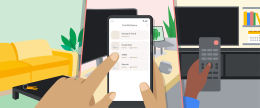This is an Excellent list of Tips / Hacks and Tricks for the Nokia N9 that was originally posted on the Shootspeak website (URL at the bottom). Check it out:
1. Double tap power button to unlock N9
– You can do more than just this but I personally find double-tap to unlock most useful.
– This is really handy as swiping off the lock screen single handed isn’t always so easy.
http://shootspeak.com/2011/10/10/nokia-n9-get-extra-functions-by-editing-the-mce-ini-file/
2. Change standby clock color
– You can make the standby color to something else instead of white.
– I personally use red (FF0000) as it doesn’t light up my room at night.
– You can also use some other simple colors such as greed, blue, orange etc.
https://talk.maemo.org/showthread.php?t=78536
3. Manual brightness control and disable auto-light sensor
– Basically, N9 by default uses the light sensor to determine the brightness of the screen. It changes the brightness automatically depending on ambient light level and you can’t simply fix it at the brightness you want permanently.
– However, if you perform this mod, you will be able to always fix it at the certain brightness level and it will not use the light sensor at all. There is an app which is currently in the works that will allow you to make much finer changes than the 5 levels which is available in the N9 Settings. Once it is out, I will update this part.
https://talk.maemo.org/showthread.php?p=1118646
4. Open Video Player (OVP)
– This is a replacement app to the basic Video Player app that comes with N9.
– It has many many features which the standard video player does not have. Such as continuous playback even when video is minimized / phone is locked, subtitle support, different list views with smaller thumbnails, additional playback controls for better seeking etc, playlist support etc. However, it is also missing some critical features at present such as the resume feature. Developer “marxian” advised that he is currently working on this so I hope it will be implemented soon.
– It’s a must have app for those who play/watch lots of videos on the N9.
https://talk.maemo.org/showthread.php?t=79537
5. Enable Developer Mode for SSH Server/Terminal and more
– Enabled via Settings > Security > Developer mode > toggle Developer mode on
– This will install some apps and the 2 major ones are SSH Server and Terminal app.
– Terminal app is what it is. It allows you to do a lot more than without. So it’s good to have. N9 is very much a debian linux underneath its pretty Swipe UI. =)
– SSH Server is installed and enabled by default. You can now SSH into your N9 from your PC via WIFI network IP using a SSH client such as Tunnelier (freeware) for Windows. If you can’t login, try reading through this thread.
http://forum.meego.com/showthread.php?t=4838
6. VNC into your N9 using Netview
– This free app is made by Nokia and allows you to remote VNC into your N9 and control your N9 via mouse and keyboard from your PC.
– You can browse the web, email, sms etc on your N9 from your PC monitor. Mouse and keyboard response is very fast.
– It mimics your N9 display perfectly. So what you see on the N9, is what you get on your PC monitor through VNC. Even the log screen etc.
http://store.ovi.com/content/214366
7. Firefox for Mobile 10 (Fennec)
– This web browser is a fully feature packed web browser which works perfectly on the N9
– It can sync with your firefox account and supports many firefox mobile add-ons.
– Seriously, this is a much better web browser in pretty much every way possible than the default browser on the N9.
– Also, if you install “checkCompatibility” add-on, you can then install “Phony” which allows you to change the user agent to desktop/iPhone/Android etc!!
http://forum.meego.com/showpost.php?p=33864&postcount=93
8. Record phone calls
– Copying straight from the my-meego’s description, “Call Recorder is an application to automatically record phone calls on the Nokia N9 / N950. The audio is stored as 11,025 Hz 16 bit PCM | 128kbit/s | WAV format. ”
– I’ve tried it out with a few phone calls on my N9 and it does what it says very well. Sound quality of both parties are very clear, no beeps during the call and doesn’t cause any extra lag etc. Very nice.
– However, it does lack a lot of features. Well, it lacks pretty much everything else. Although it lists the recorded files, that’s where it ends. You can’t play or delete them or do anything whatsoever.
– It also creates the files in a non-hidden folder so all the recordings just show up in the Music player. Not good as you now end up listening to your recordings if you shuffle play all the songs I have.
– Anyways, this is still good for those that want it. I’m certainly thankful to the developer, Cuong Le, who made this app for the N9.
9. Fix the orientation to landscape or portrait and override the orientation sensor
– This allows you to stop your apps from auto-rotating and fix everything to portrait or landscape.
– This can be very useful while lying in bed as it rotates the apps landscape when I don’t want it to etc.
– Currently, there is no GUI app for this. So it is a command line based terminal app.
– Basically, you install the file via file manager app, then go to terminal, type “glol p” for portrait or “glol l” for landscape. Easy enough.
http://forum.meego.com/showpost.php?p=31129&postcount=8
10. Change the default web browser
– Using this simple app which adds an extra setting in the Settings – Applications, you can change the default browser to Firefox / Opera etc.
– I’m using this to change my default browser on my N9 to Firefox Mobile.
– Even the URL App icons made by the default browser launches Firefox instead. (if Firefox is open, it will even open a new tab for it)
http://my-meego.com/software/applications.php?name=Default_Browser_Setting&fldAuto=683&faq=9
11. Gaining SSH Root access (even SFTP) after PR1.1
– PR1.1 blocks you from having root access to ssh and sftp by default.
– This can get annoying if you want to change system files over sftp. (for modding etc)
– But there is a trick to get it working! Just follow both steps in this thread. =)
https://talk.maemo.org/showthread.php?t=79645
Source Shootspeak