Earlier this fall, I wrote about how hotel lobbies are becoming more social. Well, through no fault of their own, they are also becoming more open on their networks, and that is not a good thing.

I have been on the road a lot in the past several months, and one thing I keep seeing is that folks are over-sharing. I am not talking about putting up those ribald pictures on your Facebook account, or forwarding those questionable email “jokes.” But literally sharing your computer’s data files across the hotel (and some airports too). Here is what my Mac Finder looks like at a Hilton that I was at earlier in the week (you can see that I am connected to several of my fellow travelers’ PCs):
The problem is that many hotels and other public spaces use a flat network for their Wifi (or even wired) service, so that once you connect up to it, you are on the same network as everyone else. In some places, there are dozens of computers visible that have sharing turned on.
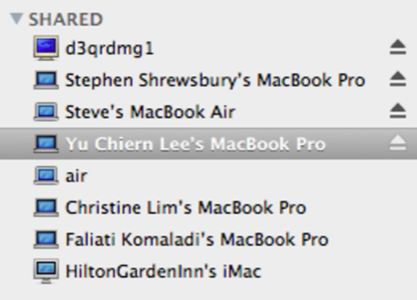
So here is a short security tip: when you get ready to leave for your next trip, take the two minutes and turn off your file sharing before you leave your office or home. Granted, most people aren’t so nosy, or even know how to probe your computer, but why take the chance? Thanks to many of my fellow travelers, I have downloaded some great stuff over the years. Memos, music, and more.
How to turn off file sharing
For those that don’t remember, on the Mac it is System Preferences/ File Sharing. On Windows 7 you can set up different kinds of networks and permanently disable file sharing: go to Control Panel/Network and Internet/Network Sharing Center/Advanced sharing settings and then turn off the various options for network discovery, file and print sharing, and public folder sharing for public networks. This way, you can keep sharing on your corporate network and not have to fool with this setting when you travel. On earlier versions of Windows, you will have to turn it off when you travel just like the Mac. You can also go into the wireless network connection property sheet and uncheck the file and printer sharing and Microsoft networking client boxes too.
I know I have been guilty of this myself, and usually am reminded of this when I see the long list of open file servers in my Mac’s Finder window.
There are lots of other steps you can take to make your wireless computing safer, including using a strong firewall (the Win7 built-in one is better than earlier built-in versions) and don’t automatically connect to any available hotspot. And use encryption on your own hotspots at home and in the office, to keep others out.
For more commentary about wireless security issues, check out this piece by Lisa Phifer here from 2008. While old, it is still relevant.

















