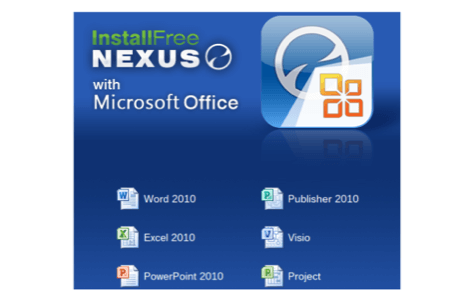
Last week, InstallFree released its first virtual office suite, Nexus, a completely browser-based service to gain access to full-fledged versions of Microsoft Office applications. Although the service sounds fantastic in theory, I can’t recommend it unconditionally over other online office solutions.
Editor’s Note: On Nov. 9, InstallFree said that the Nexus service would be shut down on Nov. 15. “Unfortunately, we have not been successful in turningthese services into a sustainable business for our company and must therefore reconsider our strategy,” the company said. “While this process is going on, we must make the painful decision to shut down these services.”
InstallFree, founded in 2006, offers a number of enterprise-level application virtualization services, encapsulating various Microsoft applications without the need to install them on a local machine. The company’s chief executive, Rakesh Narasimhan, is the former general manager for Cloud Data Services within Microsoft’s Server & Tools Business (STB) division – the company’s most profitable segment.
InstallFree Nexus’ selling point is its ability to run actual Microsoft applications totally in a browser – Chrome, IE, or Firefox – without the need for installation or drivers. Users can open and edit files in native, licensed versions of Office 2010, including Word, PowerPoint, and Excel; Microsoft Publisher, Visio, and Project; the LibreOffice suite; as well as Silverlight, Java, and Adobe PDF documents. As a bonus, Nexus promises integration with popular cloud storage applications including Box, Dropbox, Google Drive, Microsoft SkyDrive, and SharePoint. That means iPad users can take advantage of the service, too, as several Apple-focused publications have noticed.
Typically, software like Microsoft Office needs to be downloaded, installed, updated, and/or patched. Microsoft itself has tried to solve that problem with Office 365, its own Office-in-a-browser solution. However, Office 365 isn’t really Web-based at all. Users still have to download hundreds of megabytes of software, and keep up with a subscription to use it. InstallFree’s approach still requires a subscription, but its lightweight model lends itself to tapping in on a need-to-use basis. It’s a great option for thin clients, tablet users, or anyone without the need or the desire to install an office app on their PC. (The company will give users the option to use Office 2013, once it becomes available.)

Note, however, that using InstallFree requires a great deal of trust, as the permissions screen notes. Essentially, you’re giving InstallFree free rein of your stored files within the linked services.
InstallFree’s Nexus service, now out of beta, offers free and paid versions. The free version lets users view any Microsoft Office file, but edit it only in a virtualized version of the LibreOffice (formerly OpenOffice) suite. For $6.99 per month, users can access a single Office app, or, for $19.99 per month, access the full Office suite. InstallFree offers a 60-day trial with no credit card required, so you can check out the service for yourself.
As I noted in an earlier post, I’m currently using a ChromeBox, which is a small Samsung computer that runs Google’s ChromeOS. It’s not much more than a Web browser and a local storage, forcing the user to use Web apps for his or her computing needs.
Getting Started
To begin, users will need to visit the InstallFree Nexus Web site and sign up for an account. That’s where I encountered the first hitch. When signing up for a new account, users have the option of entering their email address and choosing a password, or using a service like Box or SkyDrive to authenticate them. That’s useful, but it appears that you have to sign up for the service regardless of whether you used third-party authentication. I went the authentication route and received a few error messages before I got wise and signed up.
Alon Yaffe, director of marketing for InstallFree, took me for a virtual tour before I began using the service. Under his guidance, InstallFree’s operation appeared effortless.
Like OnLive and other cloud-computing services, InstallFree virtualizes the Office suite, delivering Office and the other apps via an optimized server application. Yaffe claimed that OnLive’s server implementation was extremely inefficient compared to InstallFree – a claim that struck me as credible, given the reporting of OnLive’s brush with bankruptcy last week. Unlike OnLive, InstallFree hasn’t attempted to virtualize the Windows OS or provide its own cloud storage. Audio and video are next up for the InstallFree service, Yaffe said.
Both OnLive and InstallFree can be accessed via tablets, however, and InstallFree is touch-enabled, Yaffe said. Furthermore, InstallFree has signed a license with Microsoft, so its services are completely legal, he said.
Users should be able either to open existing files within Nexus or, in the case of Gmail, to open attachments within Nexus as well. In most use cases, however, Nexus requires users to operate within Google Drive, Microsoft SkyDrive, Box, or the other supported applications.
Within Google Drive, users can select the Settings Menu and “Manage Apps.” To take advantage of InstallFree Nexus, users will have to download separate Chrome plug-ins for both LibreOffice and Microsoft Office, then enable them as default viewers. When a user clicks on a supported Word file, InstallFree will open the document in a virtual version of Word or LibreOffice. (This requires Google Chrome 21, so make sure your browser is up to date or using the beta channel.)
Finicky Formats
Keep in mind, however, that Google encourages users to save files in the default “.gdoc” file format. While Google Docs has no problem opening that format, Word doesn’t recognize it. And because Drive can’t tap into local storage, chances are that most of your Drive files will be stored in that format. Saving a copy and downloading it in a Word format doesn’t always work either, as Google tries to open the file in a read-only MHTML version.
SkyDrive and Box, for their part, don’t support third-party applications, so while you can create and save a file into SkyDrive, clicking on a file within SkyDrive will open the document in Office Web Apps.
Choosing “Create” under Google Drive allows you to open a file with InstallFree Nexus. Within Box, you’ll need to add the app, sign out of Box, and sign back in. To create a new Office file, don’t click the “New” box. Instead, you’ll need to click on an already-created document and create a new InstallFree Nexus document. Make sure you choose to edit the newly created file in InstallFree once you’ve created it.
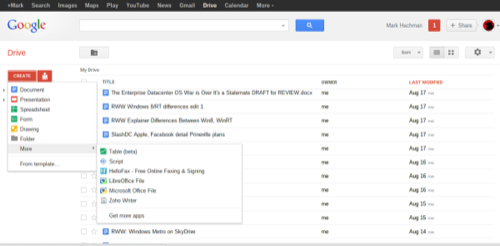
Confused yet? Well, the good news is that if you can open a file within InstallFree, the service is fairly seamless. Keep in mind that this is a virtualized application. I didn’t notice any real lag when using Word, although I did notice a certain delay when typing into Libre Office. For those of you using a Mac or PC and considering the free InstallFree option, that may be reason enough to drop InstallFree and install LibreOffice locally.
Users have the option to “broadcast” or share their screen, offering others the ability to collaborate and “pause” or stop the broadcast.
Basically, unless you’re mindful of each and every step, you may inadvertently save a document into a different format, especially if you’re not totally comfortable with the various interfaces. Even worse is the native InstallFree file manager. Although it sports a nice-looking iPad-like interface, I found that it would often refuse to detect my cloud services or, worse still, ask to disconnect the provider. Login screens were a common occurrence.
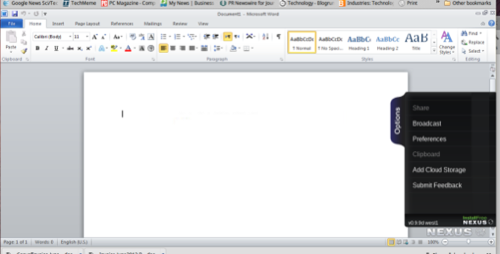
Worrisome Issues
Still, there are a couple of other worrisome issues. InstallFree doesn’t have an offline mode yet, so if your laptop suddenly drops its connection, you won’t be able to type, let alone save. InstallFree gets around this by saving the “state” of your document for about fifteen minutes, so if you’re able to log off and then back on, your document should be intact. Frequent manual saves are advised.
Unfortunately, InstallFree doesn’t yet offer cut and paste between documents, either, although the pop-in menu on the right includes a “clipboard” option. That feature will be added soon, Yaffe said.
For those needing full-fledged, multi-platform Office support via the Web, without requiring a download, InstallFree is one of the few providers that offers it. I have to confess that giving a third party such unfettered access to my cloud accounts gave me pause. And then there’s the interface: usable, but still somewhat buggy and confusing. I set out to write this hands-on in Nexus, but grew frustrated and defaulted to Google Docs instead.
I will say this, though: My experience writing this hands-on on Sunday night was far worse than when I re-accessed the service on Monday morning. For whatever reason, documents were created promptly, and I didn’t run into the login glitches or file issues I encountered previously. Yaffe pledged that InstallFree would be constantly patched and improved, and that’s why Monday went more smoothly than Sunday.
I’m not going to suggest that InstallFree is subpar, but I recommend that potential users take advantage of the credit-card-free 60-day trial. InstallFree has the right idea, but the service may need some time to hammer out the kinks.
















