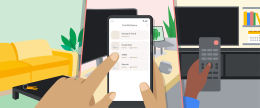Samsung Z3 Screenshot
Have you ever wanted to capture something on-screen but didn’t know how to take a screenshot? We’ve all been there. As a tech writer and diehard tech enthusiast, I’m always taking hundreds of screenshots. As of this moment on my Galaxy S6 Active, I have a record 4,000 screenshots – all devoted to battery stats, news pieces that I want to reread again, and tutorials. So believe me when I say that learning how to take a screenshot on the Samsung Z3 is a big deal for those who want to showcase their bragging rights as early adopters of Samsung’s own Tizen OS.
If you want to learn how to take a screenshot on the Samsung Z3, it’s as easy as three steps:
- Place one finger on the home button.
- Place one finger on the Power/Standby button. You can find this on the right side of the display, off-screen.
- Press both the home button and the power button together. The screen will flash and you’ll see a small picture of your screen, a big square, that gets smaller before it flies to the top of the screen and disappears altogether. The screenshots below show the “mini picture” as it gets smaller and heads to the top of the screen.
Once you learn how to take a screenshot on the Samsung Z3, you can always check to see if the screenshot worked as planned by visiting your gallery. You’ll see a section that says “Today,” and your screenshot should be located there.


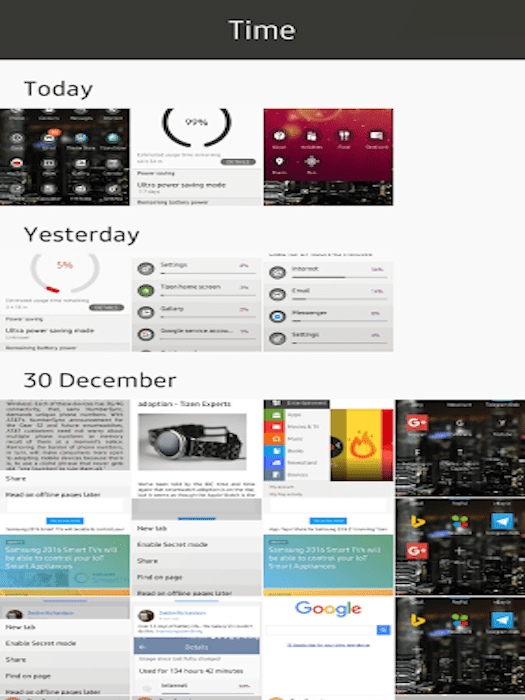
Did you enjoy our simple tutorial on how to take a screenshot on the Samsung Z3? If so, feel free to let us know what tips and tricks you’d like to see on the Samsung Z3 in the future.