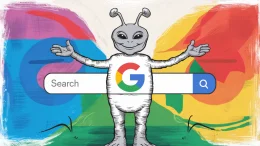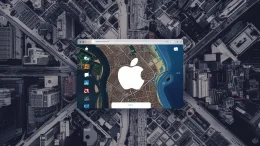People go onto websites and connect to a DNS just to get into the website you’re trying to go to, for example, IoTGadgets may have an IP address like 182.186.1.00. But what if the IP changes and your computer has saved it locally to save time? Here’s how to reset it.
On Mac OS Catalina/Mojave/High Sirrea
To reset the DNS cache on Mac OS Catalina or Mojave, do these steps
- Open Launchpad
- Go into the Other Apps Group
- Click on Terminal
- Put in the command, sudo killall -HUP mDNSResponder; sleep 2;
After that press enter, then put in your password in and press enter.
Next it will say macOS DNS cache reset, meaning that it will remove all saved IP’s for websites.

On Big Sur
- Open Launchpad
- Click on Others
- Open Terminal
- Paste in the command sudo dscacheutil -flushcache; sudo killall -HUP mDNSResponder
- Enter the Macbooks Admin password
- Press enter
- You’re done!
Doing this may slow down the load of websites for the first time, but next it will load faster.
Why you may have to do this
Sometimes a website may change its IP address, that website being something that you’ve visited multiple times. When the IP address changes, you may have to flush the DNS cache and try again. This will force the computer to reconnect to the DNS server and connect to the new website IP address.