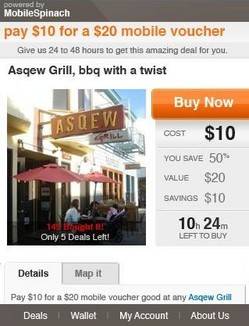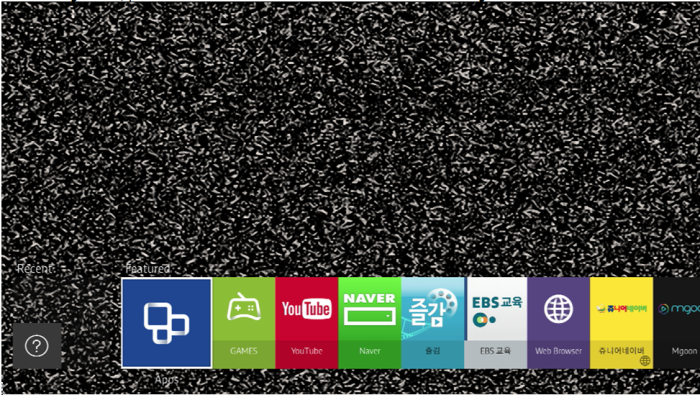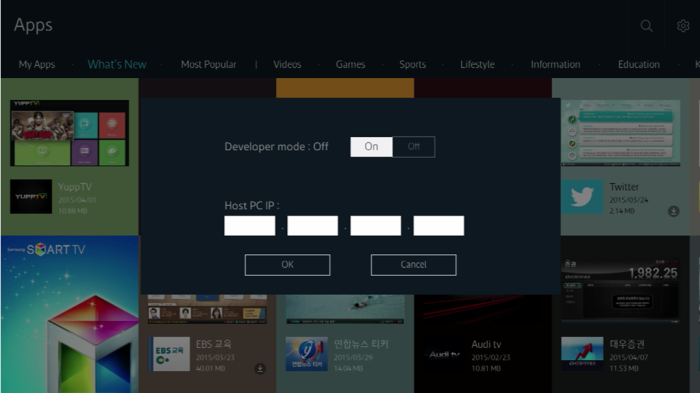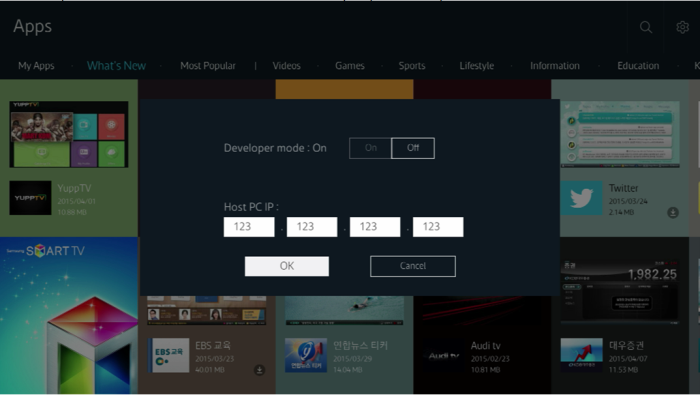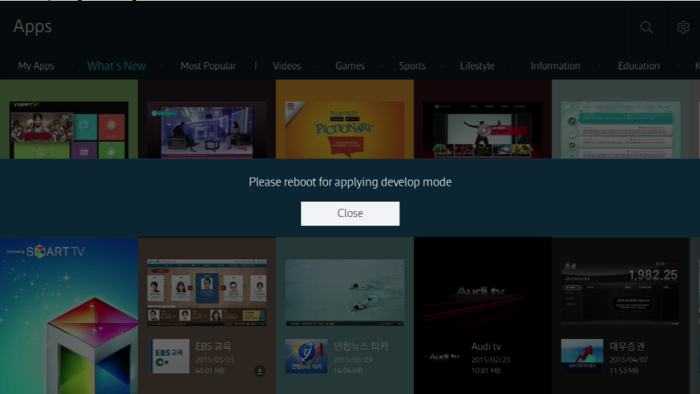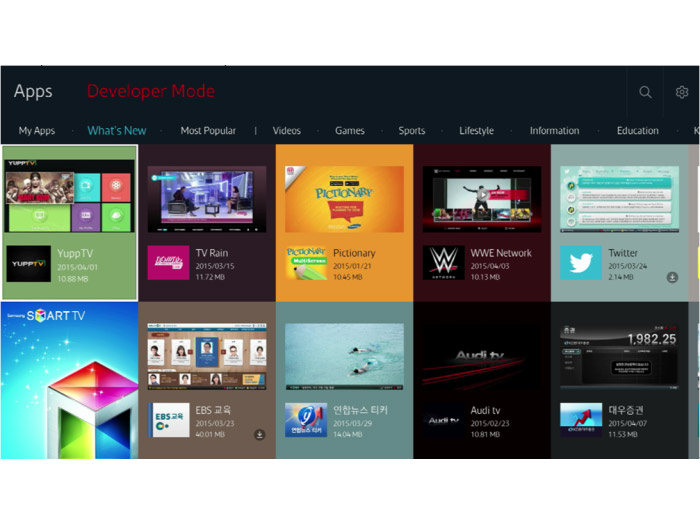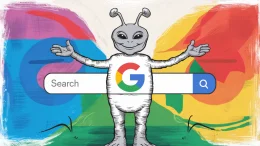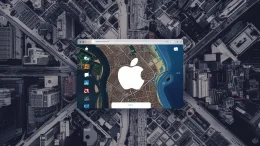Exciting news today as we get something quite un-expected. Developer mode is now available as part of new firmwares for select Tizen TVs. This enables developers to test their apps directly on a Smart TV. In order to get this functionality, you need to be on the latest firmwares as listed below:
Available Firmware List (2015/Sep/24)
- T-HKMAKUC-1402.0 ( TV model name : UNXXJUXXXX )
- T-HKPDEUC-1401.0 ( TV model name : UEXXJSXXXX )
- T-HKMDEUC-1401.0 ( TV model name : UEXXJUXXXX )
- T-HKPUABC-1401.0 ( TV model name : UAXXJSXXXX )
- T-HKMFUABC-1401.0 ( TV model name : UAXXJXXXX )
Not supported yet (2015/Sep/24)
- T-HKPAKUC ( TV model name : UNXXJSXXXX )
- T-HKMFDEUC ( TV model name : UEXXJXXXX )
- T-HKMUABC ( TV model name : UAXXJUXXXX )
(Updated) Unfortunately, the expected firmware update has been delayed.
Please refer to below table, to find out the expected firmware version and schedule.
| FW | Cancelled FW Version |
Expected FW Version |
Expected OTN Plan |
| HKPAKUC | 1402 | 1403 | ~2015/Oct/15 |
| HKMAKUC | 1402 | ~2015/Oct/09 | |
| HKMFAKUC | 1402 | ~2015/Oct/14 | |
| HKPDEUC | 1401.3 | 1411 | ~2015/Oct/15 |
| HKMDEUC | 1401.4 | ~2015/Oct/09 | |
| HKMFDEUC | 1401.4 | ~2015/Oct/14 | |
| HKPUABC | 1401.3 | 1402 | TBD |
| HKMUABC | 1401.1 | ||
| HKMFUABC | 1401.2 |
How to check Current Firmware
In TV, MENU/123 -> Menu -> Support -> Contact Samsung
Check Software Version
How to update firmware
Connect TV to network.
In TV, MENU/123 -> Menu -> Support -> Software Update -> Update now
How to use developer mode
Refer to below guide
http://samsungdforum.com/TizenGuide/?FolderName=tizen3511&FileName=index.html
Known Issue (2015/Sep/24)
- You can’t test an application with partner or platform privilege on TV
- You can’t use author certificate and device profile which are issued from SamsungDForum server. (You can use only locally made certificates)
- When you run debug as, you can’t get console log till remote inspector is launched. (You may lost logs of first 3~5 seconds from app launching.)
How to set “Developer Mode” in the TV
- After starting the TV, press “Smart Hub” button.
- Enter the “Apps” panel.
- After entering “Apps” panel, enter the “Magic” sequence (buttons numbered with “1”, “2”, “3”, “4” and “5” in sequence). It will show an interface for setting “Developer Mode”.
- Set “Developer Mode” to “On”, and then enter the IP address of your personal computer which will be connected to TV.
- After completing all setting, reboot the TV.
- You can see a screen like below, when you re-enter “Apps panel” after rebooting.
“Developer Mode” will be marked on the top of the screen.
How to check Current Firmware
In TV, MENU/123 -> Menu -> Support -> Contact Samsung
How to update firmware
- Connect TV to network.
- In TV, MENU/123 -> Menu -> Support -> Software Update -> Update now
Further Information about developer mode
Refer to the following guide