These are your words, this is your story; a tale of pathos and woe, heartbreak and longing, action, violence, sex, death and transformation. Its overarching message will no doubt resonate deeply with the reader.
Except, to have readers, your work must be published. Luckily, this is now easy to do for practically anyone. Where once writers had to rely upon agents and publishers to consider their work, anyone can publish their novel, essay, or non-fiction masterpiece on Amazon’s Kindle platform.
Why Choose Kindle?
The Kindle is a series of eReaders and tablets offered by Amazon. In parallel, the company has also constructed an entire eBook publishing platform that allows authors—any author—to reach potentially more than a billion readers around the world.
Along with the Kindle device, a Kindle app is available for nearly every major web browser, smartphone platform and for both Windows and Mac-based computers. Publish your work once via Amazon’s “Kindle Direct Publishing” platform and it instantly becomes available through the Kindle app on nearly any personal computing device.
Another reason to publish with Amazon’s Kindle platform is the fact that Amazon dominates the “eBook” market.
Finally, even for those with minimal computing skills, publishing on Amazon’s Kindle platform is relatively pain-free.
With these advantages in mind, here is the step-by-step guide to self-publishing your own works with Amazon’s tools.
1. Sign Up To Publish
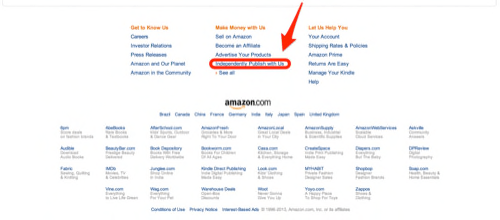
At the bottom of Amazon’s home page is a link to “independently publish with us.” Click the link. You are ready to publish to Kindle.
2. Create Kindle Publishing Account
Click “Get Started” to begin.
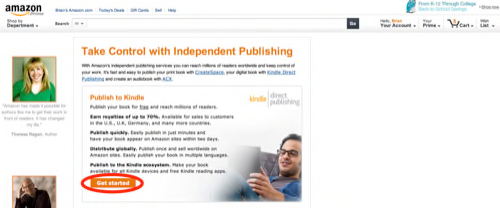
You will need to use your existing Amazon account or create one. Note: You may be required to provide additional information, including your banking information, as Amazon will wire your royalties to your account on a quarterly basis.
3. Add Title
With an account created, Amazon takes you to your “Kindle Dashboard.” This is where you will add your works and access reports on book sales.
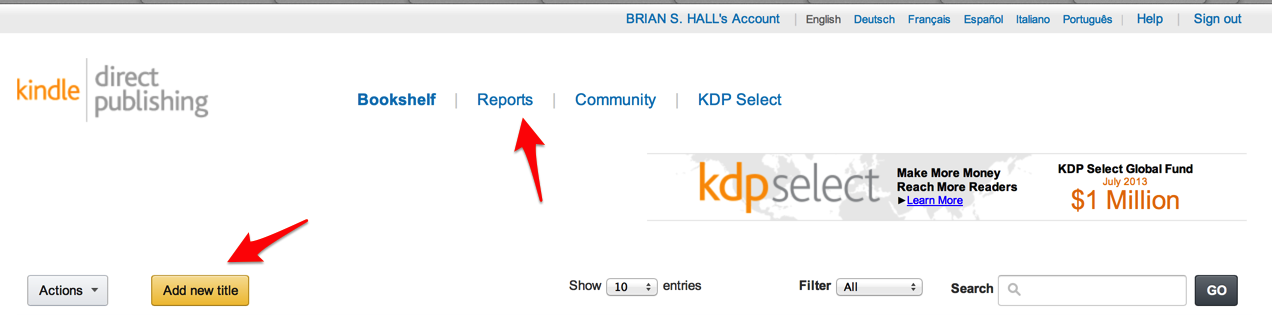
If your work is ready to be published, click on “Add New Title.”
4. Enter Your Book Details
Here, you provide Amazon with details on your book, including title, authorship, book type, pricing and more. Note: You do not need to have an ISBN code when using Amazon.
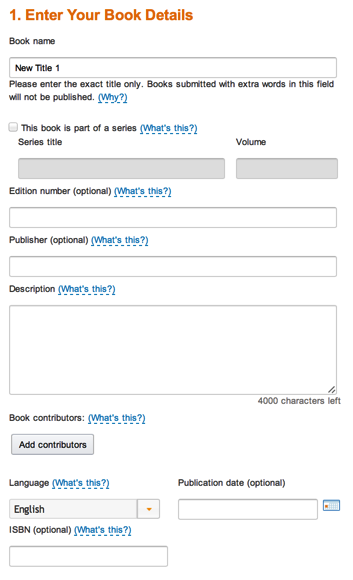
5. Book Category
Amazon encourages you to add up to two “categories” for your book. This can include everything from “Body, Mind & Spirit” to “Dystopian Fiction.”
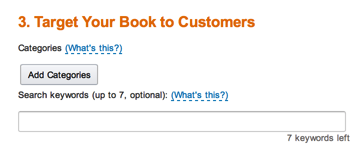
Recommendation: Chances are your book crosses more than two categories. Search Amazon for the book(s) that you think is most like yours. In the details page, Amazon includes the categories selected for that book. Use those.
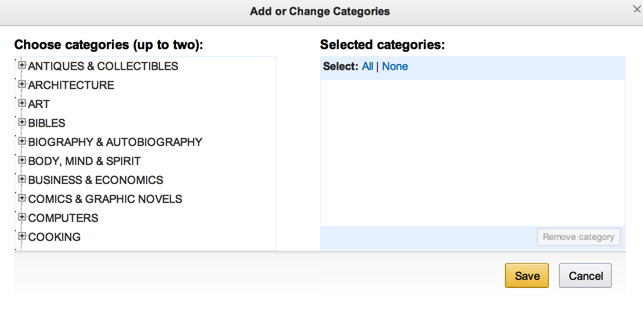
You can also add up to seven keywords.
Recommendation: Think of the words readers might use to find your work in a search string. Choose those words. If it is a book about Steve Jobs, for example, you might include: Steve Jobs, Apple, iPhone, Macintosh, Silicon Valley, Ashton Kutcher, iPad.
6. Give Your Book A Cover
Even an eBook should have a cover, although it is not required.
Amazon provides guidelines for uploading cover images and also includes a rather limited tool to create your own cover.
Recommendation: I strongly encourage you to hire someone to create a visually appealing cover for your work if you don’t have the skills for this. Services such as eLance can connect you with graphic designers at affordable prices.
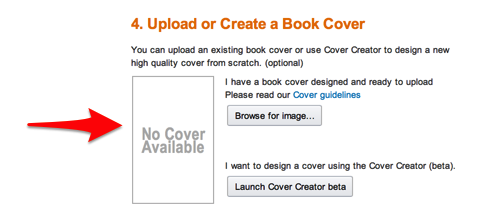
A poor cover image is likely to turn away potential buyers.
7. Time To Upload Your Book
Now comes the fun-scary part: uploading your book!
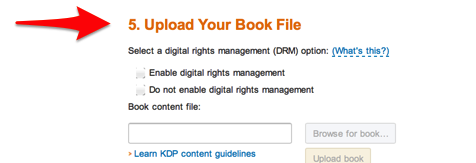
Luckily, Amazon makes this rather easy. First, it asks you to choose if you will enable digital rights management (DRM) or not. If you enable DRM, this makes it harder for others to share your work and potentially harder for it to be copied and sold without payment.
Odds are very high that you will never lose sales (or money) because your eBook did not have DRM enabled. My recommendation is to go DRM-free. Click “do not enable digital rights management.”
Now upload the book from your computer.
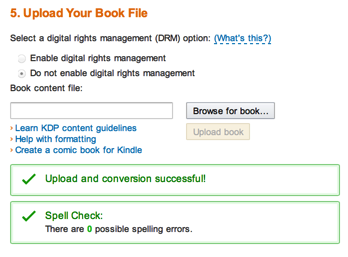
Amazon accepts the following formats:
- Word (DOC and DOCX)
- HTML
- ePub
- Text
8. Formatting and Previewing
If your work has minimal formatting requirements—it looks like a normal work of fiction or non-fiction, for example—Amazon’s upload service is extremely good at retaining your formatting. Nonetheless, you should still preview your work even after successfully uploading it.
If your work contains numerous images, for example, and/or charts or other special formatting requirements, you may need to use a special program for that and then save the document in PDF format. Amazon’s upload service should retain the proper formatting.
Recommendation: It’s still best to always remember that an eBook is presented on a screen. Screens come in many sizes – from iPad Mini’s to iPhones to a new BlackBerry and many others. Works that include multiple graphics, say, may simply never look as good on a electronic screen as they do in print.
After uploading your work, use the “Online Previewer” link to see how your book will look on different devices. Then, from the drop down list, Amazon lets you see what your book will look like on select Kindle devices, iPhone and iPad. If you wish to see how it will look on other devices, or in a browser, you will need to download the “previewer” tool.
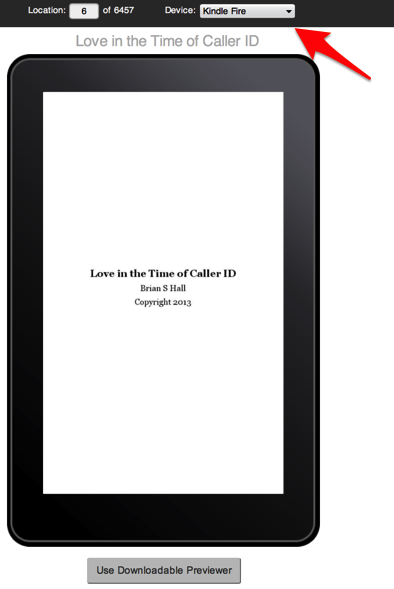
9. Set Your Price
Amazon lets you set nearly any price you wish for your book. However, there are two different royalty options: 35% or 70%. Obviously, you want the 70% royalty.
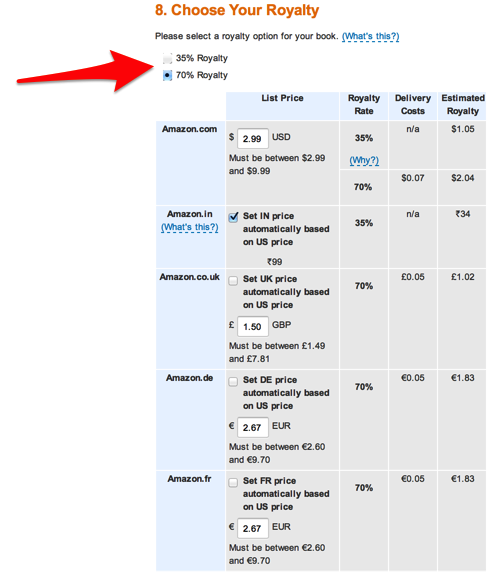
In nearly all cases, choosing the 70% royalty is the wise decision. Know this, however:
- If you price your book below $2.99, Amazon will only offer the 35% royalty option.
- In some smaller markets, Amazon only offers the 35% royalty. (The 70% option is available in the U.S., Canada, UK and most larger markets.)
- When you choose the 70% royalty option, Amazon also deducts a small “delivery fee” for each book sold. This is their additional fee for wirelessly distributing your work, and is based on the file size of your work. In the U.S., this fee is presently set at 15 cents per megabyte. (A Word document of approximately 100,000 words and with minimal graphics is typically no more than 1 MB.)
- There is no delivery charge with the 35% royalty option.
Thus, if you charge $2.99 for your work and choose the 70% royalty option, your royalty for each book sold is likely to be:
$2.99 x .70 = $2.09 before delivery fee
$2.09 – .15 (delivery fee) = $1.94.
You earn $1.94 for each book sold. (Authors are solely responsible for paying taxes.)
You can designate your book for sale in only certain countries, or worldwide.
10. Finished!
Congratulations! You are no longer just an author, but an author whose book(s) is available across the world. Of course, it typically takes Amazon about 24-48 hours before your book is actually available for sale.
Once available, I also recommend you create an Amazon author page – a free service that links your bio with your book listing.
Some final notes. Throughout this process, Amazon somewhat aggressively promotes their “KDP Select” program. With KDP Select, if you agree to publish your work on Kindle—exclusively—for 90 days (this can vary) and allow Amazon customers to borrow it for free, Amazon will pay you a small fee each time the book is borrowed. Typically, this fee is close to the royalty you would have received had the book actually been purchased.
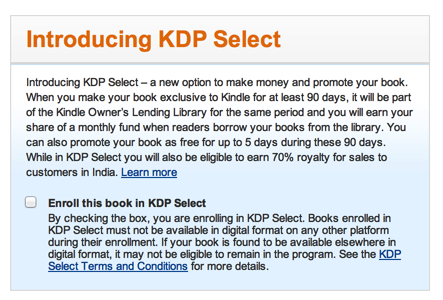
Amazon obviously wants everyone to have their work available exclusively through Amazon.
Given Amazon’s market share, you may wish to join KDP Select. Of course, this does preclude those who prefer to use Apple’s iBooks service, or other platform, from buying your work for three months.
Lead image courtesy of Shutterstock.















